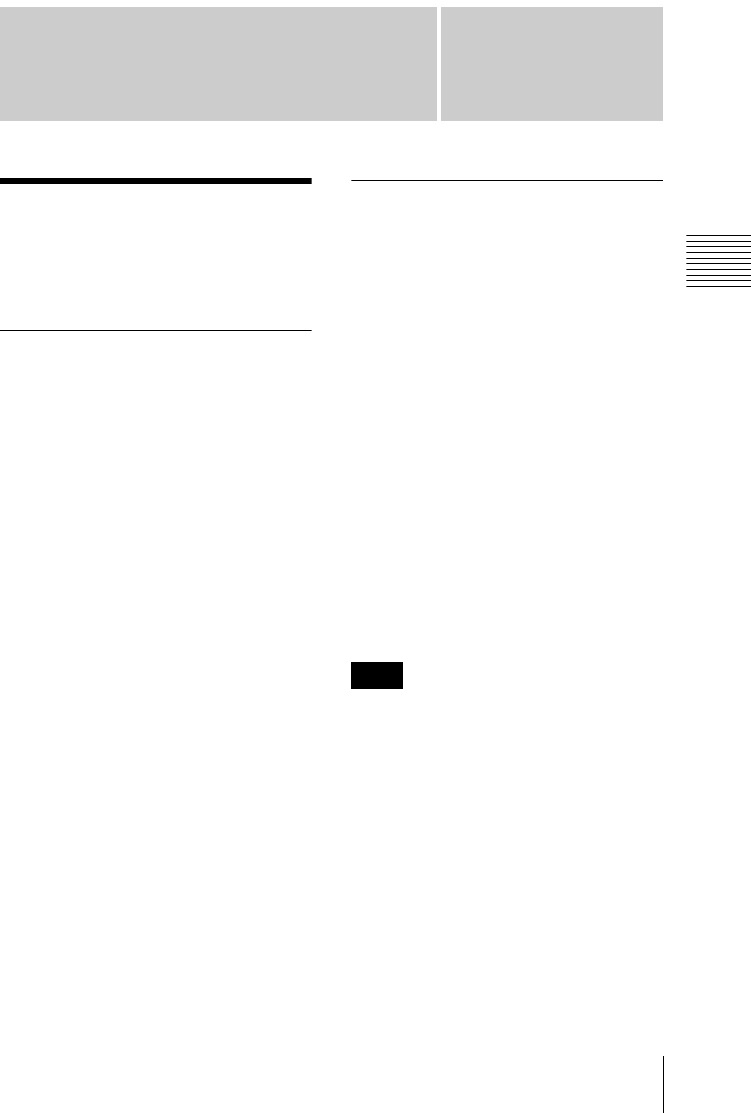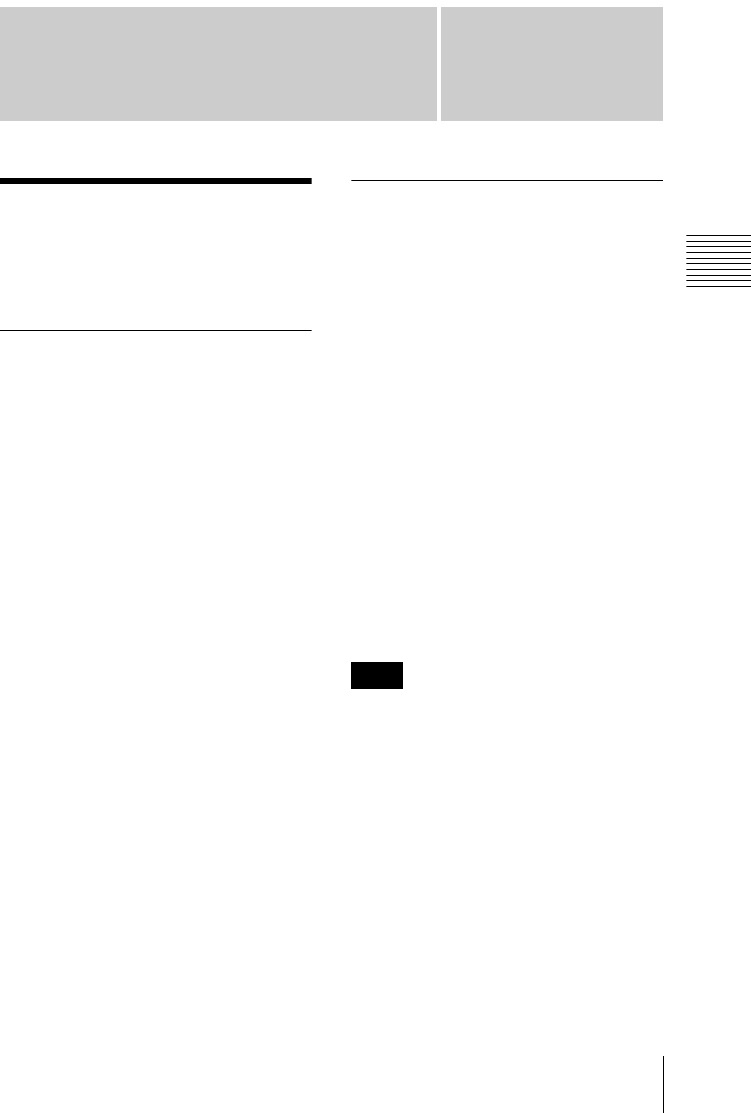
Chapter
3
Chapter 3 Preparations
29
3-1 Software Installation
Preparations
3-1 Software
Installation
3-1-1 FAM Driver
When a computer is connected to this unit
in file access mode (FAM connection), you
can handle video and audio data as files (see
Chapter 4, “Handling Files” (page 40)).
Before making an FAM connection, it is
first necessary to install an FAM driver on
the computer.
To install the PDZ-1 Proxy
Browsing Software
Insert the supplied CD-ROM (PDZ-1 Proxy
Browsing Software) in the computer’s CD-
ROM drive, and run the Setup.exe file on
the CD-ROM.
Follow the instructions that appear on the
screen, and after the PDZ-1 Proxy
Browsing Software is installed, the FAM
driver is installed.
For details, refer to the ReadMe file contained on
the CD-ROM disc.
To install the FAM driver only
Insert the supplied CD-ROM (PDZ-1 Proxy
Browsing Software) in the computer’s CD-
ROM drive, and in the “FAM Driver”
folder on the CD-ROM, run the Setup.exe
file.
3-1-2 Utility Software
You can check the status of this unit, and
change settings, by installing the utility
software on a computer connected to this
unit, and carrying out the operations on the
computer (see Chapter 5, “Using the Utility
Software” (page 46)).
To install the utility software, insert the
supplied CD-ROM (PDW-D1 PC Utility)
in the computer’s CD-ROM drive, and copy
all of the following files from the
PC_Utility folder of the CD-ROM to an
appropriate folder on the computer:
• PC_Utility.exe
• D1_API.dll
•FAM_API.dll
• PC_Utility.chm
For the operating environment required for the
utility software, see page 24.
The utility software operates using the
FAM (file access mode) protocol, and
therefore requires the FAM driver to be
installed in the computer (see previous
item).
Note