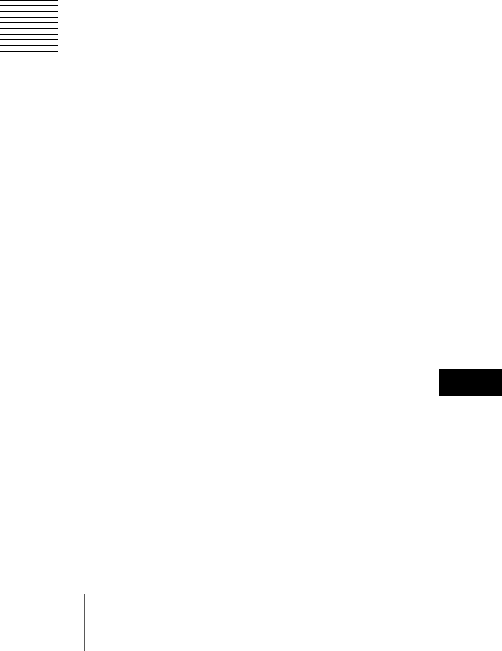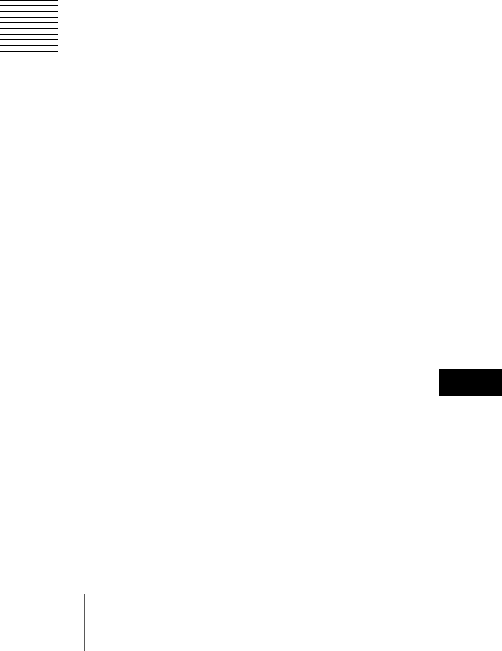
48
5-1 Starting and Exiting
Chapter 5 Using the Utility Software
• Device information menu
Basic information: Shows product
information and system information
(see page 49).
Hours Meter: Shows the cumulative
number of operating hours of this
unit (see page 49).
Version: Shows the firmware version
information (see page 50).
Alarm log: Shows the alarms generated
by this unit (see page 50).
•Setup menu
AV settings: Shows a window for setting
the operation of this unit, time code,
audio control, recording format, and
line mode (see page 50).
Owner setting: Shows a window for
setting UMID owner information
(see page 53).
Battery mode setting: Shows a window
for setting the alarm of remaining
capacity of the battery pack in this
unit (see page 54).
Save/recall setup: Shows a window for
saving or recalling the AV, owner,
and battery mode settings (see page
54).
Date/time setting: Shows a window for
setting the date, time, and time zone
(see page 54).
• Disc operation menu
Format: Shows a window for formatting
a disc (see page 55).
Delete clip: Shows a window for deleting
a clip or clips recorded on the disc
(see page 55).
c Operating section
Shows the operating window for the
function selected in the tree display.
Click the ? button to show help information
on the display.
PC operation settings dialog
box
In the menu bar, select Settings > PC
operation settings, to open the PC operation
settings dialog box.
In this dialog box, set the following items.
• Language used for the user interface of
the utility software
• Enable/disable FAM connection
To set the language used
1 From the Language list, select the
desired language, and click the Set
button.
2 Exit the utility software, and restart it
(see page 46).
The language you selected in step 1 is
now reflected in the utility software
displays.
To enable or disable the FAM
connection
1 In the FAM operation section, select
either of the following for login, and
click the Set button.
• Permit: Enable the FAM connection.
(Select for an FAM connection.)
• Inhibit: Disable the FAM
connection. (Select for an AV/C
connection.)
2 Exit the utility software.
The new setting takes effect when
exiting the utility software.
• If no FAM driver (see page 29) is
installed in the connected computer,
setting to “Permit” does not allow an
FAM connection to be established. (The
connection is always an AV/C
connection.)
Notes