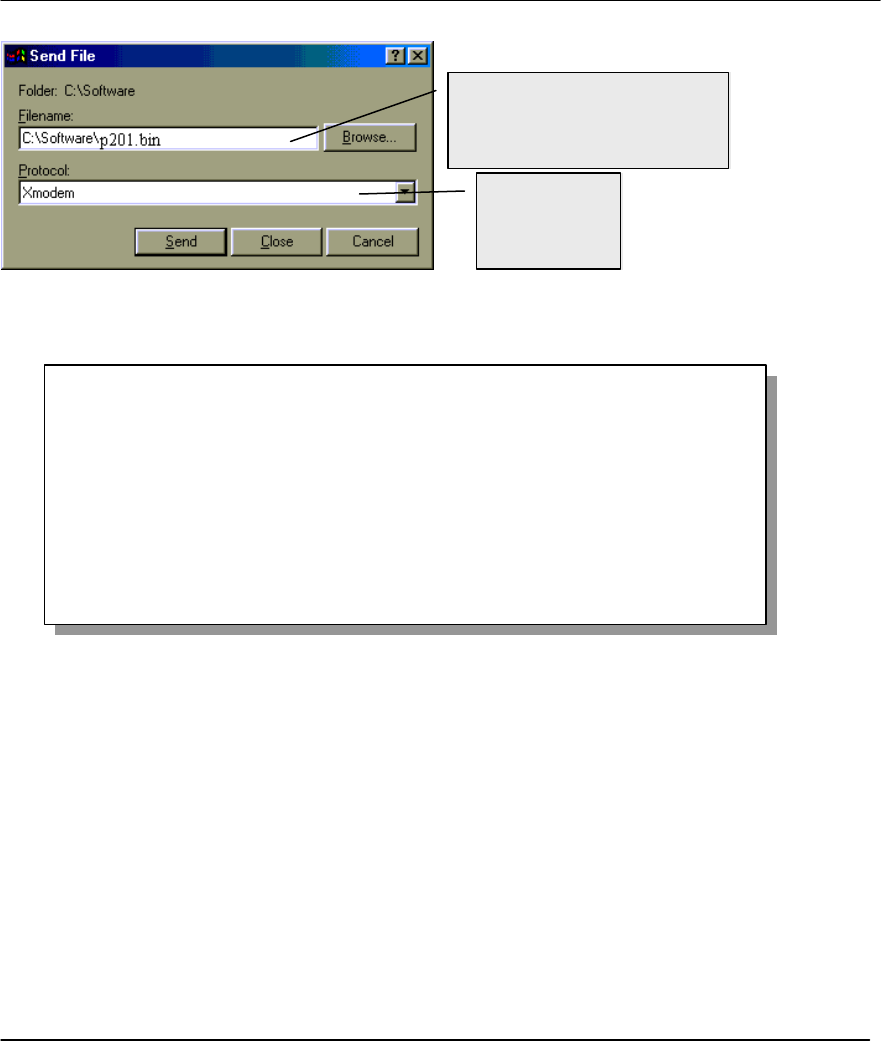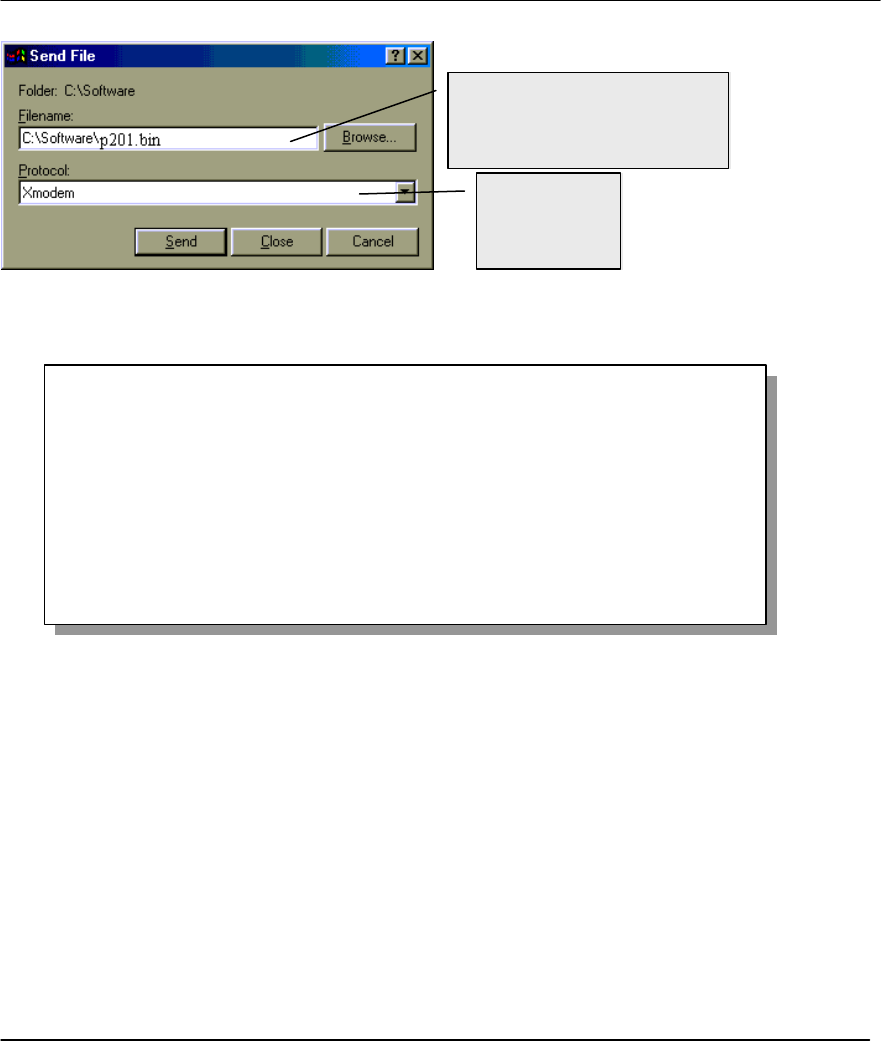
Prestige 201 ISDN Access Router
10-8 Backup, Restore and Upload
Step 4. After successful firmware upload, enter “atgo” to restart the Prestige.
Figure 10-9 Menu 24.7.1 - Uploading Router Firmware
Upload Configuration File
The configuration data, system-related data, the error log and the trace log are all stored in the configuration
file. Please be aware that uploading the configuration file replaces everything contained within.
Menu 24.7.2 shows you the instructions for uploading the configuration file. If you answer yes to the
prompt, the Prestige will go into debug mode. Follow the procedure below to upload the configuration file:
Step 1. Enter “atlc” after the “Enter Debug Mode” message.
Step 2. Wait for the “Starting XMODEM upload” message before activating Xmodem upload on
your terminal.
Step 3. After successful firmware upload, enter “atgo” to restart the Prestige.
Choose the
X-Modem
Protocol.
Enter the path and name of the
firmware file (*.bin extension)
on your computer.
Menu 24.7.1 - System Maintenance - Upload Router Firmware
To upload router firmware:
1. Enter "y" at the prompt below to go into debug mode.
2. Enter "atur" after "Enter Debug Mode" message.
3. Wait for "Starting XMODEM upload" message before activating
Xmodem upload on your terminal.
4. After successful firmware upload, enter "atgo" to restart the
router.
Warning: Proceeding with the upload will erase the current router
firmware.
Do You Wish To Proceed:(Y/N)