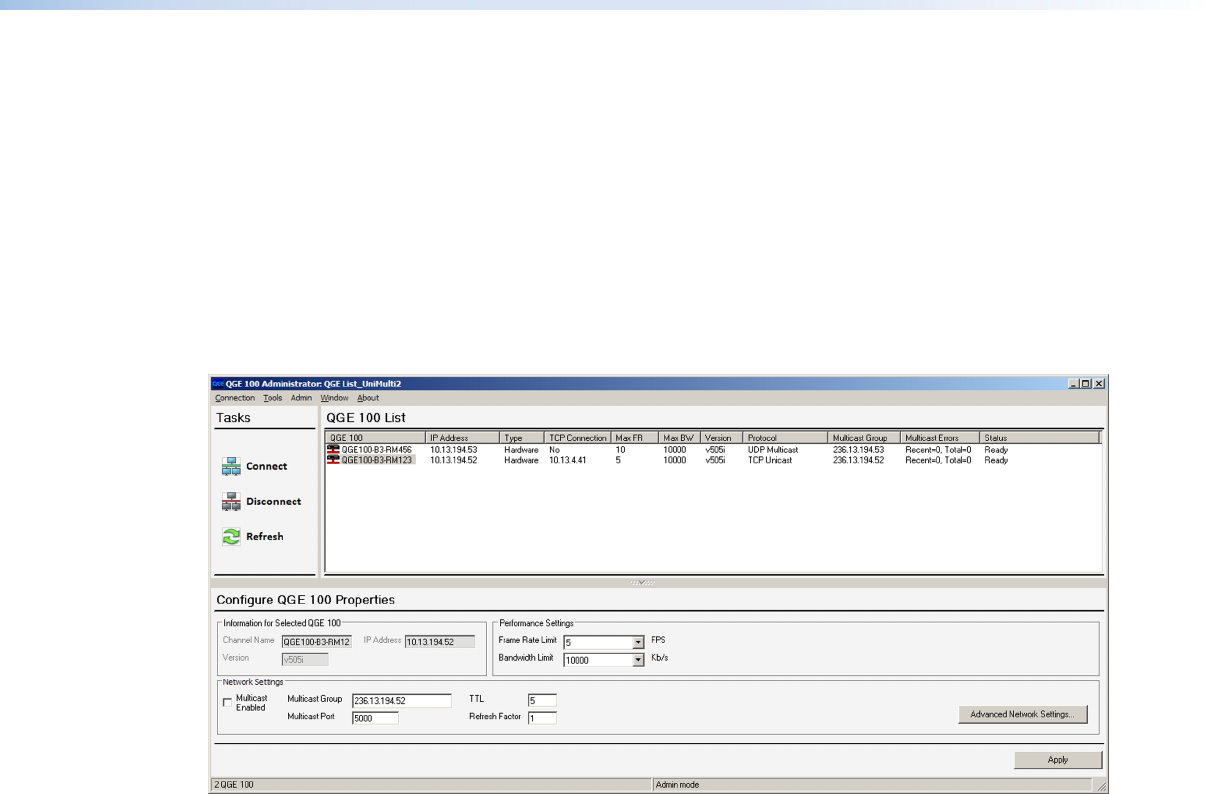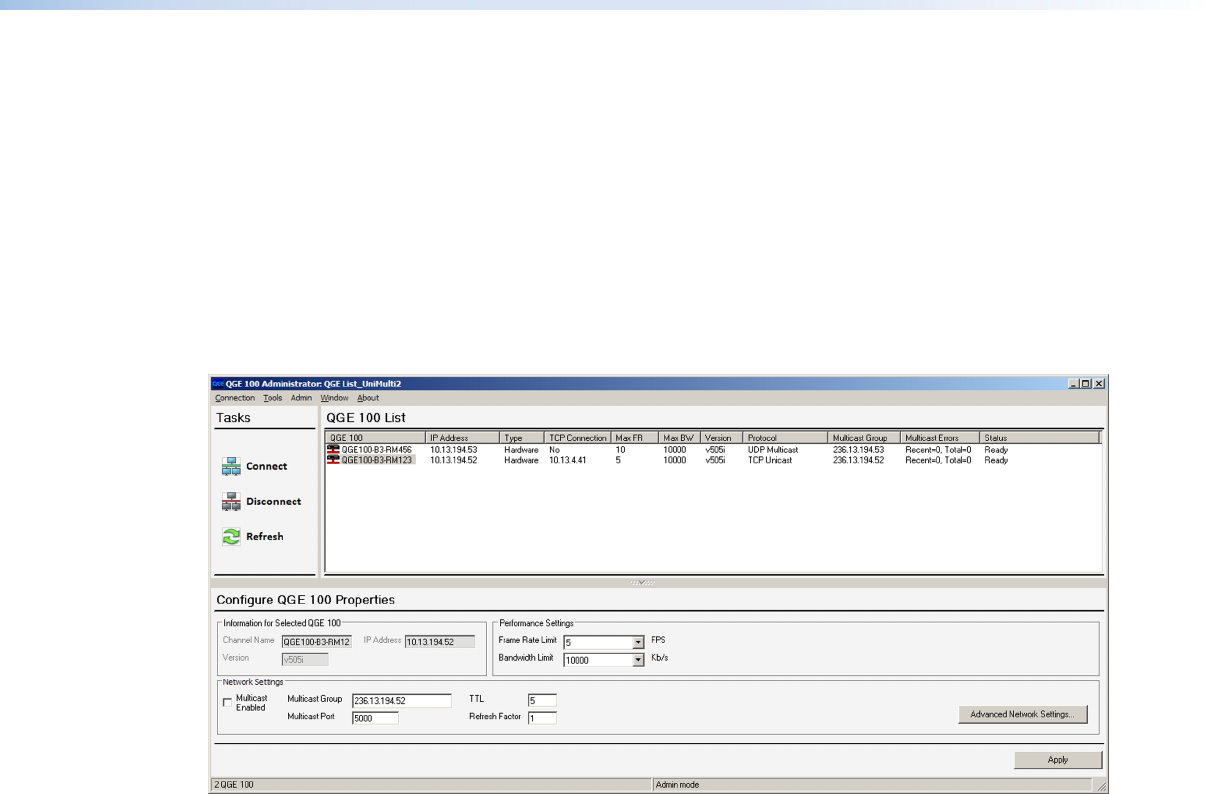
QGE 100 • Software Configuration and Control 20
2. In the QGE 100 List section, select one of the listed QGEs by clicking on its name to
highlight it.
3. Click the Connect button in the Tasks section. The current information on your
selected QGE is displayed in the QGE 100 List section; and the Viewer window
opens, displaying the current screen of the connected source device (see “The
Administrator Viewer window” on page 24 for a description of this window).
-or-
Make any desired changes to the parameters in the QGE 100 Properties section (see
“Configuring a QGE 100” on page 29 for details.)
The QGE 100 Administrator Main Application Window
Figure 13. QGE 100 Administrator Main Application Window
The Administrator main window contains the following:
• Tasks section
• QGE 100 List section
• Configure QGE 100 Properties section
• Menu Bar
• Apply button
• Status bar
Tasks section
This section contains three buttons that let you manage the QGE connection to your
computer.
• Connect button — Click this button to connect the Administrator software on your
computer to the selected QGE 100 on the QGE 100 List. The Administrator viewing
window opens, displaying the current screen on the source computer.
• Disconnect button — Click this button to disconnect the link between the QGE 100
and the Administrator software. The viewing window closes.
• Refresh button — Updates the connection between the QGE 100 and the
Administrator software. The information on all QGEs listed in the QGE 100 List section
is also updated and redisplayed.