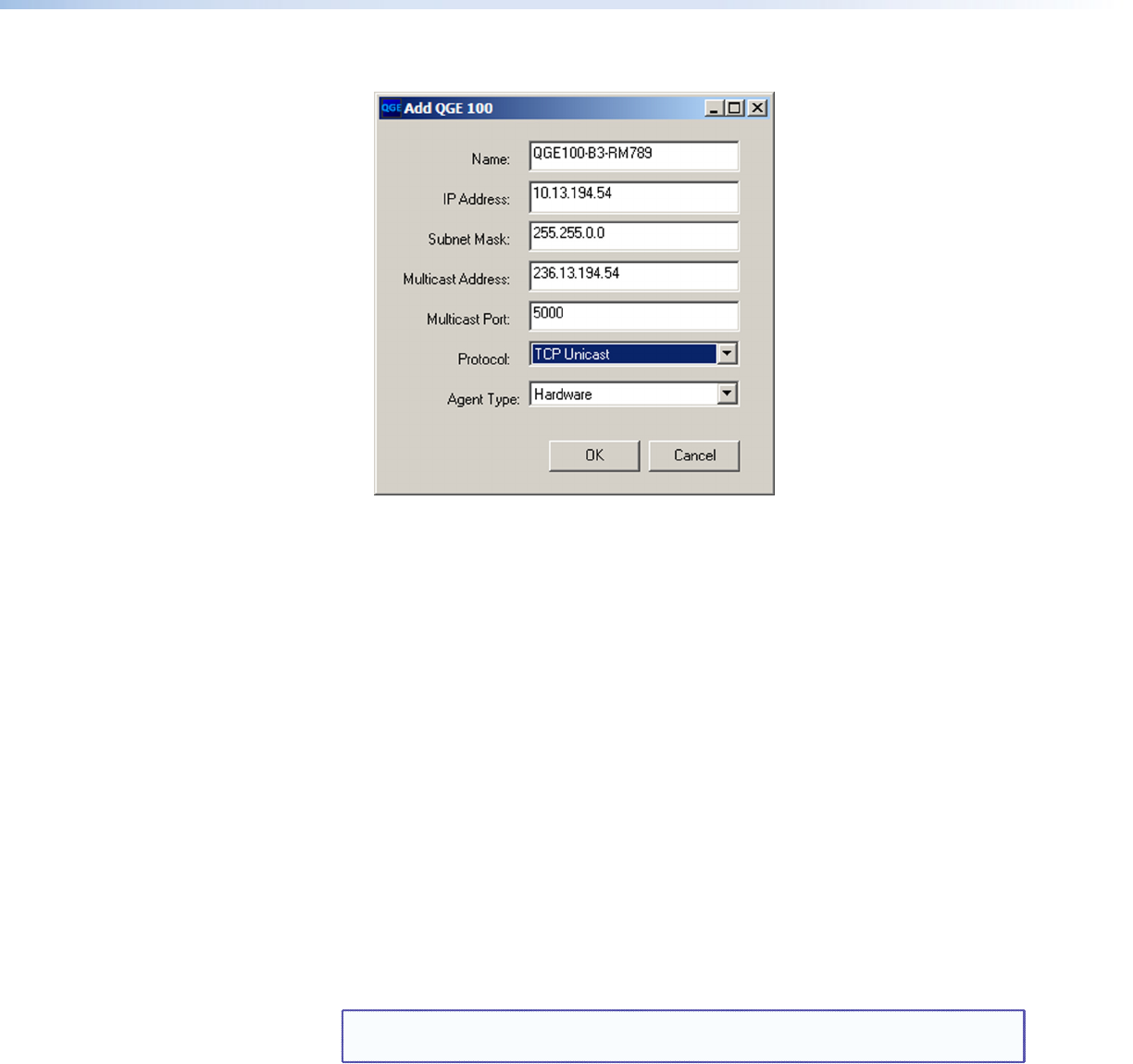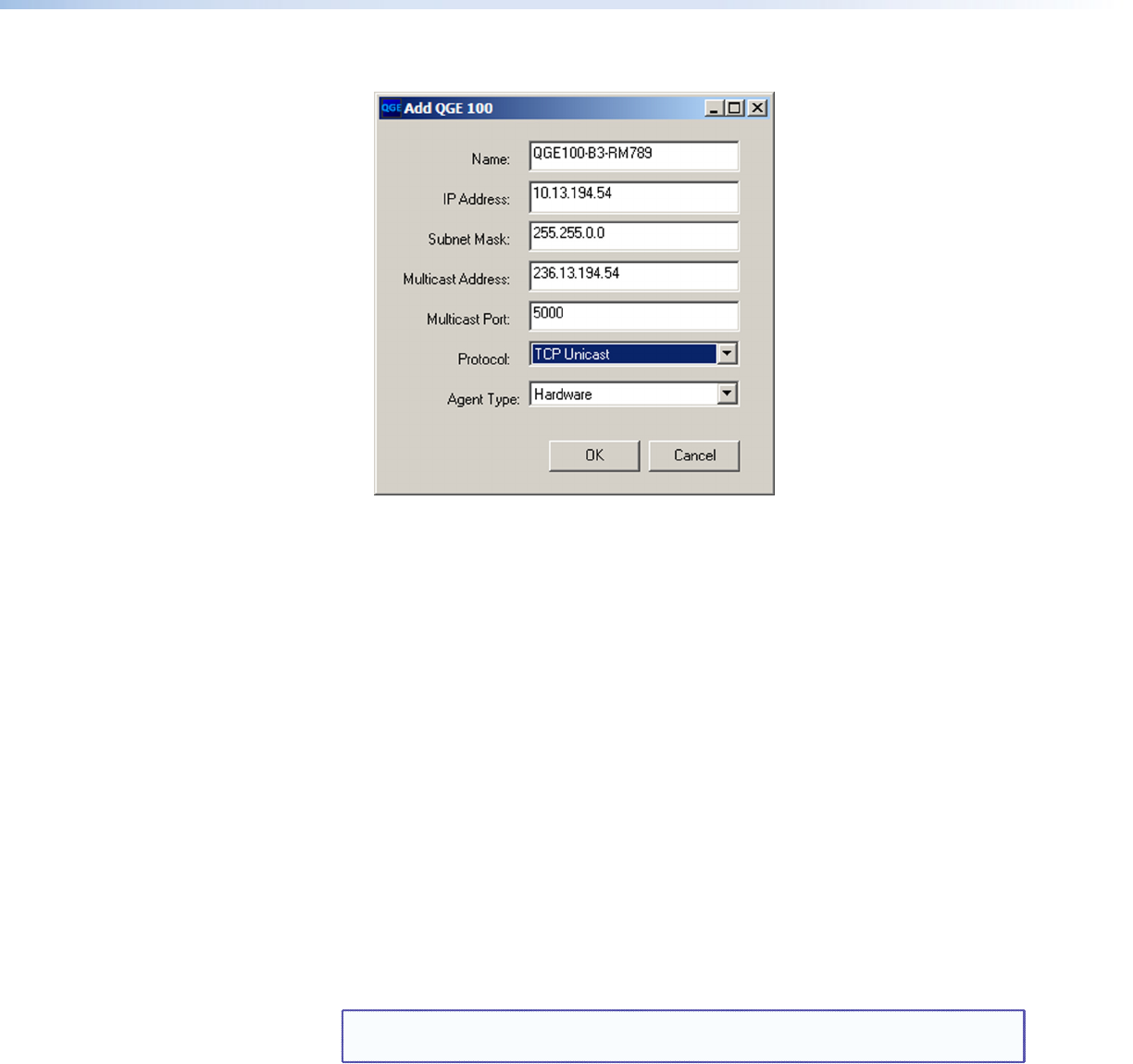
QGE 100 • Software Configuration and Control 27
2. Enter the requested information in the text elds, then click OK.
Figure 16. Add QGE 100 Window
Deleting a QGE from the list
You can remove QGEs from the QGE 100 List individually or in groups. To delete a device:
1. In the QGE 100 List, select the QGE that you want to delete. To select multiple
devices, hold down the <Shift> or <Control> key while clicking on the QGE names.
2. From the Connection menu, select Delete.
3. Save the list (see “Saving the list” on page 26).
Deleting the QGE 100 List
To delete the entire QGE 100 List, select Clear List from the Connection menu. All QGE
names are removed from the list.
Loading a saved QGE 100 List
To load a previously stored QGE list and display it in the QGE 100 List section:
1. From the Connection menu, select Load QGE 100 List.
2. On the Open window that appears, navigate to the list that you want to load (it has
no le extension) and double-click on it. The new list is displayed in the QGE 100 List
section.
NOTE: QGEs that are not currently present on the network appear grayed out
and cannot be selected for source viewing.