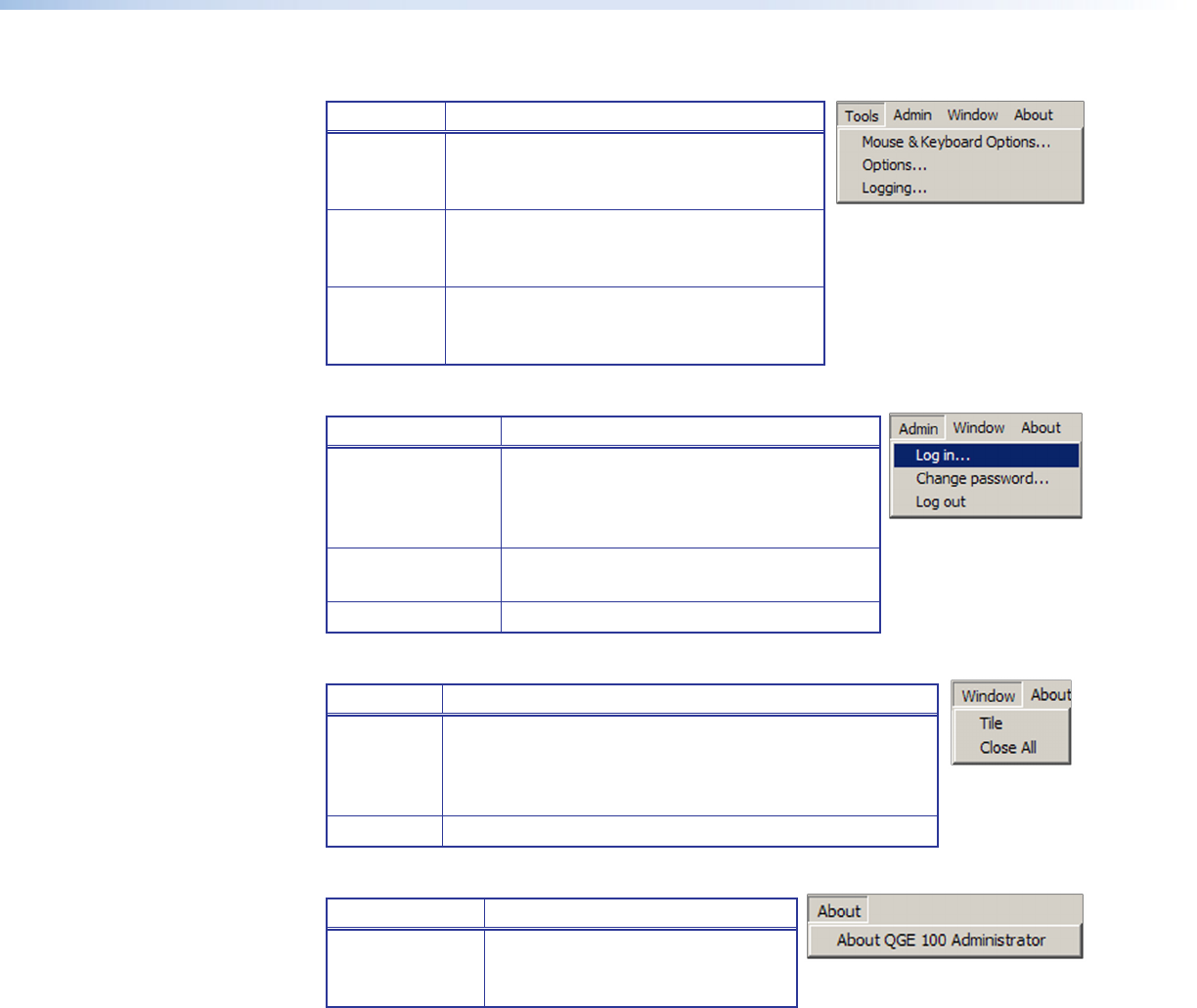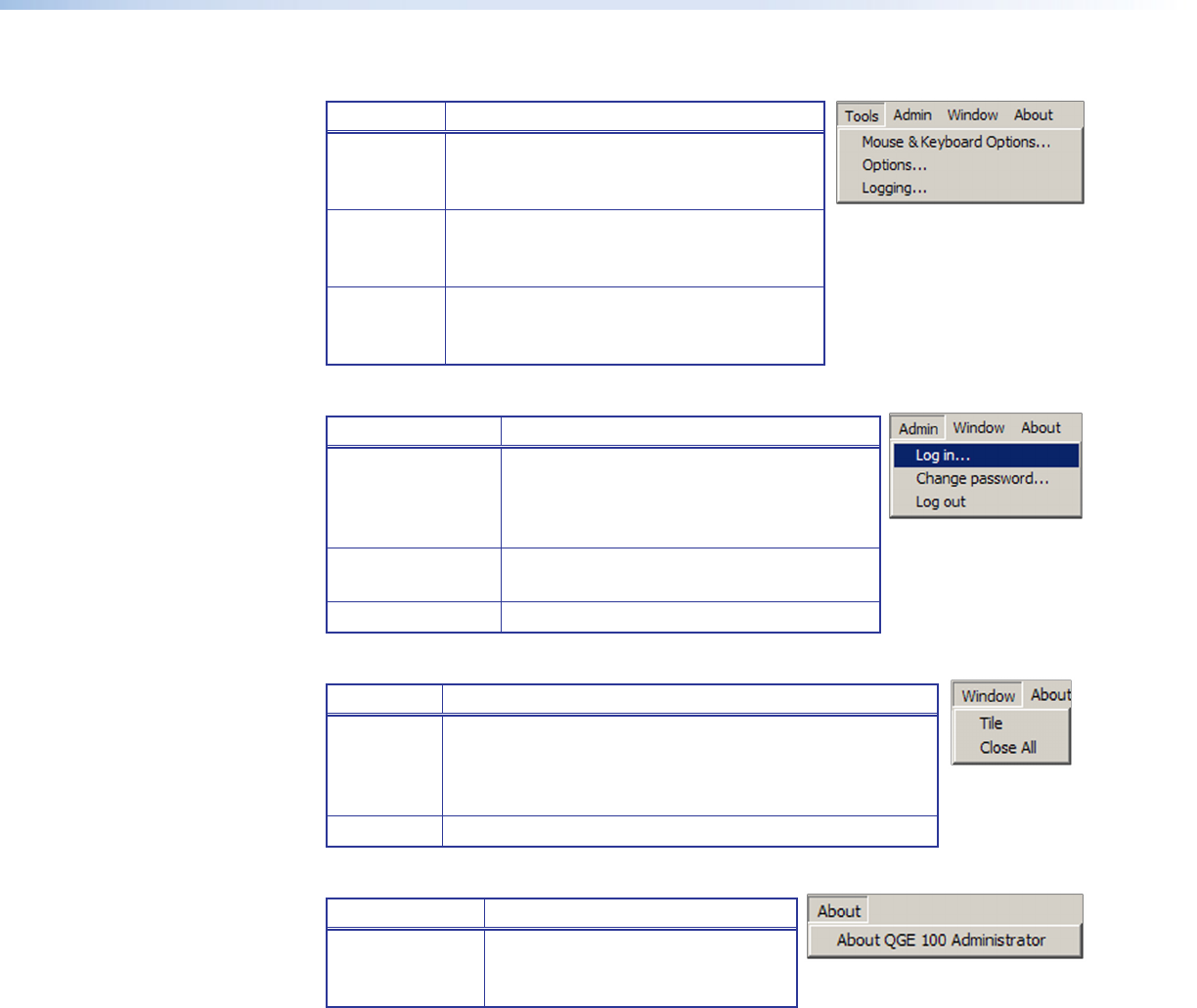
QGE 100 • Software Configuration and Control 23
Tools menu
Option Description
Mouse and
Keyboard
Options
Opens a window that lets you set some
parameters for keyboard and mouse
control of the source PC.
Options
Opens a window that lets you specify
whether explanatory messages appear
when you initiate certain actions.
Logging
Opens a window that lets you enable or
disable multicast error logging and set an
interval at which to check for errors.
Admin menu
Option Description
Log in Opens a dialog on which to enter the
administrator password. This gives you
access to adjust the settings in the
Congure QGE 100 Properties section.
Change Password Opens a window on which you can change
the administrator password.
Log out Logs you out of administrator mode.
Window menu
Option Description
Tile
Divides the screen of the viewing device equally between
open viewing windows, which are arranged vertically. If
only one viewing window is open, the window fills the
screen.
Close All Closes all viewing windows.
About menu
Option Description
About QGE 100
Administrator
Displays a window containing the
Administrator copyright date and
software version number.
Other QGE 100 window items
In addition, the QGE 100 main window has the following:
• Apply button — After making changes to any of the elds in the Congure QGE 100
Properties section, click this button to confirm the changes.
• Status bar — This bar is located at the bottom of the QGE 100 window. The right
section of this bar shows the number of devices that are listed in the QGE 100
List section. The left section indicates whether you are logged in as a user or an
administrator (see “Logging In and Out [Administrator Level]” on page 28).