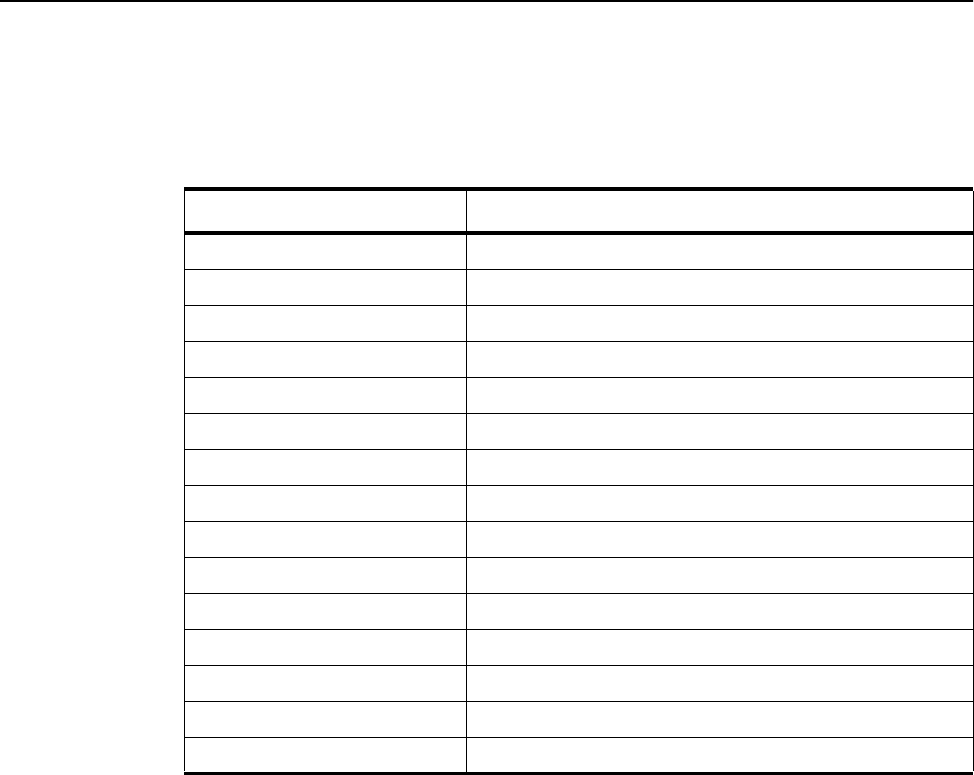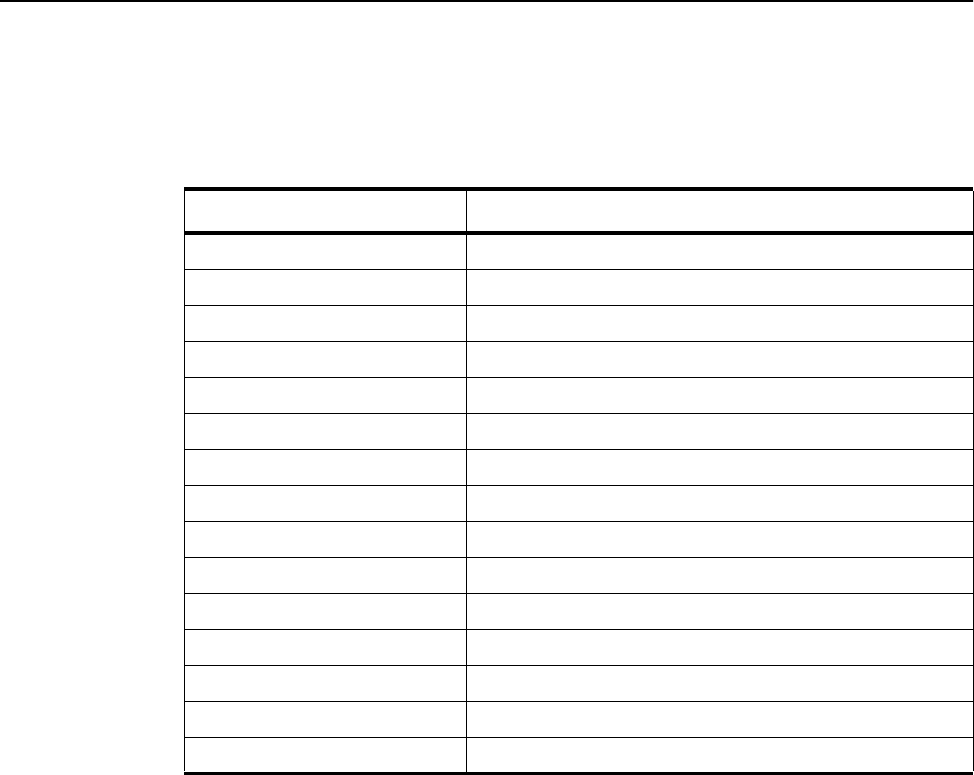
Chapter 6. Diagnosing Printer Problems 6–13
Correcting Print Quality Problems
This section tells you about problems you may have with the print quality of
your printouts. Use the table below to find the information you need to correct
these problems.
Use the following procedure when reading the tables in this section to
diagnose and solve your print quality problem.
1. Locate step 1 in the table.
2. Perform the contents of the column entitled
Action.
3. Print a test page to determine if the problem is solved.
4. Repeat this process until one of the following events occurs:
a. You solve the print quality problem.
b. You run out of steps to consult. In this event, call your authorized IBM
service representative and report the problem.
Problem Table to use
Light prints Table 1, “Light Image,” on page 6-14
Dark prints Table 2, “Dark image,” on page 6-14
Completely blank prints Table 3, “Blank Prints,” on page 6-14
All-black prints (any color) Table 4, “All Black (Any Color) Prints,” on page 6-15
Back of paper dirty Table 5, “Dirt on Back of Paper,” on page 6-15
Dirty prints or background Table 6, “Dirty Prints or Background,” on page 6-16
Vertical lines of toner on print Table 7, “Vertical Lines on Print,” on page 6-16
White vertical lines on print Table 8, “White Vertical Lines on Print,” on page 6-17
White horizontal lines on print Table 9, “White Horizontal Lines on Print,” on page 6-17
Black spots on print Table 10, “Black Spots,” on page 6-18
Toner rubbing off prints Table 11, “Poor Fusing,” on page 6-18
Distorted image Table 12, “Distortion,” on page 6-18
Color distortion Table 13, “Color Distortion,” on page 6-19
Toner in streaks or scatter Table 14, “Toner Streaking or Scatter,” on page 6-19
Color missing or faded Table 15, “Color Fading or Missing,” on page 6-19