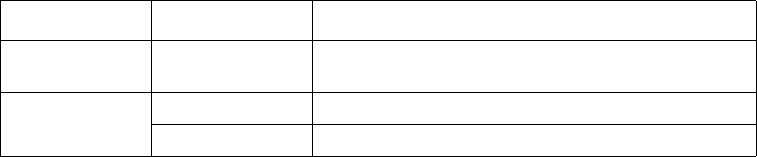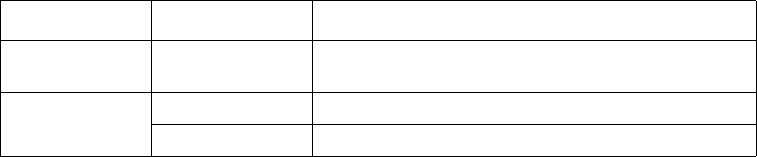
4–7 IBM Network Color Printer Operator’s Guide
Navigating the Menus
Use the following procedure to navigate the menus.
1. Choose the online or offline menu group by toggling the Online push
button between online and offline. Use the table below to find the menu you
want.
2. Press the Menu push button.
3. Press the Menu Scrolling push buttons (↑↓) to scroll through the items. If
you continue to hold down a Menu Scrolling push button, the scrolling
speeds up.
4. When you see the item you want, press the Enter push button to go to the
next menu level.
5. Choose a menu setting (see “Choosing a Menu Setting” on page 4–7) and
press the Enter push button. You see the next item, if any.
Choosing a Menu Setting
To choose a menu setting, do one of the following:
1. Choose from the settings you see on the display panel. An example is
when you use the Menu Scrolling push buttons (↑↓) to show you YES or
NO and then you press the Enter push button to choose the setting that you
see on the display panel.
2. Enter a setting 1 character at a time (such as a password or printer name).
a. Use the Menu Scrolling push buttons (↑↓) to choose the first
alphanumeric character you want on the second line of the display
panel. You can use capital letters, small letters, and numerals.
b. Use the right Cursor Position push button (→) to advance the cursor
to the next character position.
If you need to correct a character in a previous character position, use
the left Cursor Position push button (
←
) to move the cursor to the
position you want to correct.
c. Repeat step a and step b for each character you want.
d. When you finish, press the Enter push button.
Menu Group Menu Where to Find an Explanation
ONLINE PRINT PAGES
See “Using the Online Menu (Print Pages
Menu)” on page 4–8.
OFFLINE
RUN SETUP See “Using the Offline Menus” on page 4–11.
LANGUAGE See “Using the Language Menu” on page 4–24.