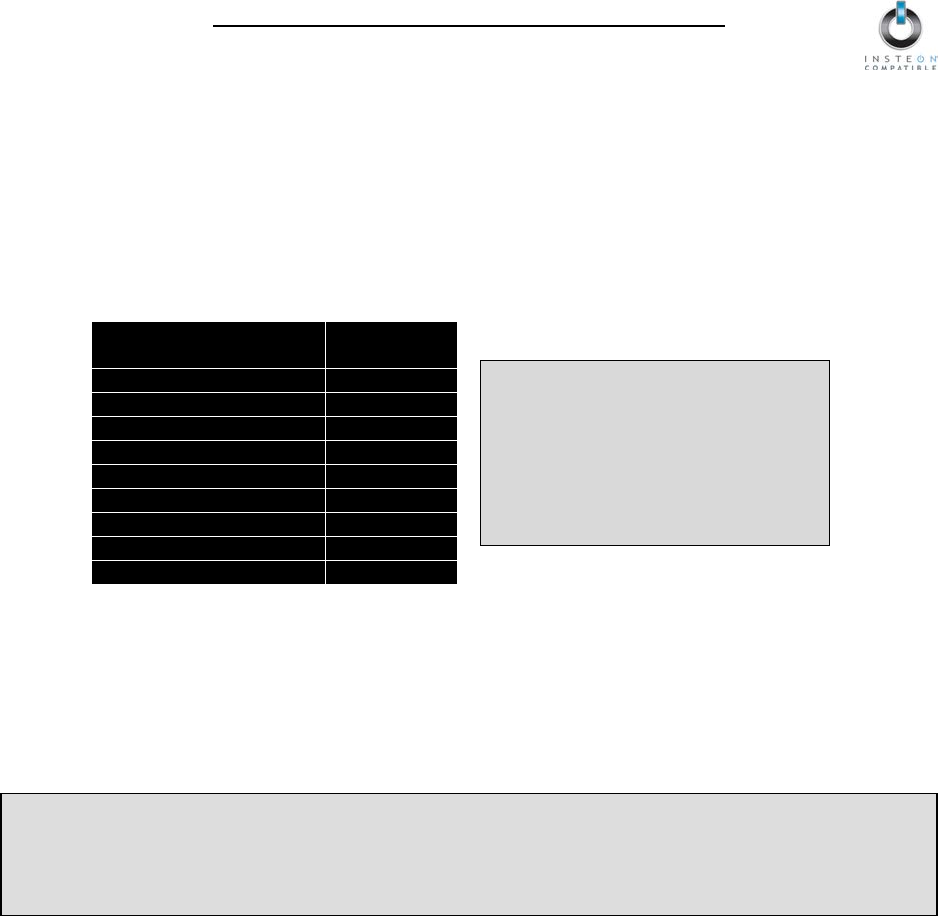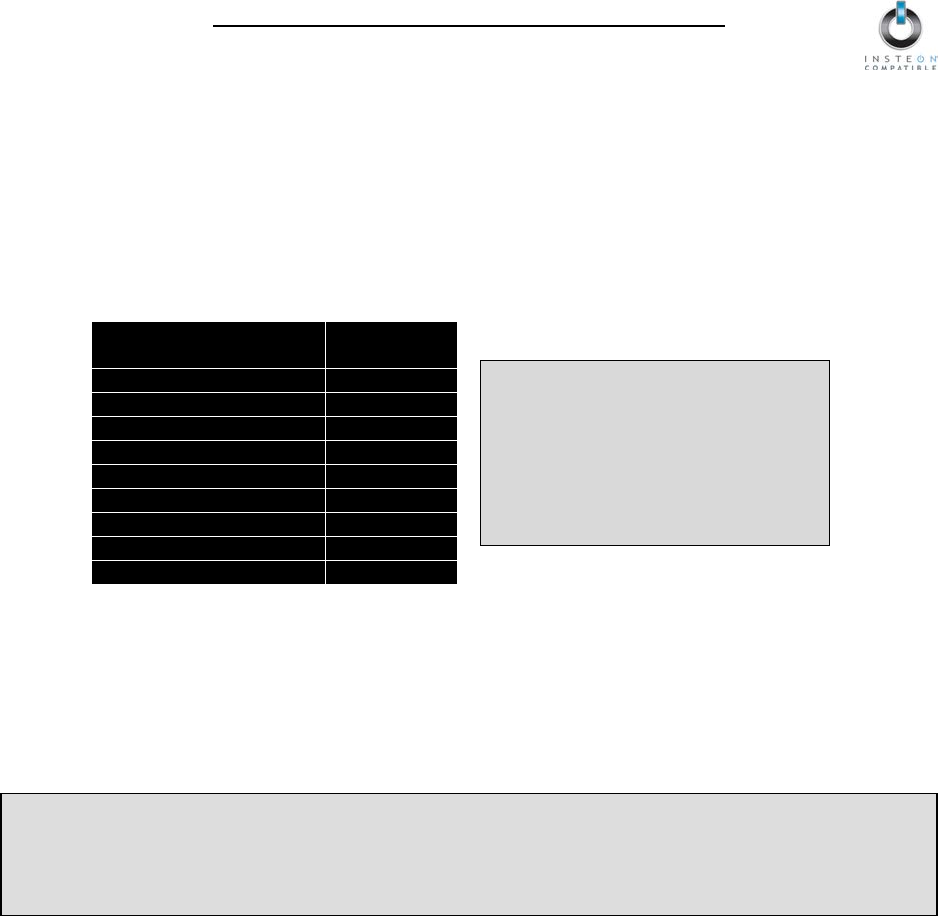
KeypadLinc Schedule Timer Owner’s Manual
Page 15 of 26
If the load flashes twice, you didn’t double-press the Set button fast enough and the KeypadLinc On-
Level was actually set up twice. Reset the correct On-Level and try setting the Ramp Rate again from
Setting the Ramp Rate on KeypadLinc Dimmer
NOTE: Setting the Ramp Rate does not change/affect the On-Level brightness.
1) Setting the Ramp Rate is done using the brightness level as an indicator for how fast KeypadLinc
should ramp. Use the On and Off buttons on KeypadLinc to set the brightness to a brighter level for a
faster Ramp Rate or dimmer for a slower Ramp Rate. 100% bright corresponds to a 0.1-second
Ramp Rate and full-off corresponds to a 9-second Ramp Rate.
The following table gives the approximate relationship between the brightness you set in this step and
the Ramp Rate you get.
Approximate
Brightness Level
If the load is ramping to less than full
brightness, then the time it will take
will be proportionately less. For
instance, if the load is going to half-
brightness, the time it will take for a
given Ramp Rate will be halved.
2) Once you reach the desired brightness (Ramp Rate), double-tap the Set button on KeypadLinc
KeypadLinc will beep
3) Test the Ramp Rate settings by tapping the On/Off buttons on KeypadLinc
KeypadLinc will respond appropriately
The local Ramp Rate has now been set. If you would like to set up a Controller to set KeypadLinc to the
programmed Ramp Rate, proceed to Linking an INSTEON Controller to KeypadLinc Schedule Timer.