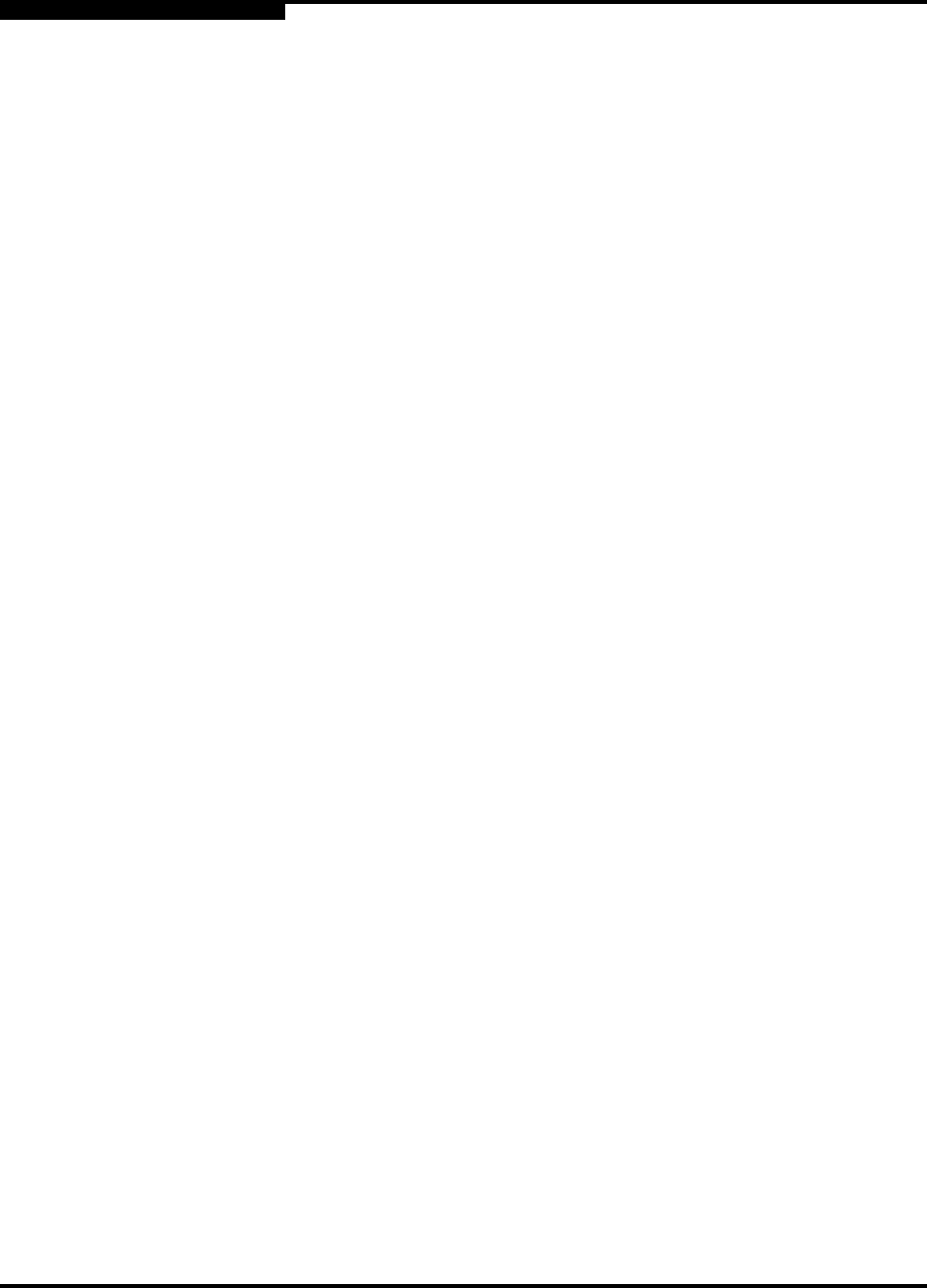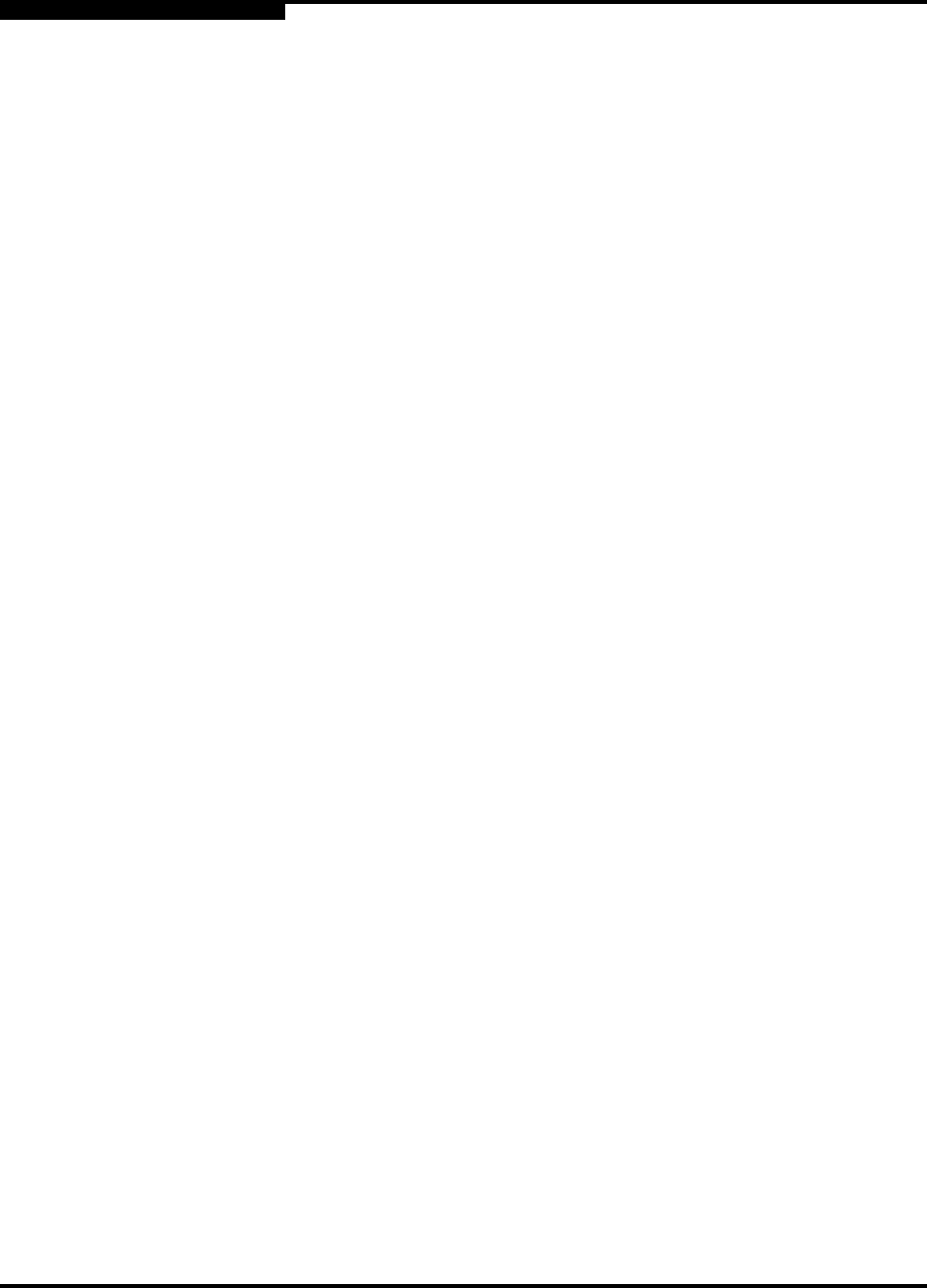
4 – Managing Switches
Downloading a Support File
4-42 59097-02 B
S
4.12
Downloading a Support File
The Download Support File menu option assembles all log files and switch
memory data into a core dump file (dump_support.tgz). This file can be sent to
technical support personnel for troubleshooting switch problems. The menu option
is not accessible (displayed) for switches that don't support the download support
file function.
To create a support file, do the following:
1. On the faceplate display, open the Switch menu, and select Download
Support File.
2. In the Download Support File dialog, click the Browse button to define a
location for the support file or type the path in the text field.
3. Click the Start button to begin the process of creating and downloading the
support file to your workstation. Observe the status in the Status area.
4. After the support file is saved to your workstation, click the Close button to
close the Download Support File dialog.
4.13
Upgrading the Switch Using License Keys
A (port) license key is a password that you can purchase from your switch
distributor or authorized reseller to upgrade your switch. License keys vary
according to the features you purchase. To display the Feature Licenses dialog,
open the Switch menu and select Features. A port license key enables you to
upgrade the switch to a 12-, 16-, or 20-port switch. The switch can come from the
factory as an 8-, 12-, 16-, or 20-port switch enabling ports 0-7, 0-11, 0-15, or 0-20
respectively.
NOTE: Upgrading a switch using Port Licensing through an in-band switch is
not recommended because traffic is disrupted. However, SANsurfer
Switch Manager does not prevent the user from doing so.