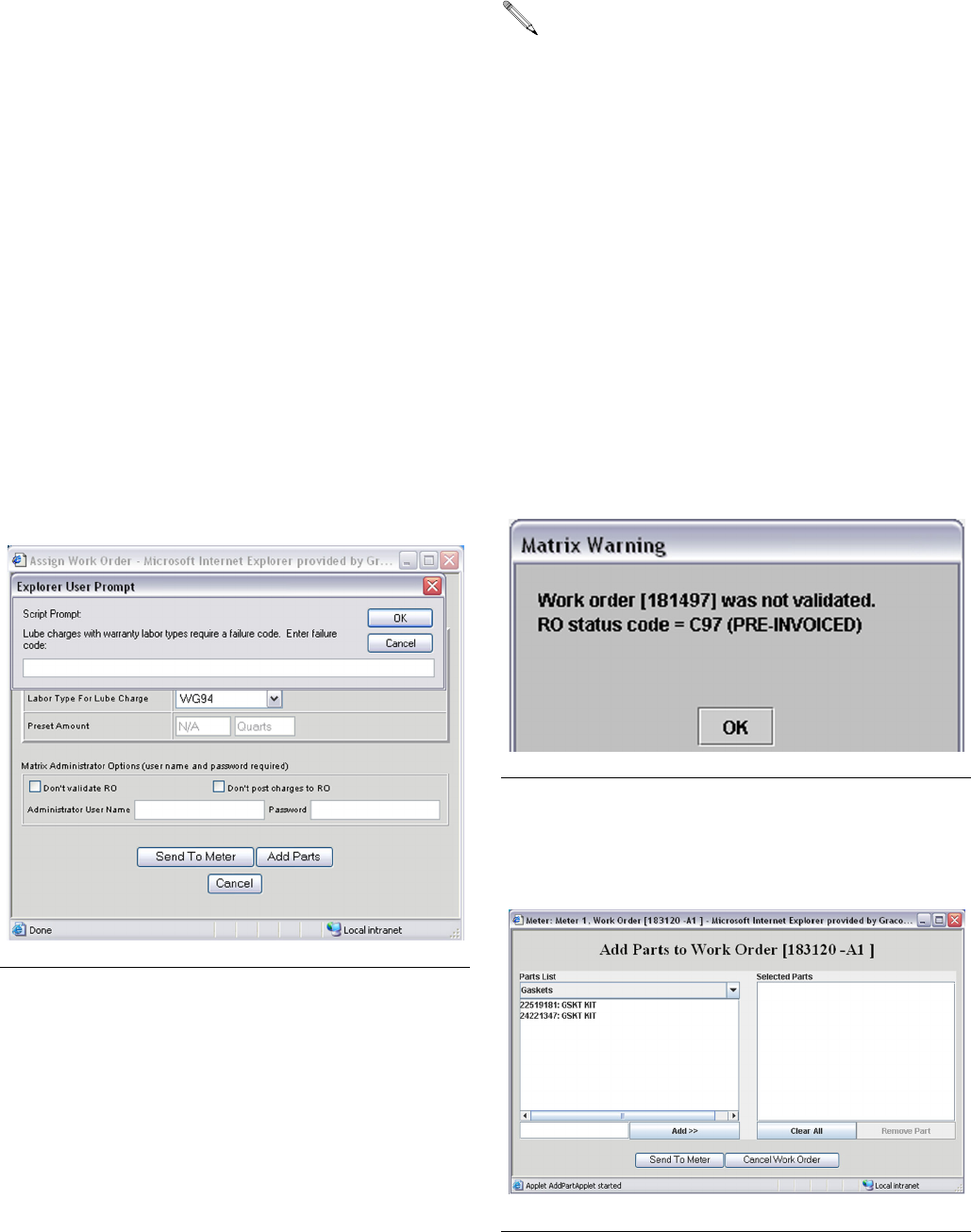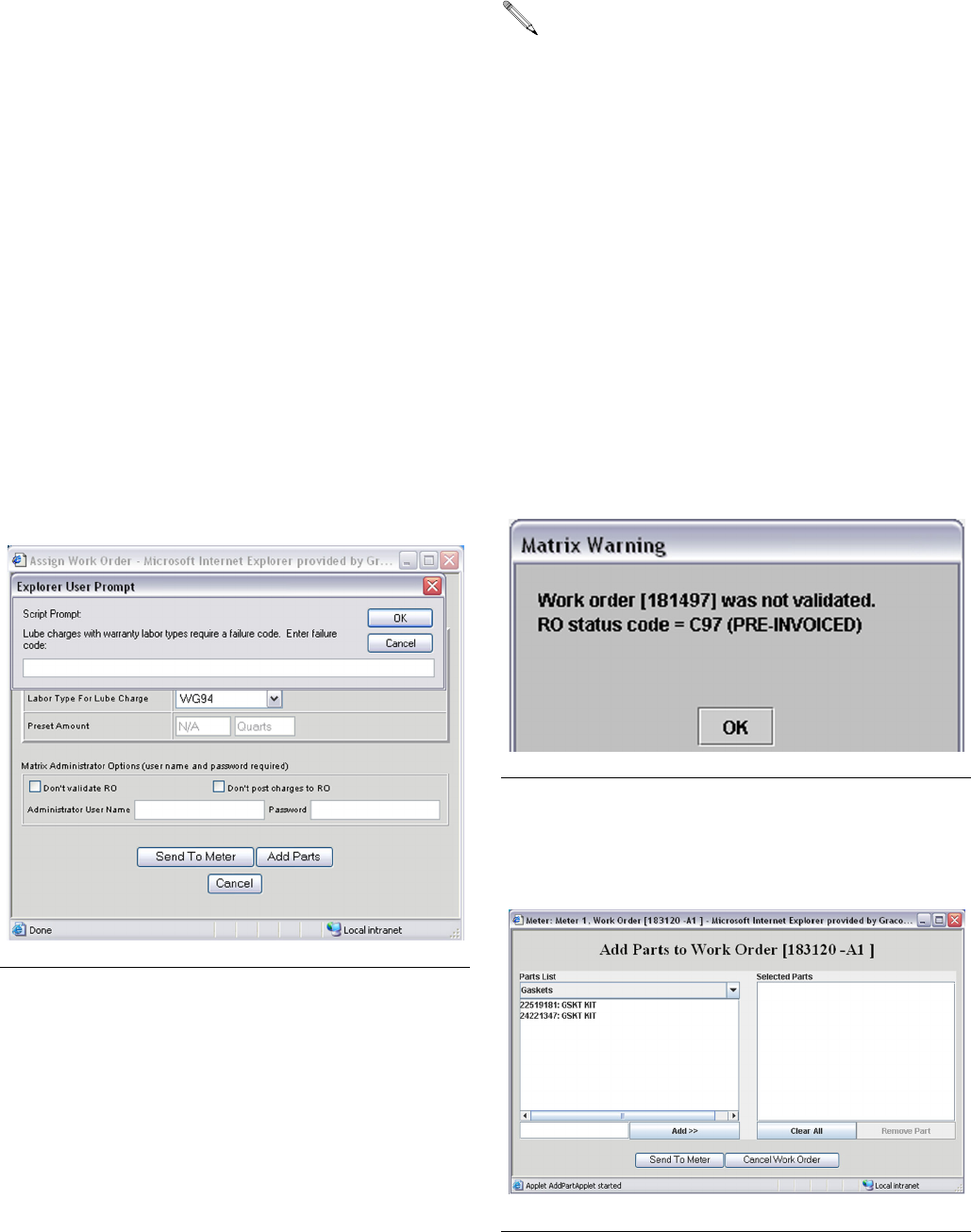
Operator Screens
311427D 29
5. Optional. Choose the labor type to use for this lube
charge from the drop-down list Labor Type For
Lube Charge. The labor types listed in this
drop-down list are those entered on the ADP Inter-
face Setup area. This field appears only when the
Service side of the interface is selected in General
Settings, it does not appear when Parts is
selected. If no labor type is selected the lube charge
will use the labor type defined by either the fluid’s
unit pricing configuration or a menu. Which one is
used is determined by whether menu pricing is
enabled and if it is enabled, if any menus’ criteria
are met. If no menus apply, unit pricing is used.
If the labor type selected here is a warranty labor
type (begins with a ‘W’), Matrix will prompt for a Fail-
ure Code (F
IG. 54). The user can enter a manufac-
turer-specific failure code here as appropriate. This
information is added to the lube charge when it is
posted to the RO. If the user does not enter a failure
code into this field, the Failure Code field in this lube
charge on the RO will be blank (Matrix does not
require a failure code be entered).
Add Work Order (Common to Parts and Service)
1. Matrix administrators have the ability to override
work order validation and/or posting of Matrix-gen-
erated charges to the work order.
2. At this point you may click, Send To Meter or Add
Parts.
Clicking Send To Meter will submit this work order
for validation. If successfully validated, the work
order will be sent to the meter and appear in the
meter’s work order list. If the work order is not vali-
dated, a popup window similar to F
IG. 55 will
appear; you can either retry or cancel. Until the
work order is successfully validated, the work order
will not appear in the meter’s work order list.
Clicking Add Parts will allow you to “attach” one or
more non-fluid parts to this work order on a screen
that looks like F
IG. 56.
F
IG. 54
For more information on what validation and post-
ing means, see Work Order Validation and Work
Order Posting below and on page 52.
To override validation, check the Don’t validate
RO checkbox. To override posting of charges,
check the Don’t post charges to RO checkbox.
Enter a Matrix administrator’s user name and
password. If posting charges is overridden, the
Add Parts button is disabled.
F
IG. 55 Validation Failed
F
IG. 56 Add Parts