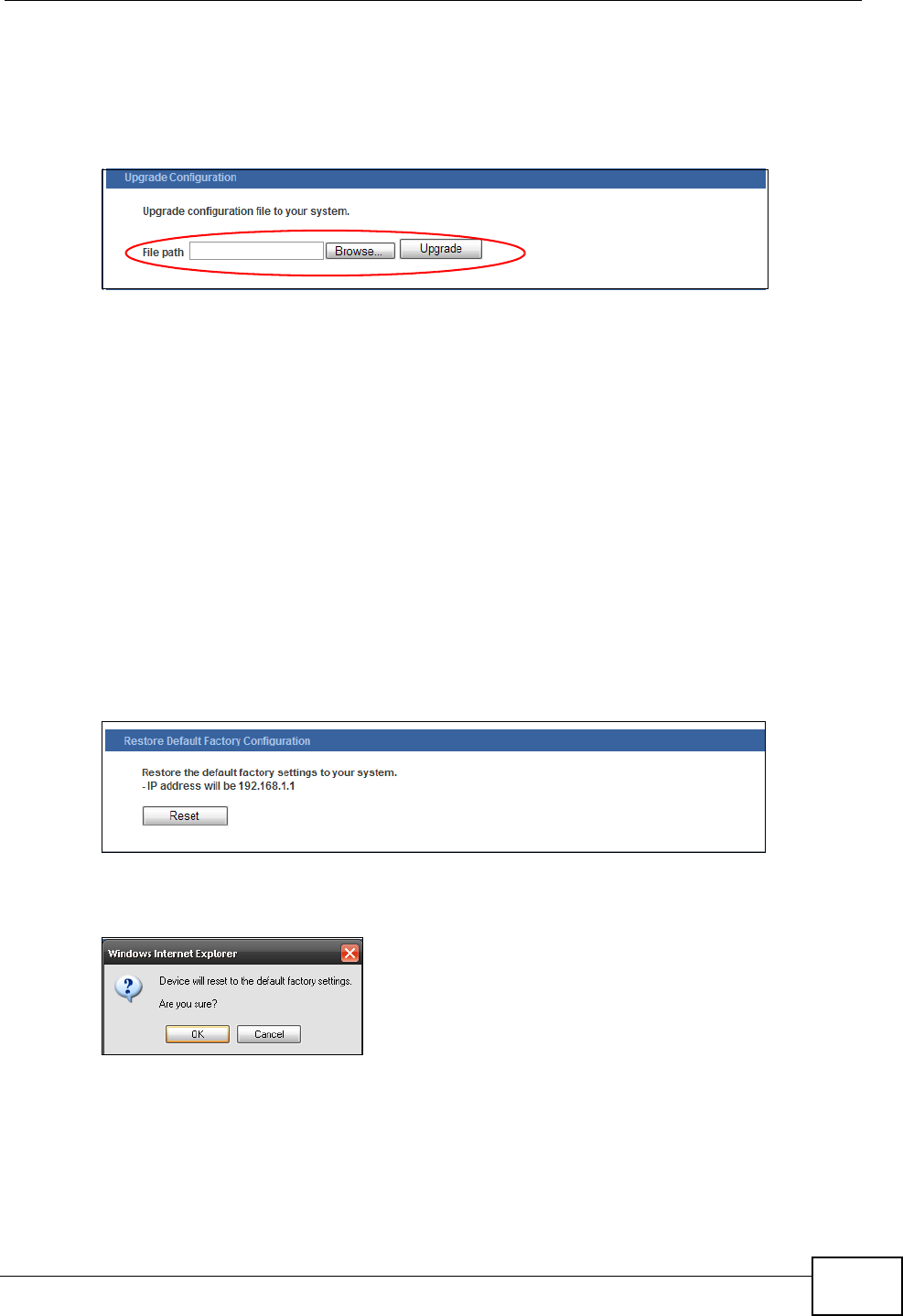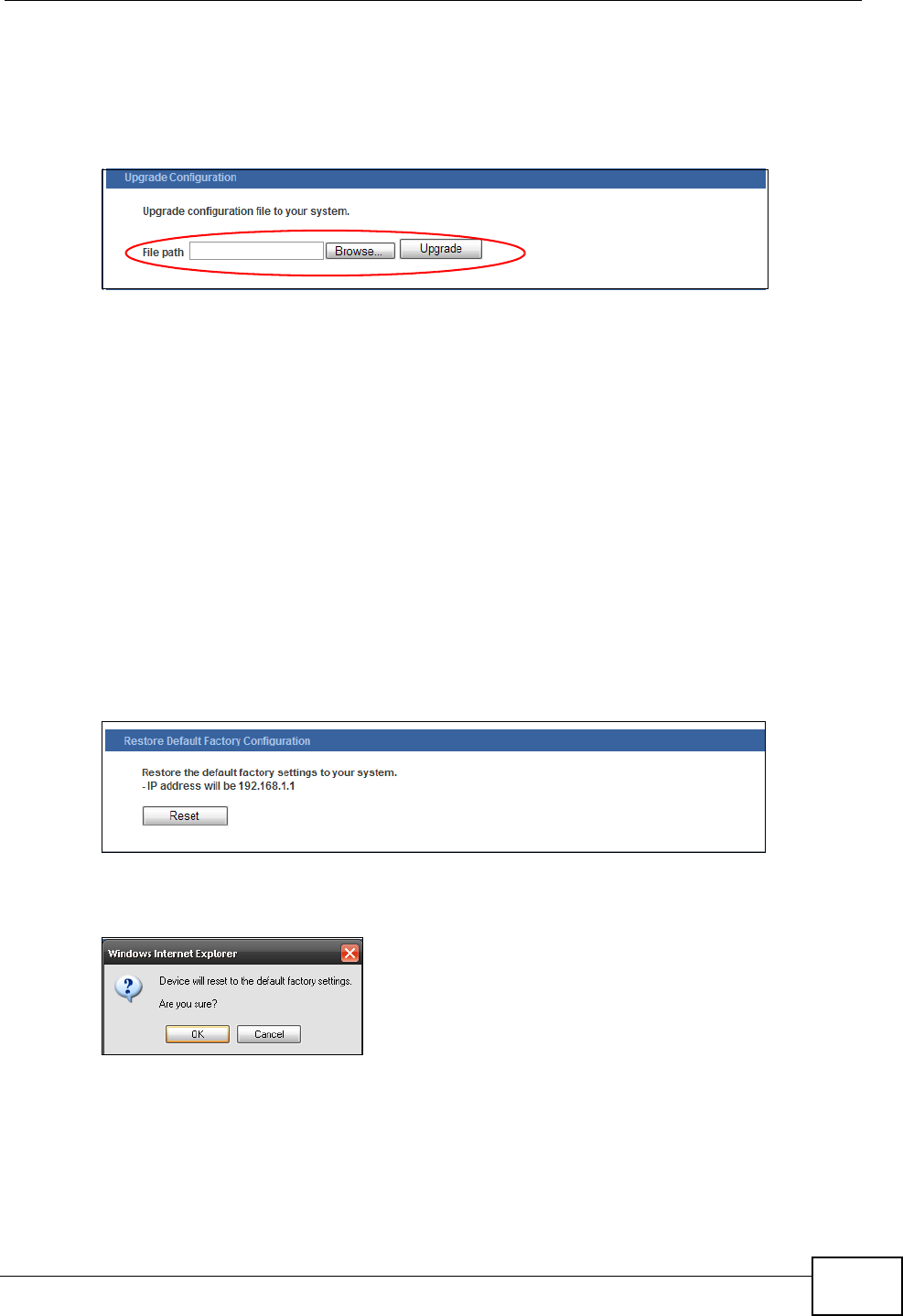
Chapter 21 Maintenance
GS1510 Series User’s Guide
131
21.3.2 Upgrade Configuration
Restore a previously saved configuration from your computer to the Switch.
Figure 70 Upgrade Configuration
Type the path and file name of the configuration file you wish to restore in the File
path text box or click Browse to display the Choose file screen from which you
can locate it. After you have specified the file, click Upgrade.
Make sure you are using the proper configuration when you are restoring your
configuration. The file name extension should be “.rom” or “.cfg”.The following
table describes the labels in this screen.
21.3.3 Restore Factory Default Settings
Follow the steps below to reset the Switch back to the factory defaults.
1 In the Configuration screen, click the Reset button to clear all Switch
configuration information you configured and return to the factory defaults.
Figure 71 Restore Factory Default Settings
2 Click OK to reset all Switch configurations to the factory defaults.
Figure 72 Load Factory Default
3 In the web configurator, click the Save button to make the changes take effect. If
you want to access the Switch web configurator again, you may need to change
the IP address of your computer to be in the same subnet as that of the default
Switch IP address (192.168.1.1).