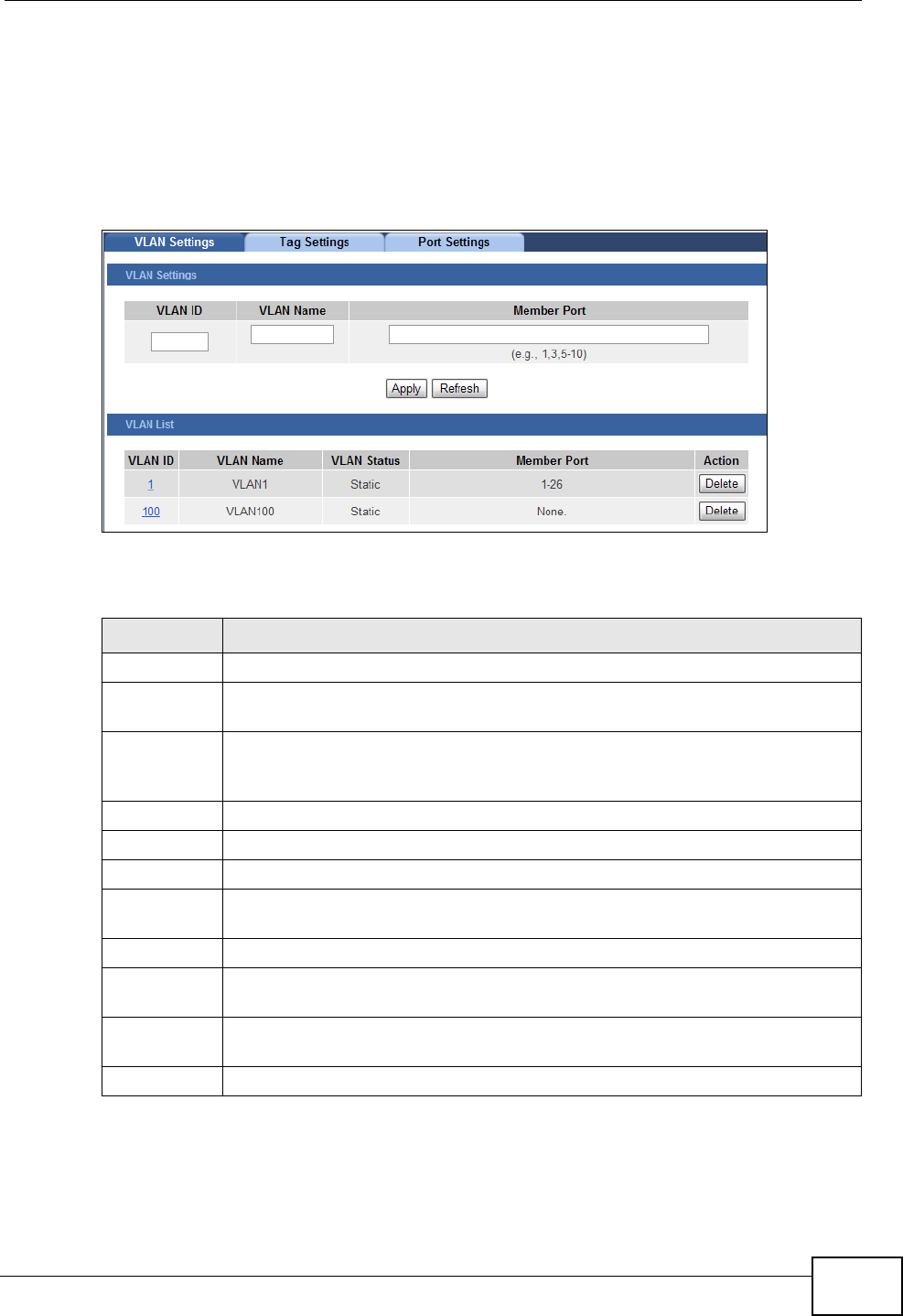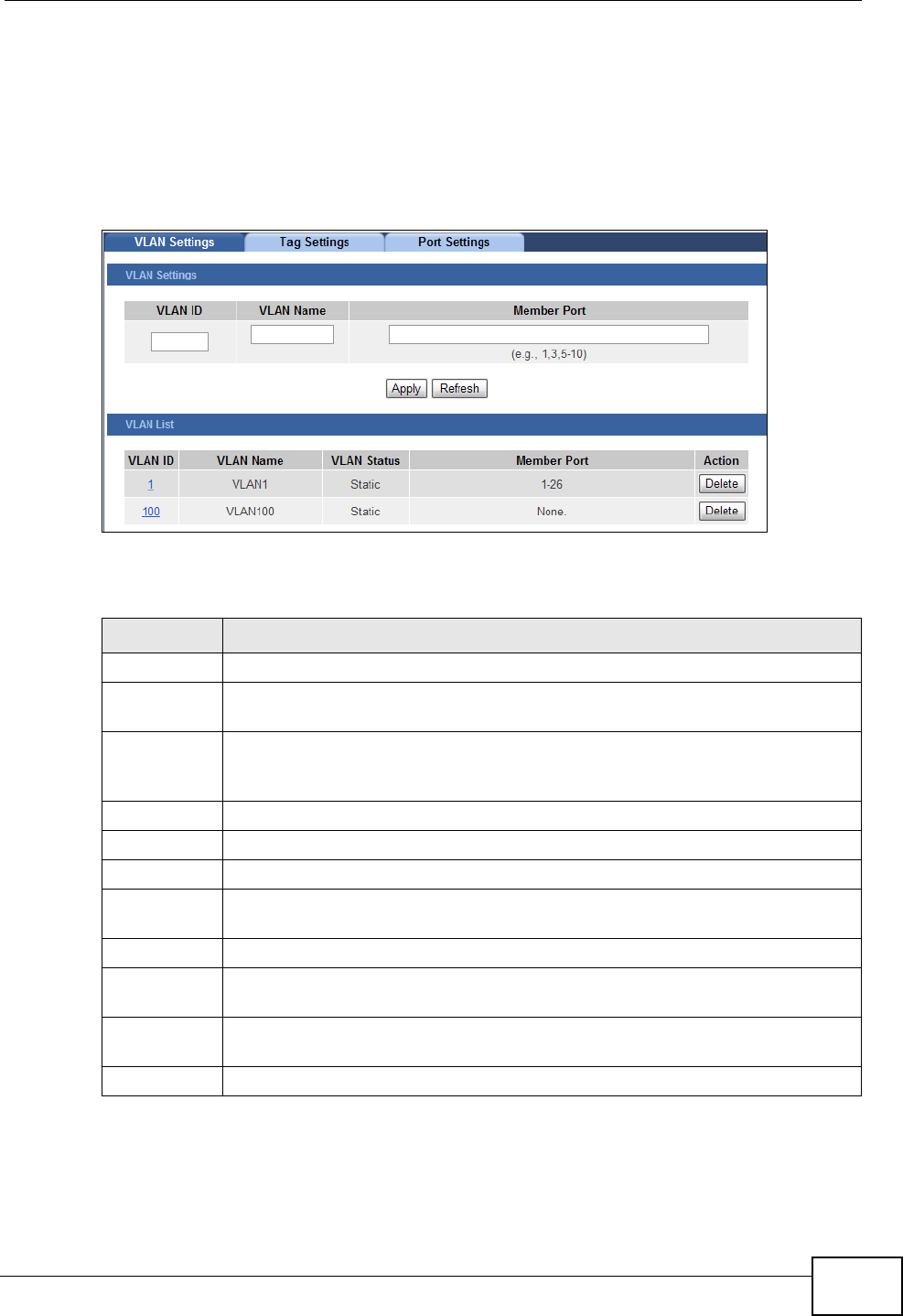
Chapter 10 VLAN
GS1510 Series User’s Guide
67
10.5 VLAN Settings
Use this screen to configure a static VLAN and assign member ports to it. Click
Advanced Settings > VLAN > VLAN > VLAN Settings to display the following
screen.
Figure 35 VLAN Settings
The following table describes the labels in this screen.
Table 13 VLAN Settings
LABEL DESCRIPTION
VLAN ID Enter the VLAN ID for this entry; the valid range is between 1 and 4094.
VLAN Name Enter a descriptive name for the VLAN for identification purposes. This
name consists of up to 64 printable characters; spaces are allowed.
Member Port Enter the port numbers you want the Switch to assign to the VLAN as
members. You can designate multiple port numbers individually by using a
comma (,) and by range with a hyphen (-).
Apply Click this to save any changes to the Switch.
Refresh Click this to reload the screen and reset any changes that were just made.
VLAN List
VLAN ID This field displays the index number of the VLAN entry. Click the number to
modify the VLAN.
VLAN Name This field displays the name of the VLAN.
VLAN Status This field displays the status of the VLAN. Static or Dynamic (802.1Q
VLAN).
Member Port This field displays which ports have been assigned as members of the
VLAN. This will display None if no ports have been assigned.
Action Click Delete to remove the VLAN.