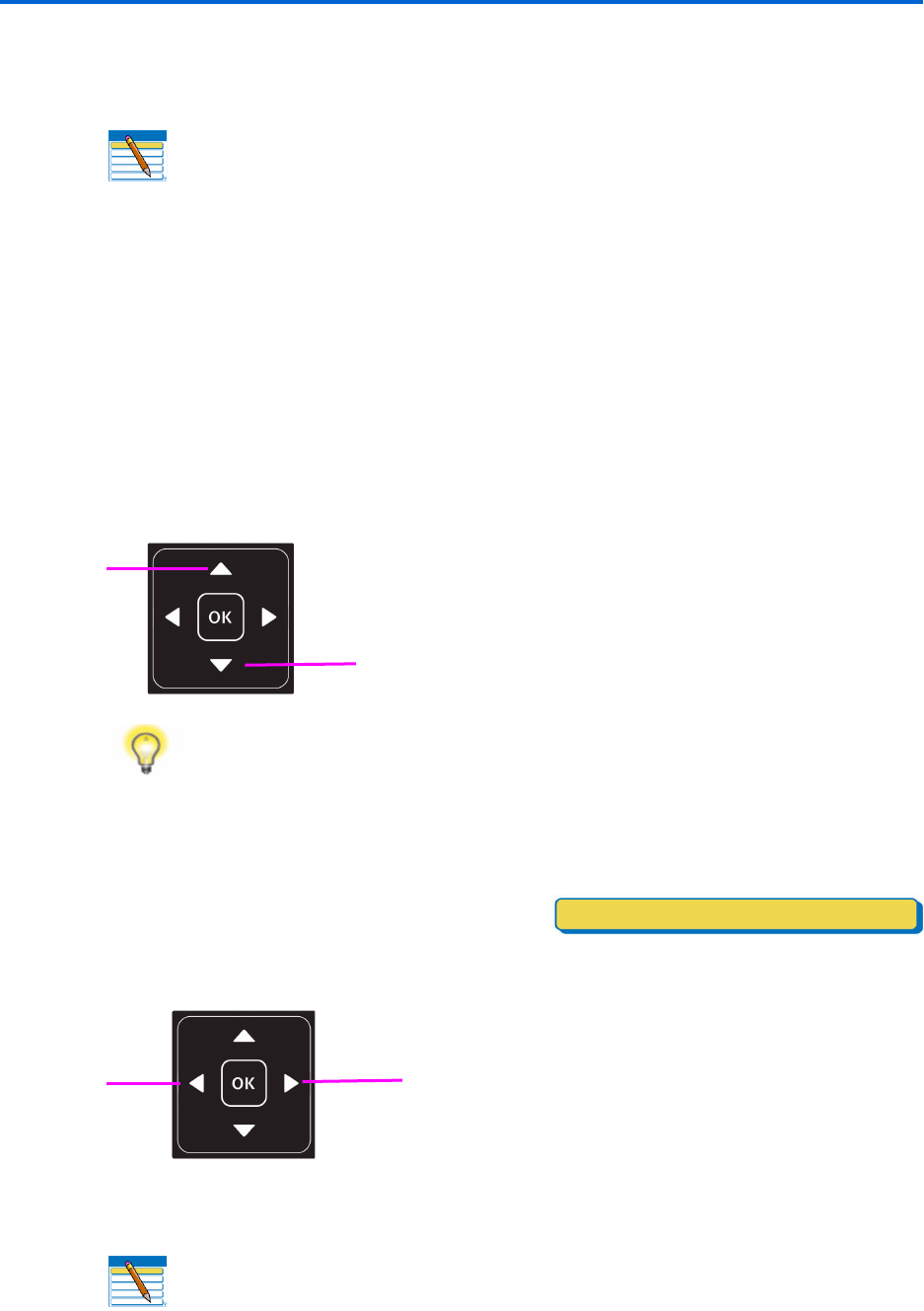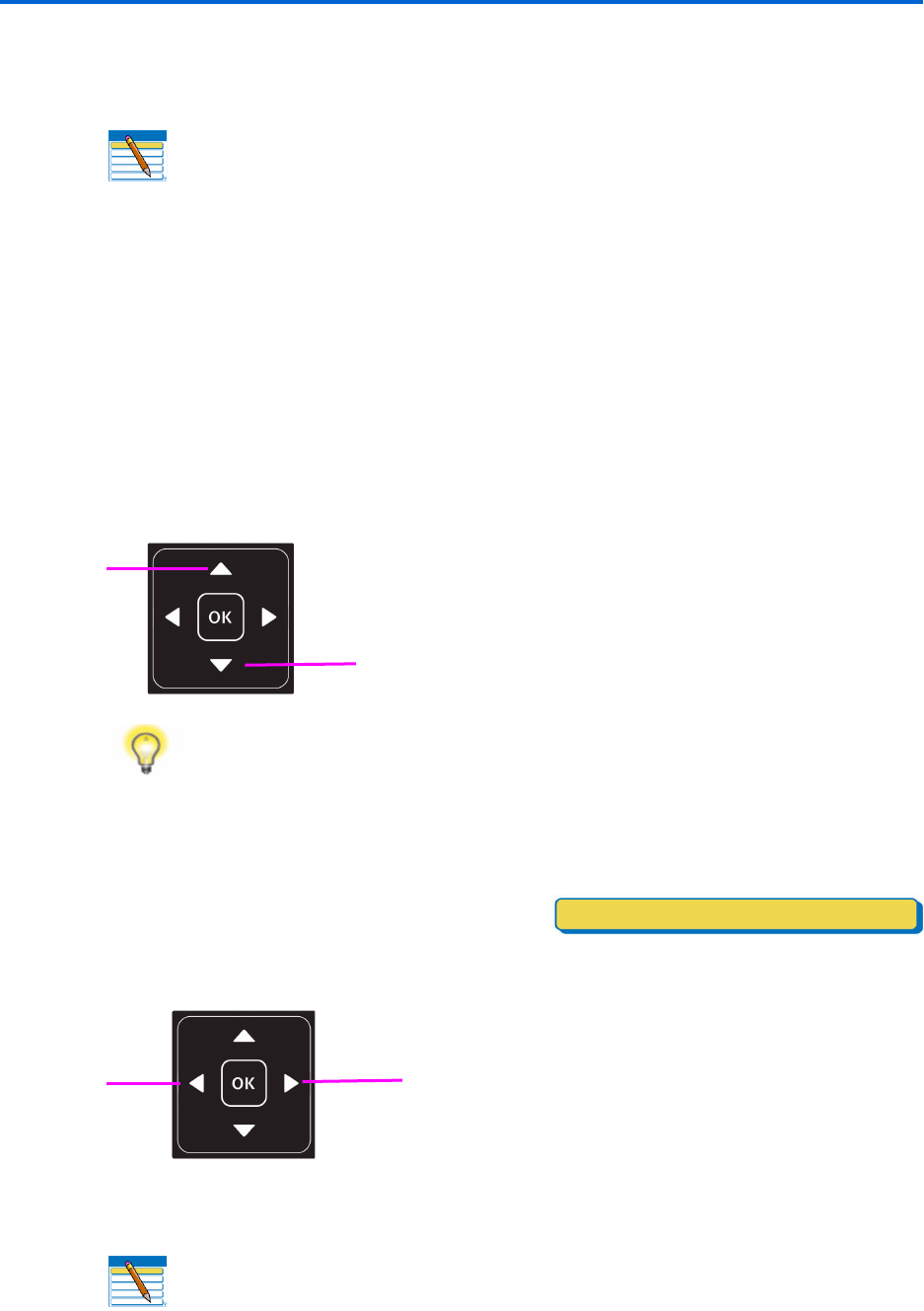
Printer Overview
12 Kodak ESP 9 Printer User Guide
Using the 4-way navigation buttons
The 4-way navigation buttons allow you to update the content displayed on the LCD
display.
• Pressing highlights the next row down in the visible menu. When the last row in a
menu is highlighted, pressing
causes the visible page to be replaced with the
following page in a multi-page menu, with the top row highlighted; in a one-page menu,
this action highlights the top item.
• Pressing returns you to the previous page in a multi-page menu.
• After you have initiated the process of zooming when a photo is shown on the LCD
display, pressing
or pans the focus up or down. (See “Using the Zoom buttons”
on page 13)
• When there are two or more options for the
setting shown on the selected menu row,
the current value is displayed between the
and symbols. Pressing oron the control panel scrolls through the choices.
• When a photo is displayed on the LCD display, after you have pressed the Zoom+
button pressing
, moves the focus in the direction you have used.
Note: The OK button is located in the center of the 4-way navigation buttons on
the control panel. Its use is described on page 13.
Tip: When you have selected a photo or document shown on the LCD display to
be printed, pressing
or increases or decreases the output quantity. If you
have selected more than one item for printing, you can specify a different quantity
for each one. The LCD displays the number of copies of each selected item to be
printed. Using this feature does not change the number of files stored on your
camera or portable USB drive, however.
Note: The Zoom+ and Zoom- buttons on the control panel are discussed on
page 13.