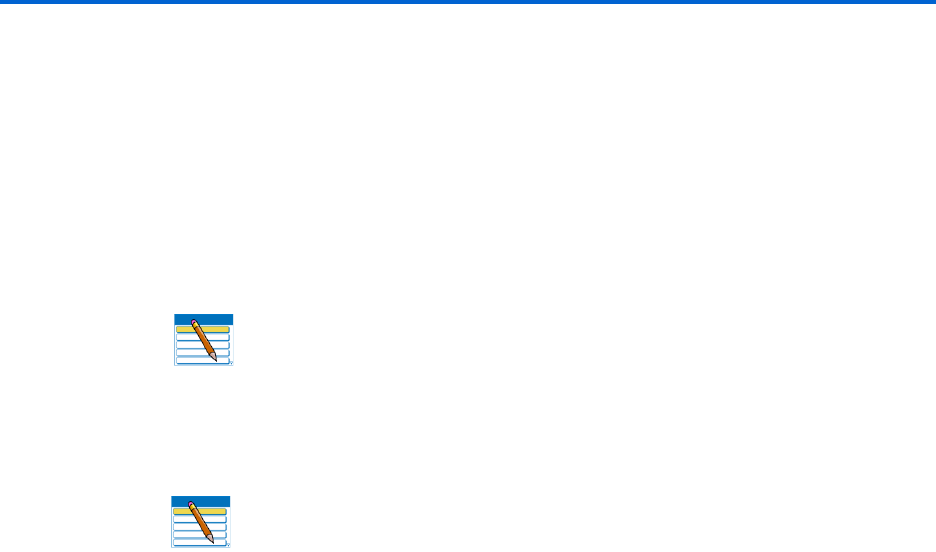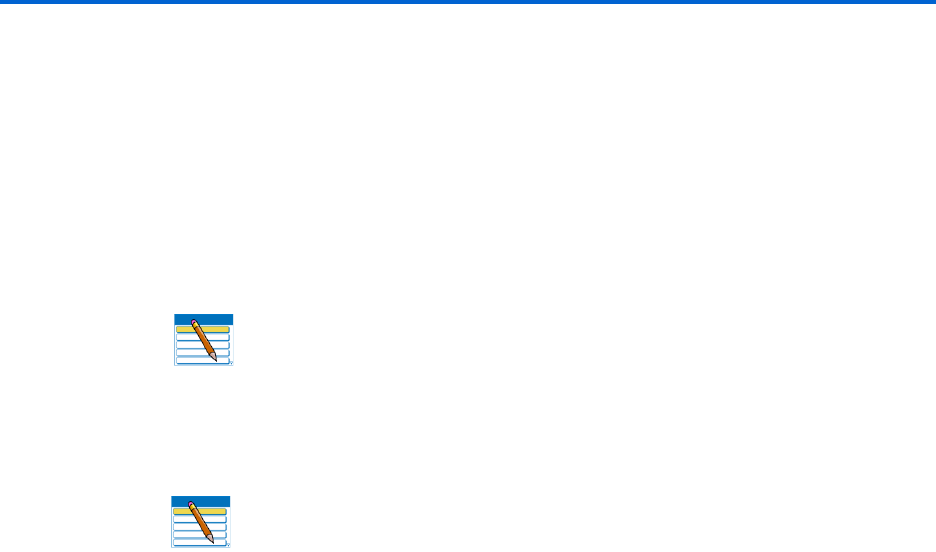
Faxing
72 Kodak ESP 9 Printer User Guide
Printing a fax report
1 Load 8.5x11 or A4 paper into the bottom paper tray, as needed.
2 From the control panel, press
Menu.
3 Press
to select Fax Settings and press OK.
4 Press
to select Print Fax Confirmation Page and press OK
5 As appropriate, press or to change the Print Fax Confirmation Page setting.
6 Press
until the desired report (Print Fax Settings or Print Fax Activity Log only) is
selected.
7 Press
OK to select the option; and then press Start to print the report.
Note: This report cannot be run from the control panel; the ESP 9 will
output this report only after you send a fax, and only based on the setting. If
you change this setting, press
OK to save the setting, and then press Cancel
to exit the Fax Settings menu; or, you can continue (see Step 5)
Note: The option to Print Fax Cover Page is also available in the Fax
Settings menu; see “Printing a fax cover page” on page 69.