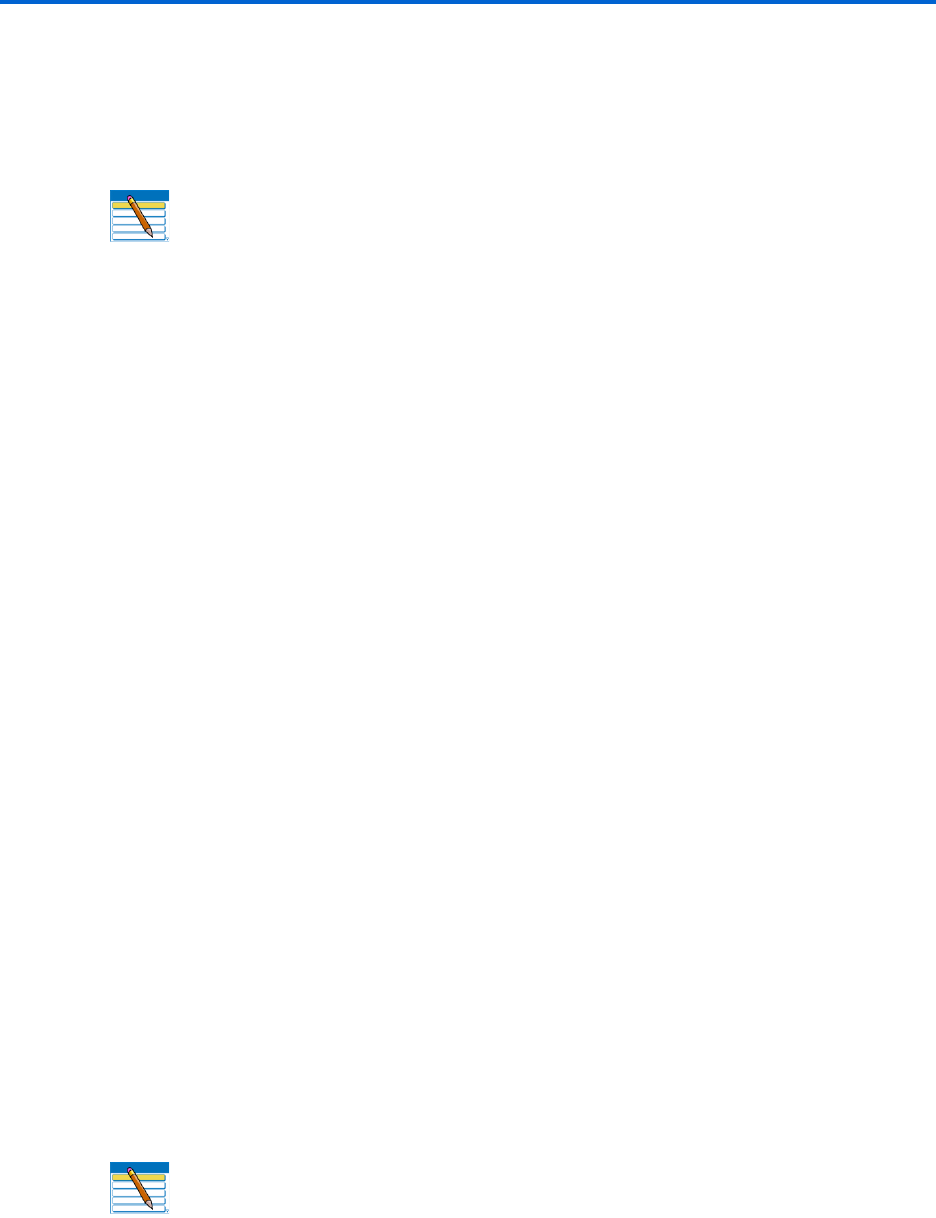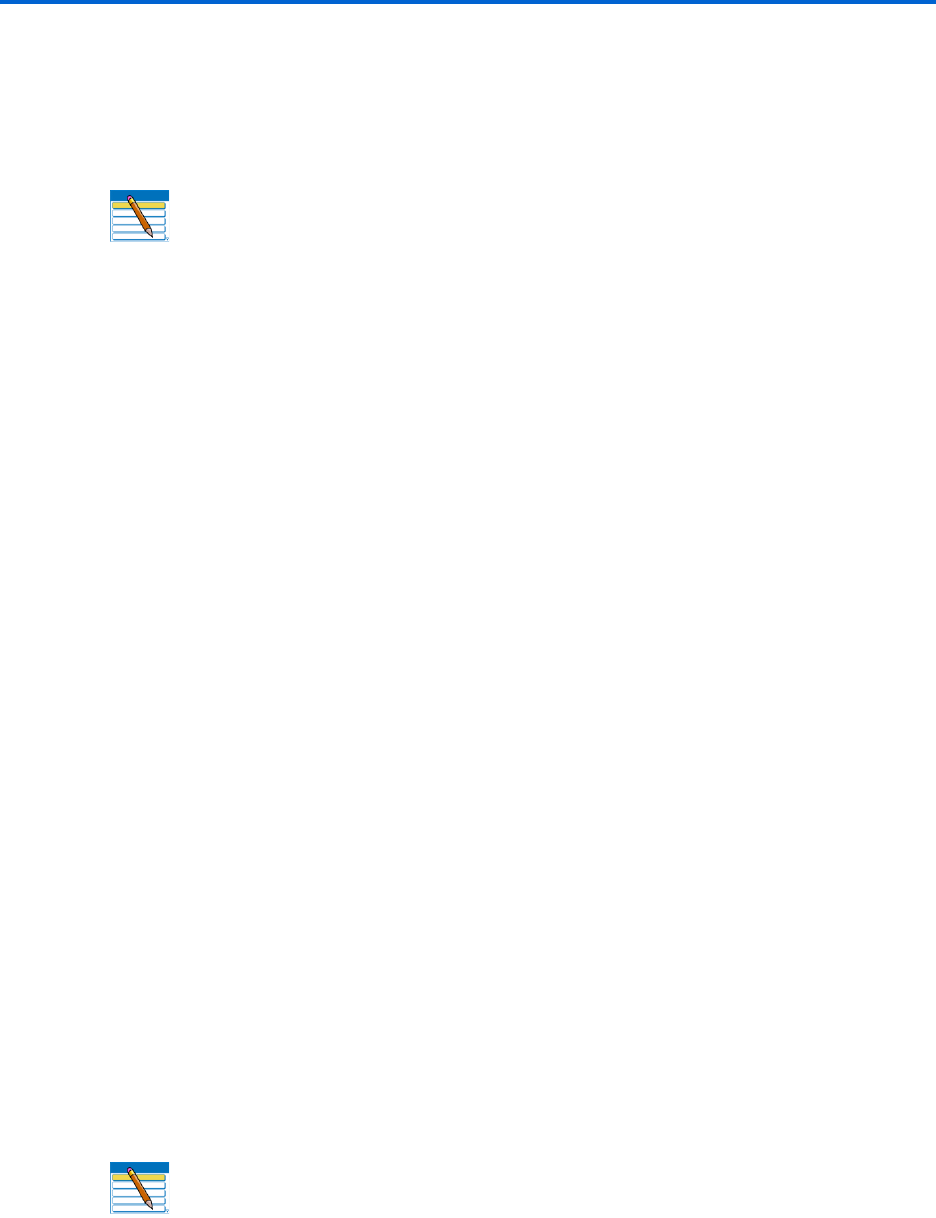
Faxing
68 Kodak ESP 9 Printer User Guide
Adding a new Fax Phonebook entry
1 From the control panel, press Menu.
2 Press
to select Send Fax and press OK.
3 Select
Fax Options and press OK.
4 Select
Edit Phonebook and press OK.
The Edit Phonebook menu displays on the LCD.
5 Press
to select Add New Entry and press OK.
6 If the fax number field fails to display automatically on the LCD, press
OK to select the
Number field in the Edit Phonebook Entry menu.
The number field is highlighted.
7 Using the keypad on the control panel, enter the fax number in the field displayed on the
LCD and then press
OK.
8 When you are finished entering the fax phone number, press
OK.
9 Press
to select Name and press OK.
10 Using the LCD on-screen keyboard, enter a name for the recipient.
• Notice the abc/123 key is highlighted. As needed, press OK to display the ABC/123
key. Toggle between these two keys by pressing
OK as needed.
• Here, press , , orto select a key. Use the BKSP key to erase an incorrect
entry. Select the
Done key when you are finished, and then press OK.
11 To assign a Quick Dial number to this name, press
to select highlight Quick Dial and
press
OK.
12 Enter a number between 0 and 9 on the keypad on the control panel, and then press
OK.
13 Press
to select DONE when the entry is complete, and press OK.
14 To continue to add entries to the Fax Phonebook, repeat this procedure.
Editing an existing Fax Phonebook entry
1 From the control panel, press Menu.
2 Press
to select Send Fax and press OK.
3 Select
Fax Options and press OK.
4 Select
Edit Phonebook and press OK.
The Edit Phonebook menu displays on the LCD.
Note: This option is also accessible by selecting Edit Phonebook from the Fax
Settings menu.
Note: This option is also accessible by selecting Edit Phonebook from the Fax
Settings menu.