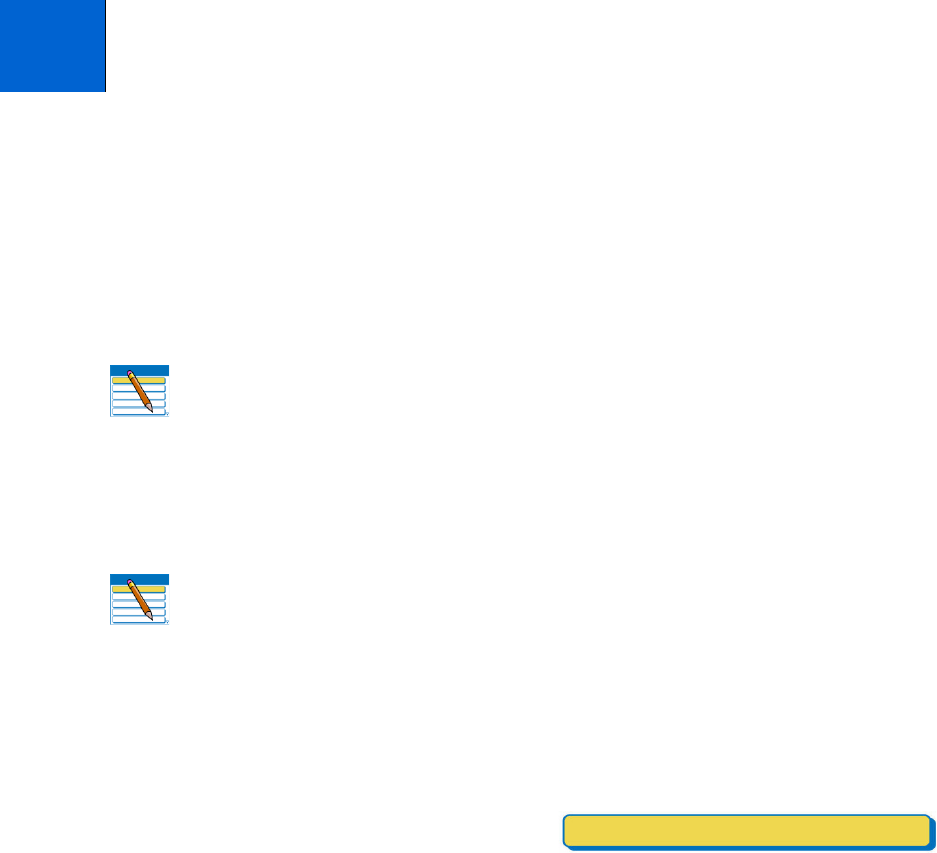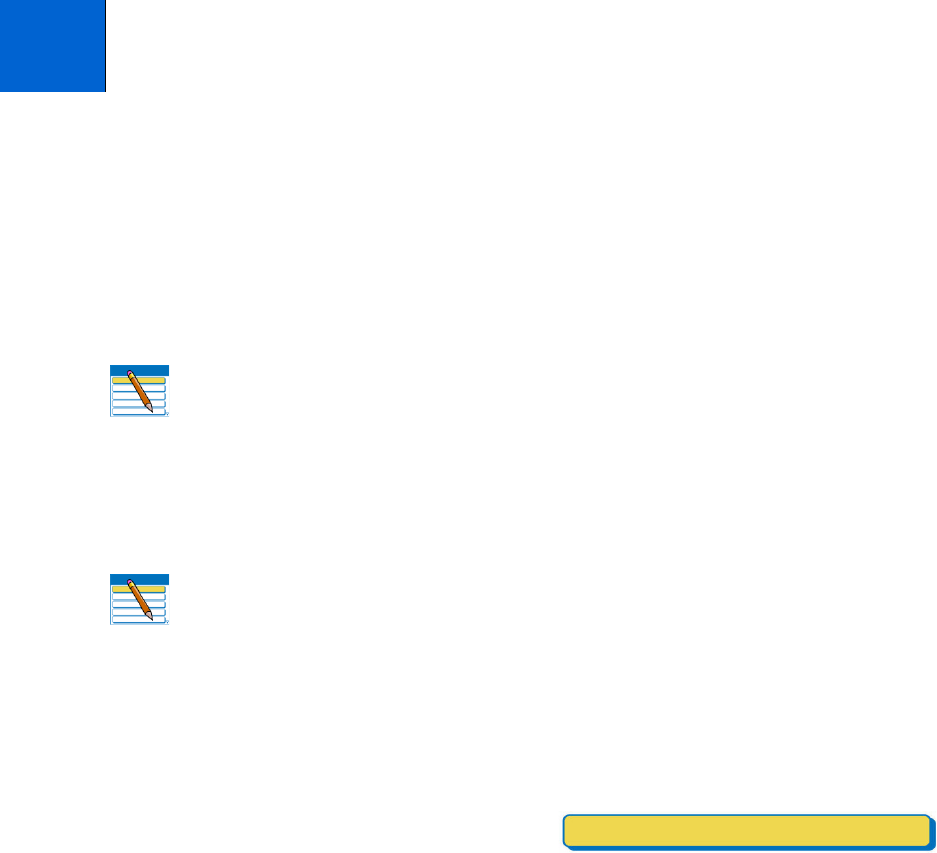
Kodak ESP 9 Printer User Guide 55
You can copy both images and documents directly from the control panel of your Kodak
ESP All-in-One printer. The printer produces high–quality color or black and–white copies
on a variety of paper types, including transparencies.
Simple copying
1 Place the original (document or photo) face down at the right front corner of the
scanner glass or face up in the automatic document feeder (ADF).
2 From the control panel, press
Menu.
3
Copy Document is the first menu option. As
needed, press
to select Copy Photo.
4 Modify the quantity of copies to be printed by pressing
on the control panel until the
number you want is shown between the
andsymbols displayed in the menu. To
decrease any quantity greater than 1 shown, press
until the number you want
displays.
5 Press
Start to initiate copying the document or photo.
Adjusting copy settings
You can change the default copy document settings for your printer using the control panel.
Depending on whether you are copying a photo or a document, select the appropriate
option submenu from the main menu.
1 From the control panel, press
Menu.
2
Copy Document is the first option. As needed, press to select Copy Photo.
6
Copying
Note: Before using your All-in-One printer to copy a document or photo for the
first time, review the procedures for loading paper and originals in Chapter 4 on
page39.
Note: Copy Document is the first setting on your Kodak All–in–One printer. This
enables you to load a document face–up in the automatic document feeder (ADF)
or place a one–page document on the scanner glass, and, if you have no need to
change the default quantity, press
Start from the Main menu to quickly initiate a
copying job.