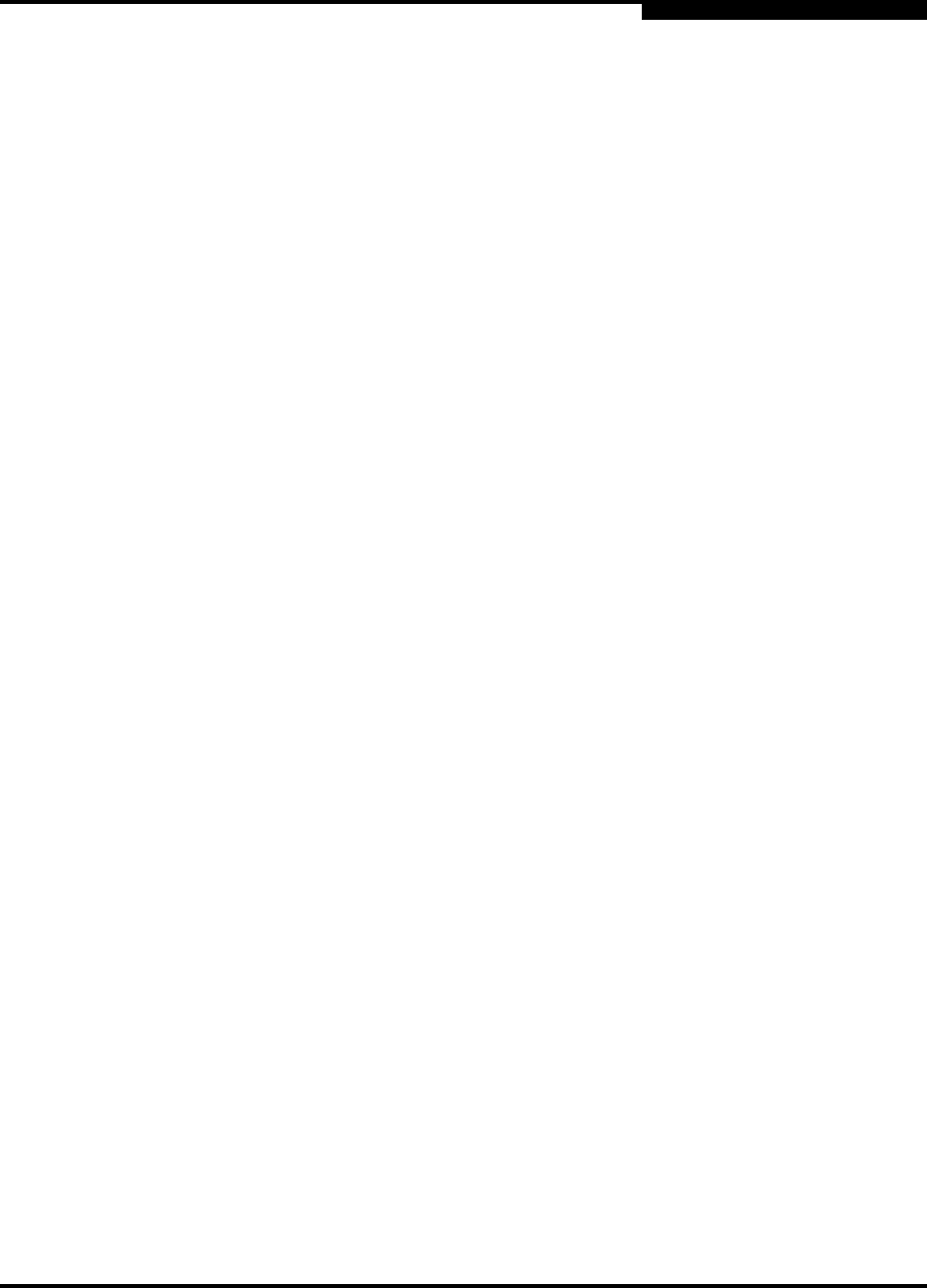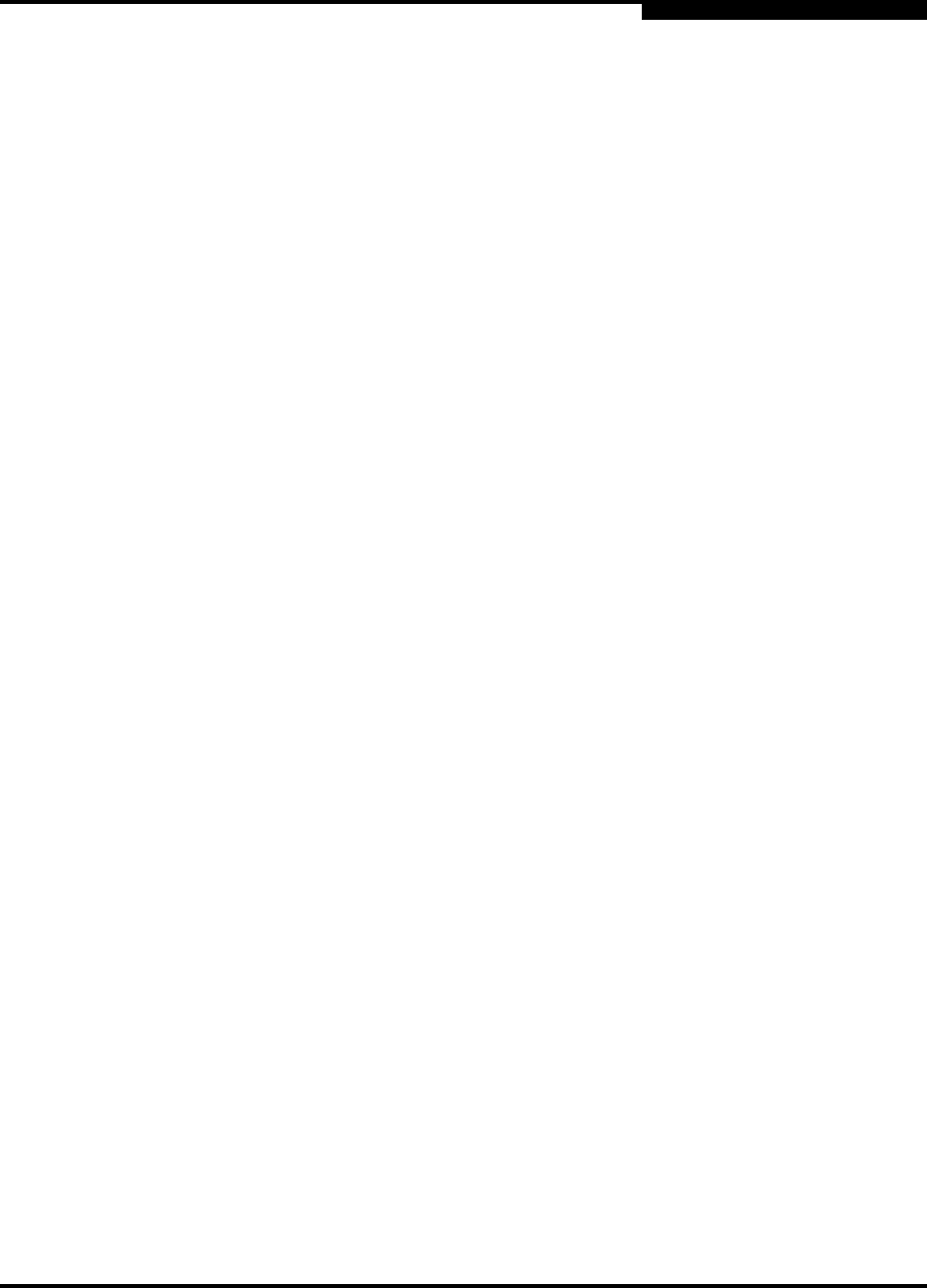
2 – General Description
Ethernet Port
59043-03 A 2-9
D
2.3.3
Port Modes
SANbox2-64 switches support the following port modes:
Generic ports (GL_Port and G_Port)
Fabric ports (FL_Port and F_Port)
Expansion ports (E_Port)
Switches come from the factory with all ports configured as GL_Ports. GL_Ports
self-configure in the following ways:
FL_Port when connected to a loop of public devices
F_Port when connected to a single public device. If the device is a single
device on a loop, the GL_Port will attempt to configure first as an F_Port,
then if that fails, as an FL_Port.
E_Port when connected to another FC-SW-2 compliant switch
G_Ports self-configure in the following ways:
F_Port when connected to a public device
E_Port when connected to another FC-SW-2 compliant switch
Refer to the SANbox2-64 Switch Management User’s Guide for more information
about defining port modes.
2.3.3.1
Fabric Ports
An FL_Port can support a loop of up to 126 public devices. An FL_Port can also
configure itself during the fabric login process as an F_Port when connected to a
single public device (N_Port).
2.3.3.2
Expansion Port
E_Ports enable you to expand the fabric by connecting SANbox2-64 switches with
other FC-SW-2 compliant switches. SANbox2-64 switches self-discover all
inter-switch connections. Refer to ”Multiple Chassis Fabrics” on page 3-4 for more
information about multiple chassis fabrics.
2.4
Ethernet Port
The Ethernet port shown in Figure 2-7 is an RJ-45 connector that provides a
connection to a management workstation. A management workstation can be a
Windows, Solaris™, or a Linux® workstation that is used to configure and
manage the switch fabric. You can manage the switch over an Ethernet
connection using SANbox Manager, the Command Line Interface (CLI), or SNMP.
The switch through which the fabric is managed is called the fabric management
switch.