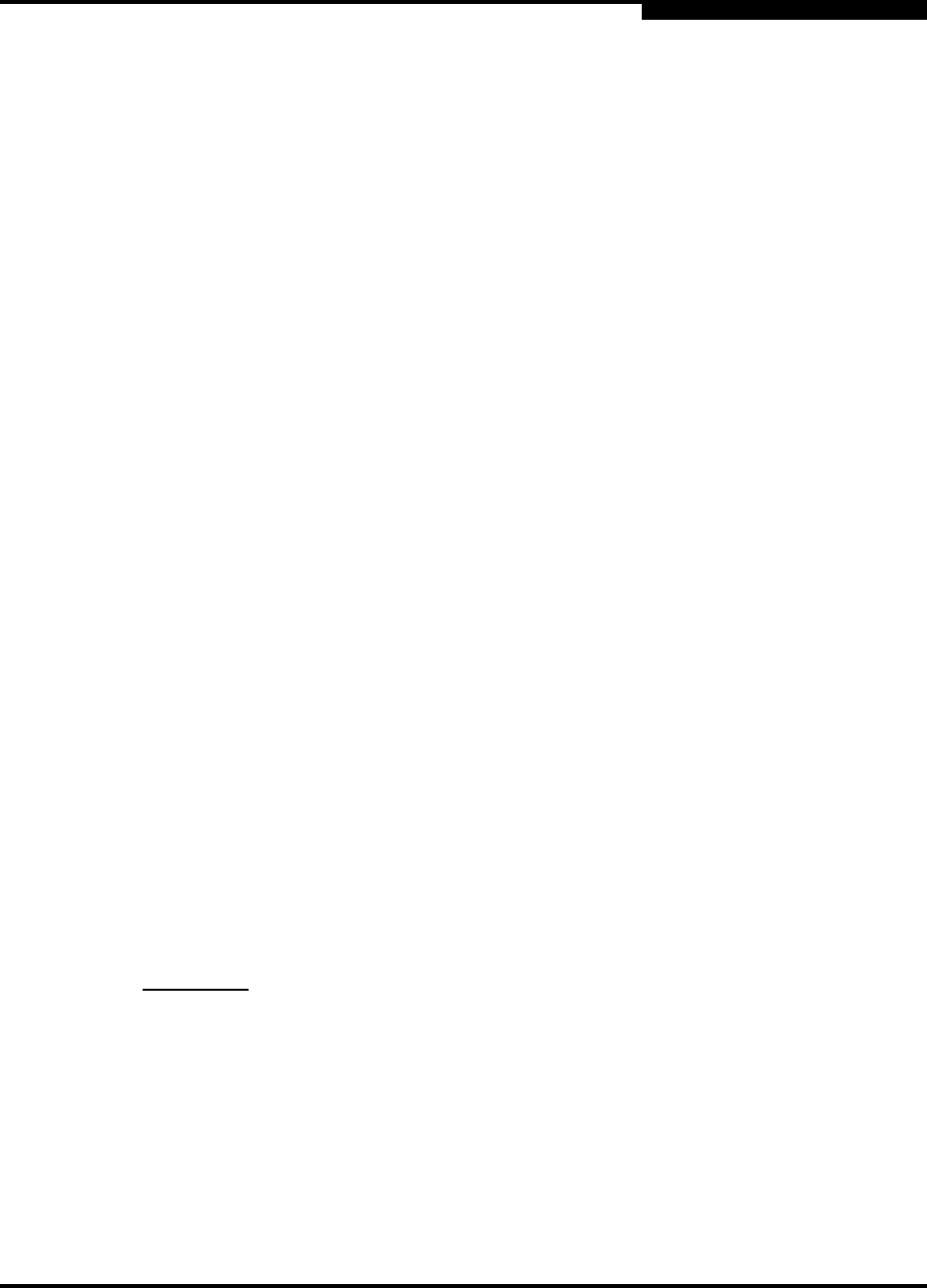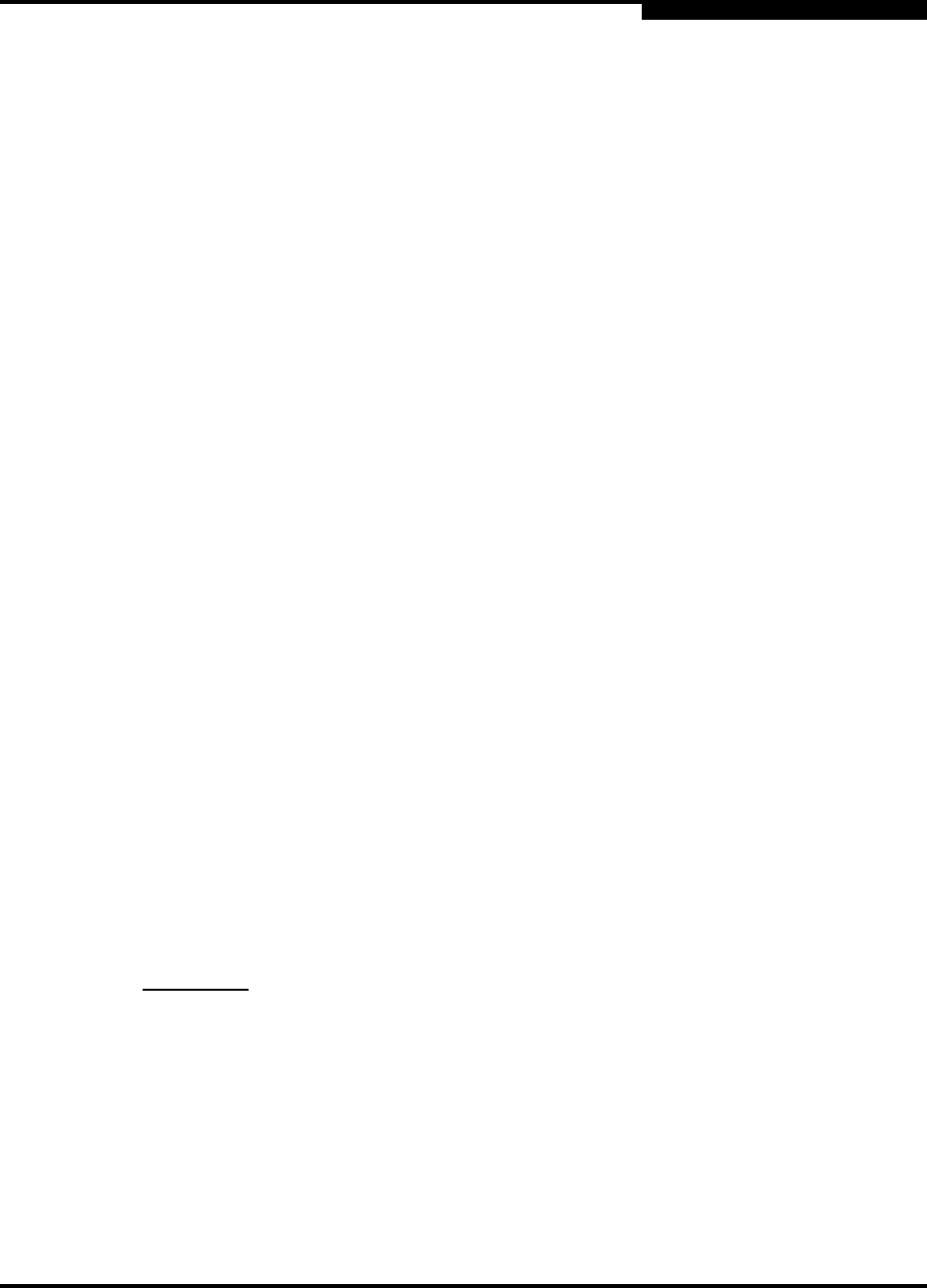
6 – Removal/Replacement
CPU Module
59043-03 A 6-3
D
2. Configure the Telnet window to log output to a file. Enter the Show Support
command to document the switch and capture the output on a file.
3. Back up the switch configuration. Enter the Config Backup command to
back up the switch configuration to a file on the switch named configdata.
You can also back up the switch configuration using the Archive function in
the SANbox Manager application. Refer to the SANbox2-64 Switch
Management User’s Guide for more information.
4. Back up the event log. Enter the Set Log Archive command to back up the
event log to a file on the switch named logfile.
5. Download the configuration and log files to your workstation. Open an FTP
session to download the configdata and logfile files onto your workstation.
Later, you will restore the switch configuration using the configdata file.
ftp <ip_address>
User: images
Password: images
ftp> binary
ftp> get configdata
ftp> get logfile
ftp> bye
6. Power down the switch. Open a Telnet session and enter the Shutdown
command then disconnect the power cords from the power supplies.
7. Label and disconnect the Fibre Channel port cables. This will avoid
compromising security and prevent data corruption when the switch is
powered up with the new CPU module. Label I/O blades by slot number. I/O
blade slots are numbered 1–4 and 6–9. Label Fibre Channel port cables by
slot number and port number. Ports on each I/O blade are numbered 0–7
from top to bottom.
8. To unfasten the CPU module, disconnect the Ethernet and serial cables
from the CPU module. Connect an ESD wrist strap to a ground point on the
chassis or rack. Using a flat-bladed screwdriver, loosen the four captive
screws at the top and bottom of the CPU module faceplate as shown in
Figure 6-1. The bottom-left screw is under the latch.
CAUTION!
The CPU module contains sensitive logic components. To avoid
damage to the module, do not touch the CPU module components.