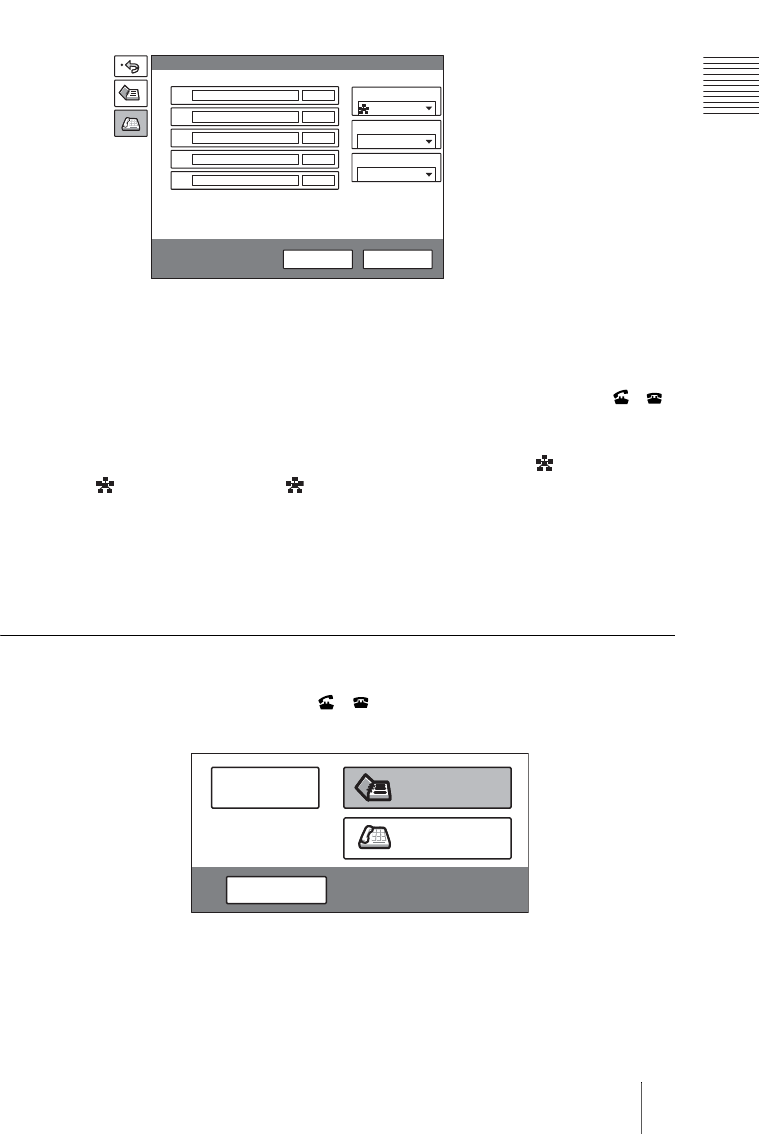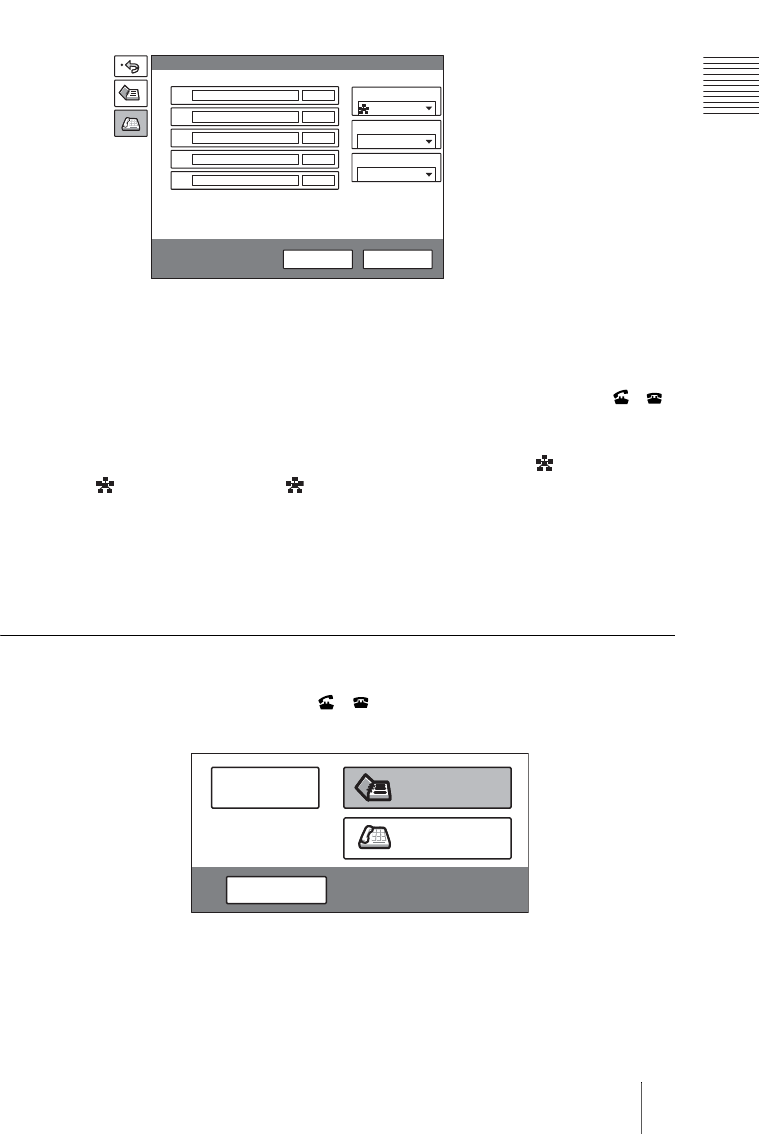
171Starting a Multipoint Videoconference
Chapter 8: Multipoint Videoconference
To register a normal phone, enter the telephone number with “T” at the
beginning. (e.g., T0312345678)
For details on the setups, see step 3 in “To call a remote party not
registered in the Phone Book” on page 74.
4 Select “Dial”, and press the PUSH ENTER button on the Remote
Commander. You can also press the CONNECT/DISCONNECT ( /
)
button on the Remote Commander.
The system begins dialing the numbers selected in step 3. “ Dialing (IP)”,
“ Dialing (ISDN)” or “ Dialing (IP & ISDN)” appears on the monitor
screen, and the ON LINE indicator (blue) on the Communication Terminal
blinks.
When the system connects to all the remote parties, the message “Meeting
starts!” appears on the screen, and the ON LINE indicator stops blinking and
lights.
To call the second and other remote parties
After starting communication with the remote party selected first, press the
CONNECT/DISCONNECT ( / ) button on the Remote Commander to
open the submenu.
You can connect the second and other remote parties one by one, using the
same procedures as those for a point-to-point conference.
Select “Phone Book” from the submenu, then perform steps 2 and 3 of the
procedure in “To call a remote party registered in the Phone Book” on page 78.
Or, select “Dial”, then perform steps 2 to 4 of the procedure in “To call a
remote party not registered in the Phone Book” on page 74.
More Options
Line I/F
Dial
Dial Save
A
B
C
D
E
IP
IP
IP
IP
IP
IP&ISDN
1024 Kbps
LAN Bandwidth
6 B (384K)
Number of Lines
Cancel
Phone Book
Dial
Disconnect