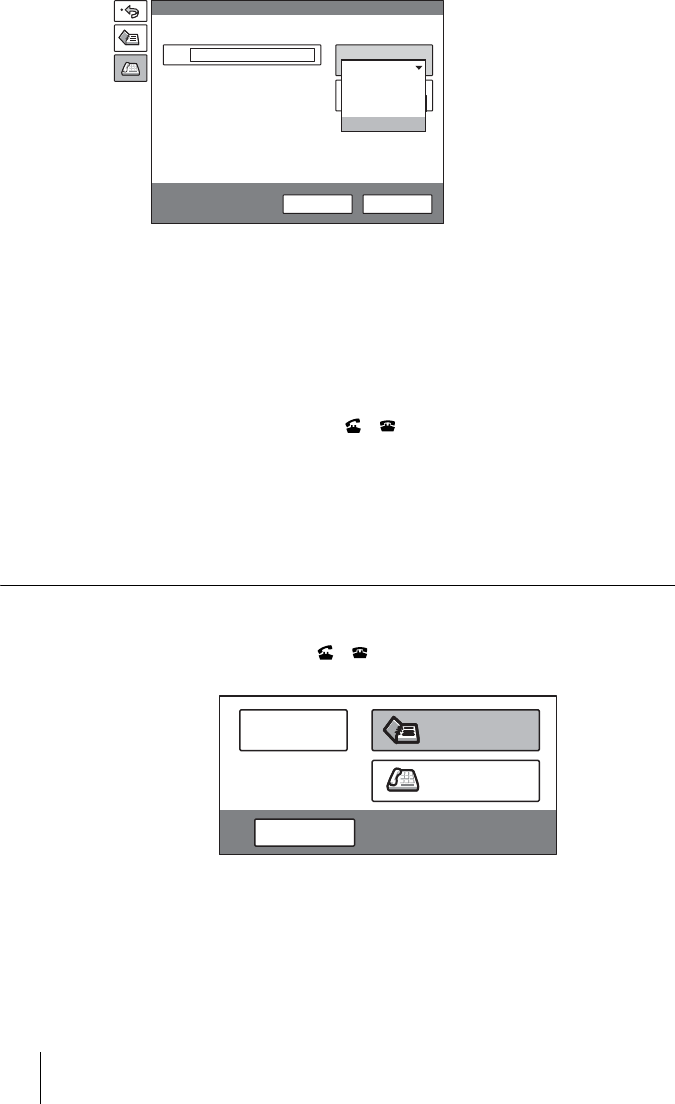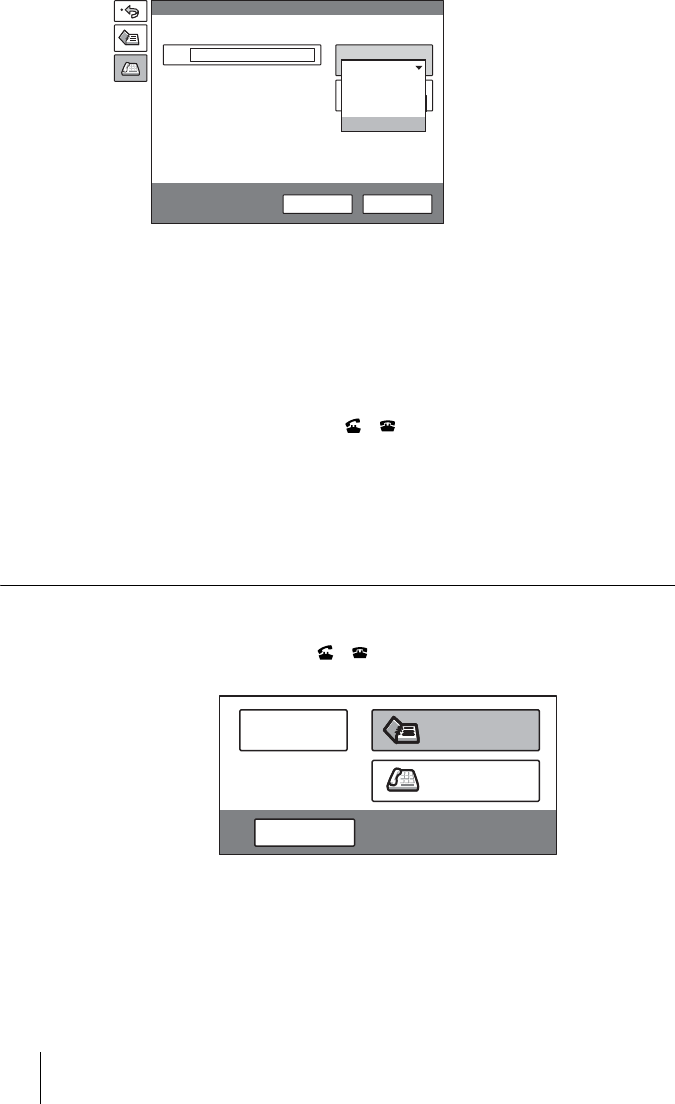
194 Starting a Videoconference Using SIP
2 Select “SIP” under “Line I/F”.
3 Enter the address of a remote party in the IP text box.
The format of the address may be the following:
• 4000 (number assigned by the SIP server)
• 4000@sip.com
• 192.168.1.1 (IP address)
4 Select “Dial”, then press the PUSH ENTER button, or press the
CONNECT/DISCONNECT ( / ) button on the Remote Commander.
The system begins dialing the party entered in step 3. “Dialing” appears on the
monitor screen, and the ON LINE indicator (blue) on the Communication
Terminal blinks.
When the System connects to the system on the remote site, the message
“Meeting starts!” appears on the screen, and the ON LINE indicator stops
blinking and lights.
To dial the remote parties for a multipoint videoconference one by one
After staring communication with the remote party selected first, press the
CONNECT/DISCONNECT ( / ) button on the Remote Commander to
open the submenu.
Select “Phone Book” or “Dial” depending on the registration status of the next
remote party.
Select “Phone Book”, then perform steps 2 and 3 of the procedure shown in
“To call a remote party registered in the Phone Book” on page 193, or select
“Dial”, then perform steps 2 to 4 of the procedure in “To call a remote party
not registered in the Phone Book” on page 193.
Repeat this procedure for each remote party.
More Options
IP
LAN
Line I/F
Dial
A2
B1
B2
1024 Kbps
LAN Bandwidth:
Dial Save
ISDN
ISDN (2B)
ISDN(Telephone)
SIP
IP
Cancel
Phone Book
Dial
Disconnect