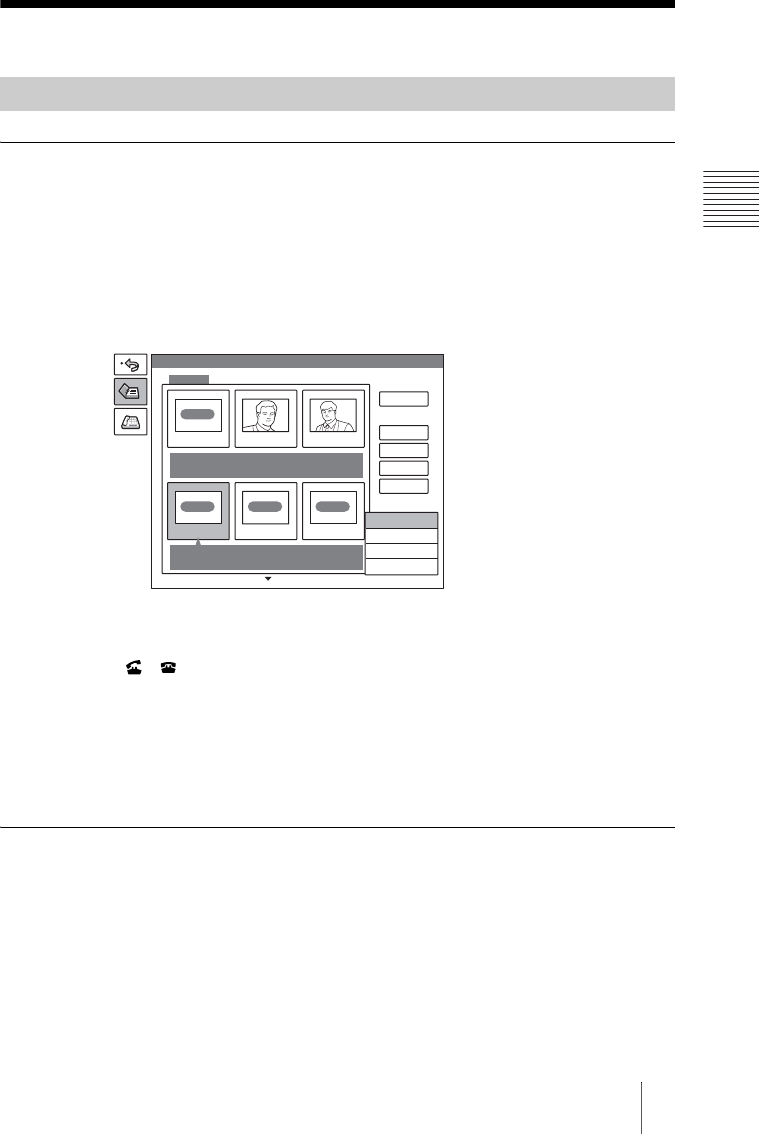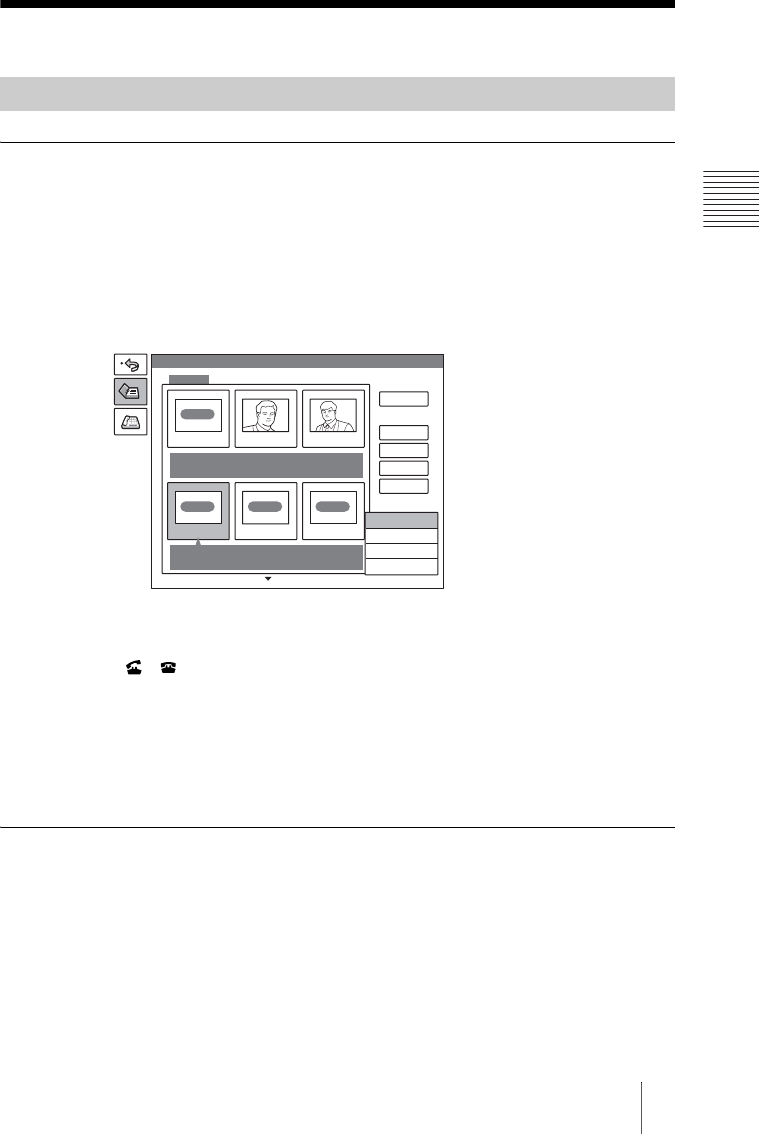
193Starting a Videoconference Using SIP
Chapter 9: Videoconference Using SIP
Starting a Videoconference Using SIP
To call a remote party registered in the Phone Book
1 Select “Phone Book” in the launcher menu, then press the PUSH ENTER
button.
The Phone Book menu appears.
2 Use the V, v, B or b button on the Remote Commander to select a remote
party from the Phone Book, then press the PUSH ENTER button.
The submenu appears.
3 Use the V or v button on the Remote Commander to select “Dial”, then
press the PUSH ENTER button, or press the CONNECT/DISCONNECT
( / ) button on the Remote Commander.
The system begins dialing the party selected in step 2. “Dialing” appears on the
monitor screen, and the ON LINE indicator (blue) on the Communication
Terminal blinks.
When the System connects to the system on the remote site, the message
“Meeting starts!” appears on the screen, and the ON LINE indicator stops
blinking and lights.
To call a remote party not registered in the Phone Book
The basic procedure is the same as that for a normal point-to-point
videoconference.
For details of the procedure, see “To call a remote party not registered in the
Phone Book” of “Calling a Remote Party” on page 74.
1 Select “Dial” in the launcher menu to display the Dial menu.
Calling Remote Parties
Phone Book
Recent
0-9
A-I
J-S
T- Z
RECENT
IP
TOKYO Bob John
SIP
Jack
ISDN
NEW YORK
IP
PARI S
Jack
0.0.0.0
Edit
Copy
Delete
Dial