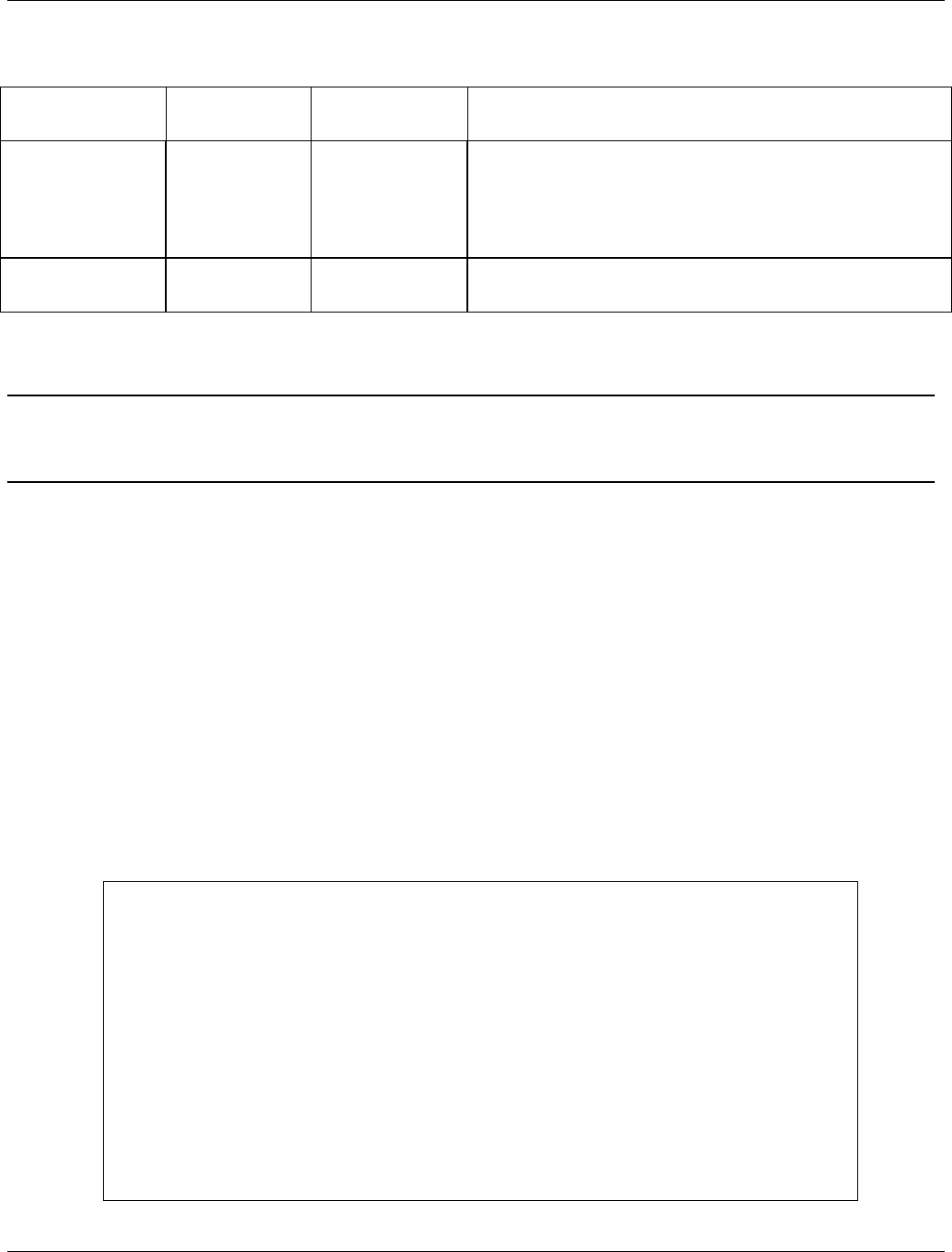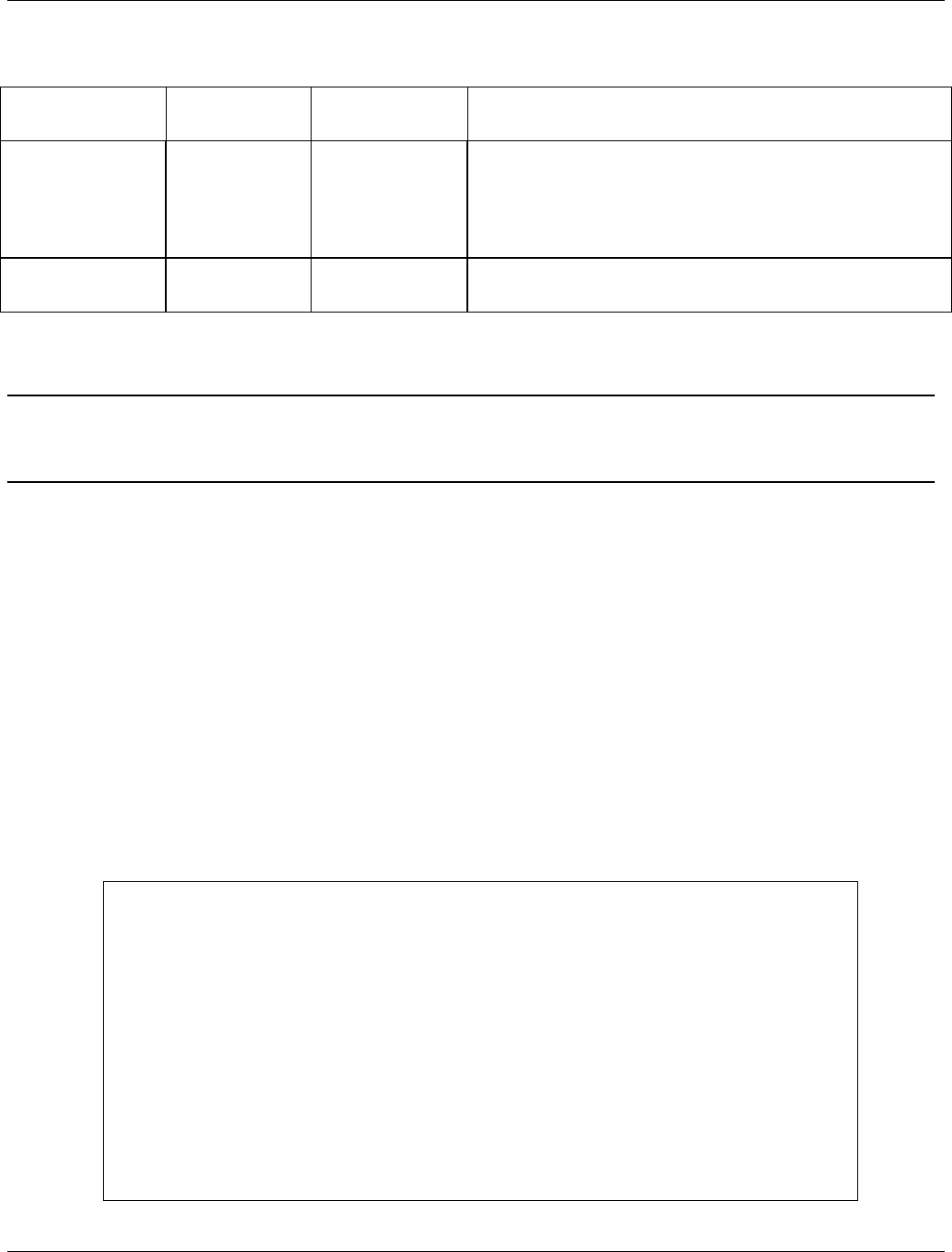
VES-1000 Series Ethernet Switch
10-2 Firmware and Configuration File Maintenance
Table 10-A Filename Conventions
FILE TYPE INTERNAL
NAME
EXTERNAL
NAME
DESCRIPTION
Configuration File Rom-0 *.rom This is the configuration filename on the VES-1000
Series switch. Uploading the rom-0 file replaces the
entire ROM file system, including your VES-1000 Series
switch configurations, system-related data (including the
default password), the error log and the trace log.
Firmware Ras *.bin This is the generic name for the ZyNOS firmware on the
VES-1000 Series switch.
10.2 Backup Configuration
The VES-1000 Series switch displays different messages explaining different ways to backup,
restore and upload files in menus 24.5, 24.6, 24. 7.1 and 24.7.2; depending on whether you use
the console port or Telnet.
Option 5 from Menu 24 — System Maintenance allows you to backup the current configuration to your
computer for your VES-1000 Series switch. Backup is highly recommended once your VES-1000 Series switch is
functioning properly. FTP is the preferred methods for backing up your current configuration to your computer
since they are faster. You can also perform backup and restore using menu 24 through the console port. Any serial
communications program should work fine; however, you must use Xmodem protocol to perform the
download/upload and you don’t have to rename the files (see section 10.1).
Please note that terms “download” and “upload” are relative to the computer. Download means to transfer from
the VES-1000 Series switch to the computer, while upload means from your computer to the VES-1000 Series
switch.
10.2.1 Backup Configuration
Follow the instructions as shown in the next screen.
Menu 24.5 — System Maintenance — Backup Configuration
To transfer the configuration file to your workstation, follow the procedure
below:
1. Launch the FTP client on your workstation.
2. Type "open" and the IP address of your router. Then type "root" and
SMT password as requested.
3. Locate the 'rom-0' file.
4. Type 'get rom-0' to back up the current router configuration to
your workstation.
For details on FTP commands, please consult the documentation of your FTP
client program. For details on backup using TFTP (note that you must remain
in this menu to back up using TFTP), please see your router manual.
Press ENTER to Exit: