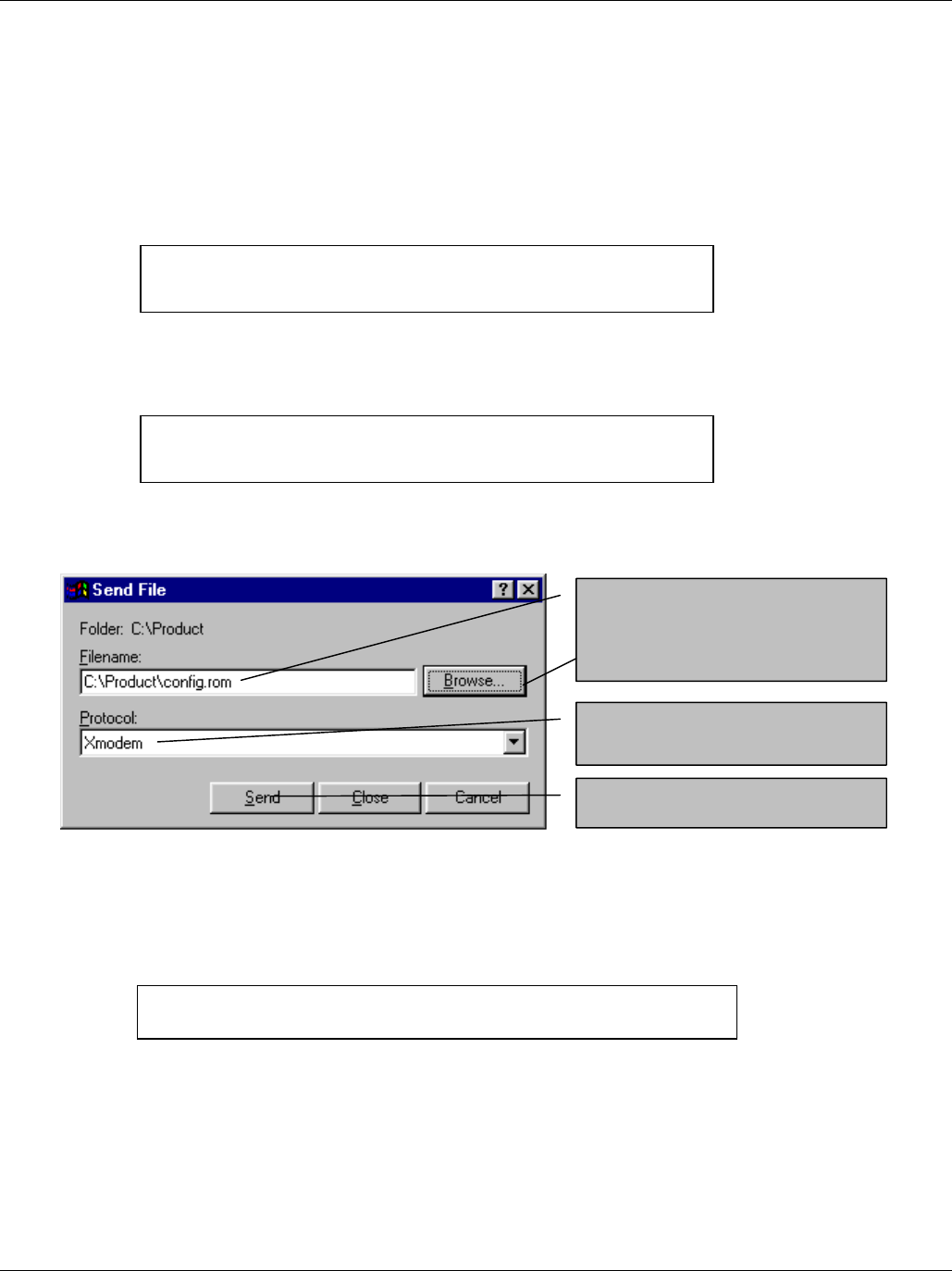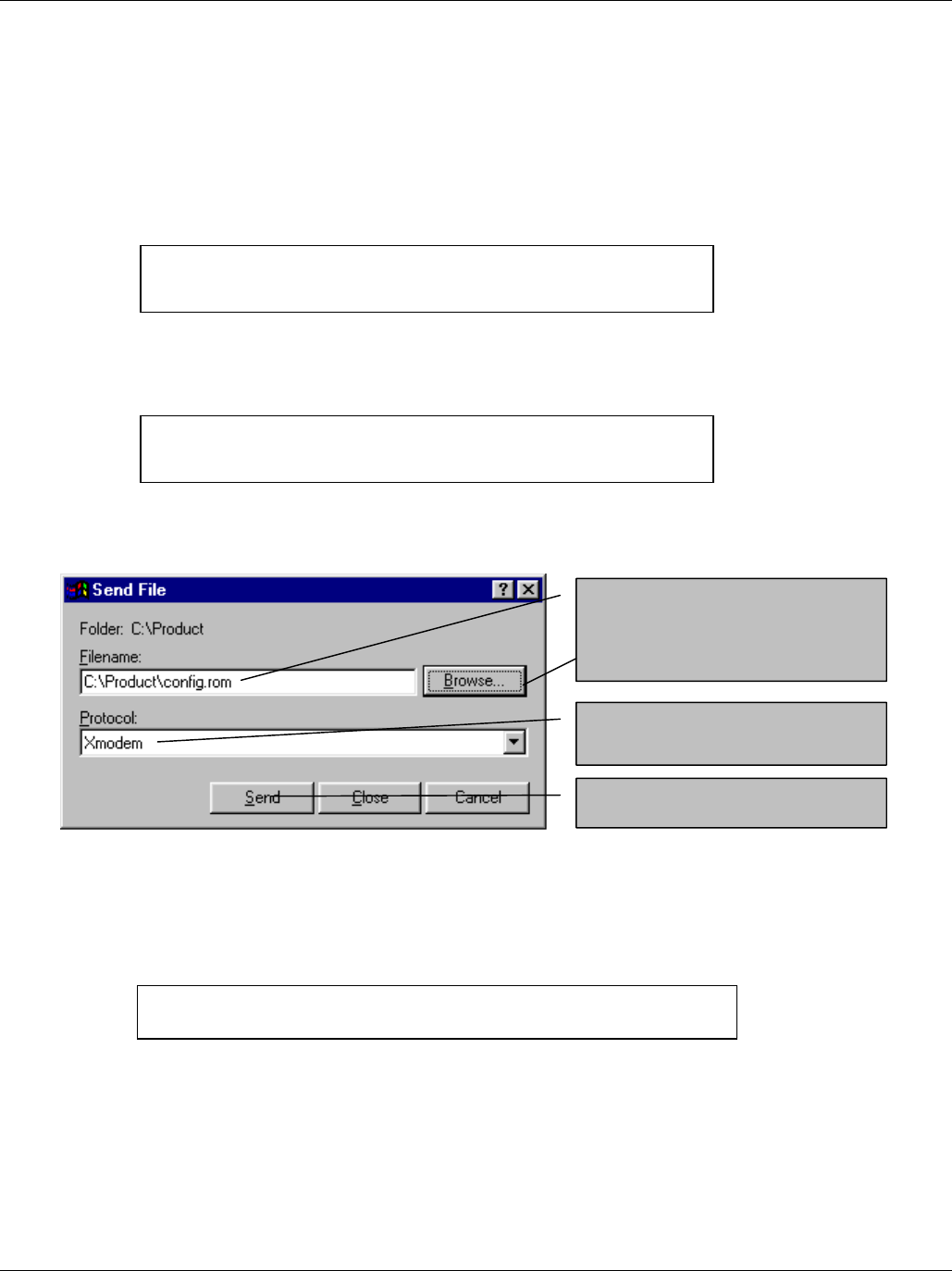
VES-1000 Series Ethernet Switch
10-8 Firmware and Configuration File Maintenance
Refer to section 10.2.5 to read about configurations that disallow TFTP and FTP over WAN.
10.3.3 Restore Via Console Port
Restore configuration via console port by following the HyperTerminal procedure shown next. Procedures using
other serial communications programs should be similar.
Step 1. Display menu 24.6 and enter “y” at the following screen.
Figure 10-9 System Maintenance - Restore Configuration
Step 2. The following screen indicates that the Xmodem download has started.
Figure 10-10 System Maintenance - Starting Xmodem Download Screen
Step 3. Run the HyperTerminal program by clicking Transfer, then Send File as shown in the following
screen.
Figure 10-11 Restore Configuration Example
Step 4. After a successful restoration you will see the following screen. Press any key to restart the VES-1000
Series switch and return to the SMT menu.
Figure 10-12 Successful Restoration Confirmation Screen
10.4 Uploading Firmware and Configuration Files
This section shows you how to upload firmware and configuration files. You can upload configuration files by
following the procedure in the previous Restore Configuration section or by following the instructions in Menu
24.7.2 — System Maintenance — Upload System Configuration File (for console port).
Save to ROM
Hit any key to start system reboot.
Type the configuration file’s
location, or click Browse to
search for it.
Choose the Xmodem protocol.
Then click Send.
Ready to restore Configuration via Xmodem.
Do you want to continue (y/n):
Starting XMODEM download (CRC mode) ...
CCCCCCCCC