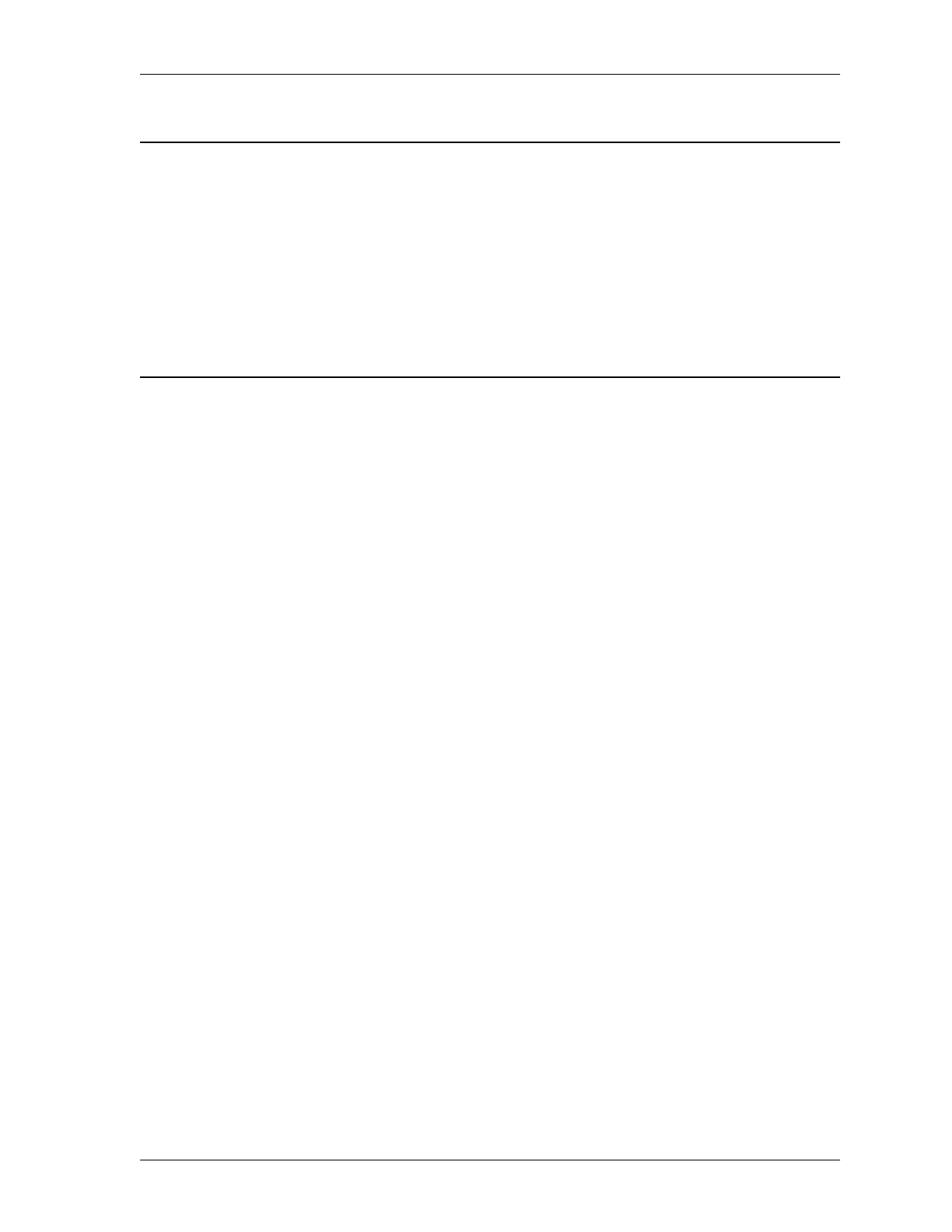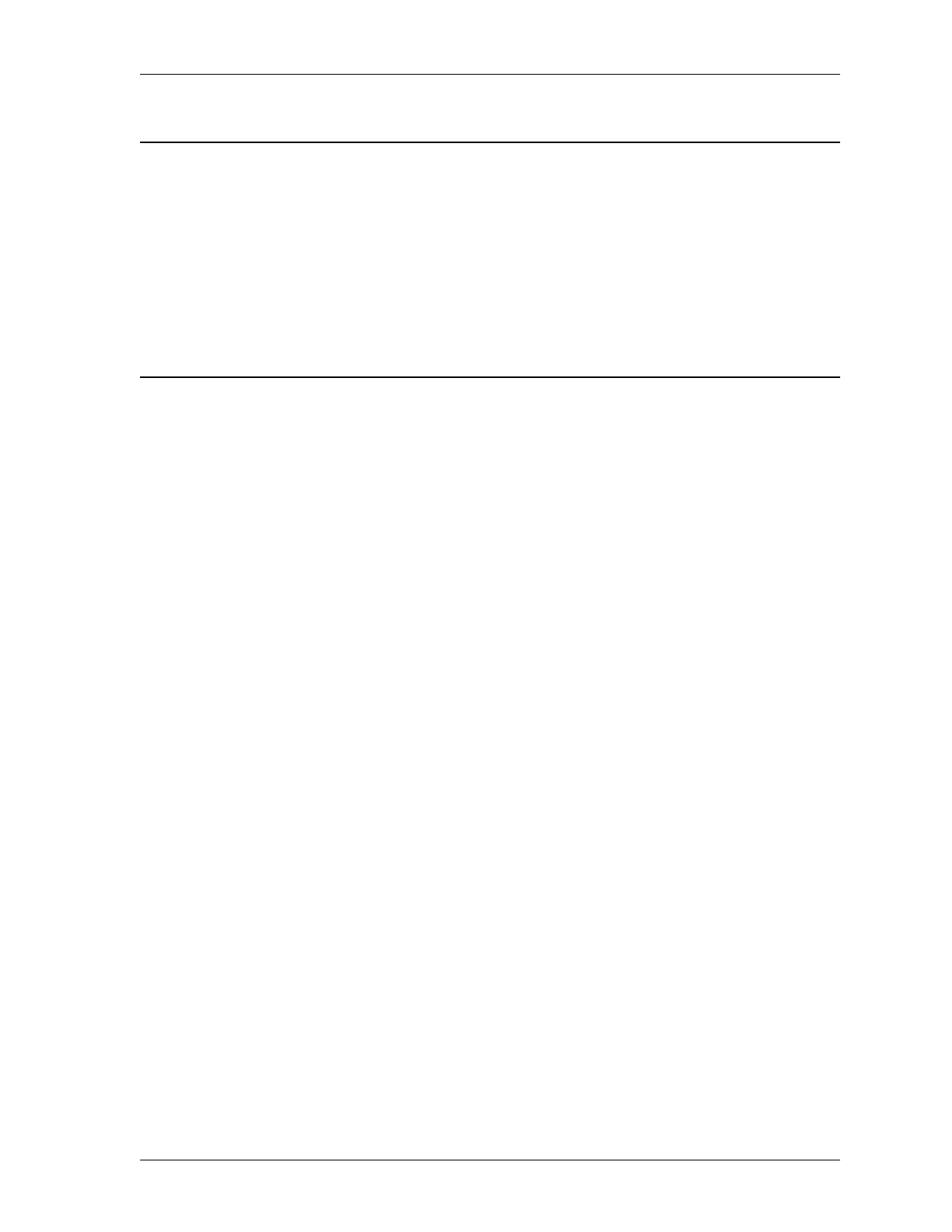
Enabling the Product CLISTs
BMC Software, Inc., Confidential and Proprietary Information
Chapter 4 Performing Post-Installation Tasks 4-11
Figure 4-12 Updated BMCDB2 CLIST
*DATA
*PROD SSID D/I DOPT PLAN APPL COLL_ID NICK NAME
*----|----|-|--------|--------|----|------------------|-----------------
ACM DB31 D ACMDOPD1 CM
vrm
BDF ACMA *
ACM DB41 D ACMDOPD1 CM
vrm
CDF ACMB *
*LIB SSID Data Set Name
*----|----|-------------------------------|
EXIT DB31 'SYS3.DBAP.DSNEXIT' *
LOAD DB31 'SYS2.DB2V31M.DSNLOAD' *
EXIT DB41 'SYS3.DB41.DSNEXIT' *
LOAD DB41 'SYS2.DB2V41M.DSNLOAD' *
HLQ DB41 BMC.DB41 *
After you complete your changes, end the edit session.
Step 4 Customize the BMCDB2 CLIST for CATALOG MANAGER.
Catalog Browser is a subset of CATALOG MANAGER functionality that
provides access to the BMC Software UTILITY MANAGER for DB2
product for users who do not have a CATALOG MANAGER license.
UTILITY MANAGER supports utility processing for the BMC Software
REORG PLUS for DB2 and the BMC Software COPY PLUS for DB2
products, and requires the installation of these products.
If you install UTILITY MANAGER with CATALOG MANAGER, and you
choose not to apply a password for CATALOG MANAGER when you
perform the installation, you will receive the functionality of the BMC
Software Catalog Browser interface only.
To obtain the full functionality of CATALOG MANAGER, you will need to
perform the following steps:
1. Apply a password for CATALOG MANAGER.
2. Edit the call to ACTEMAIN in your BMCDB2 CLIST, and change the
M=B parameter to M=BC. The M parameter determines the password that
is checked and the menu that is displayed.