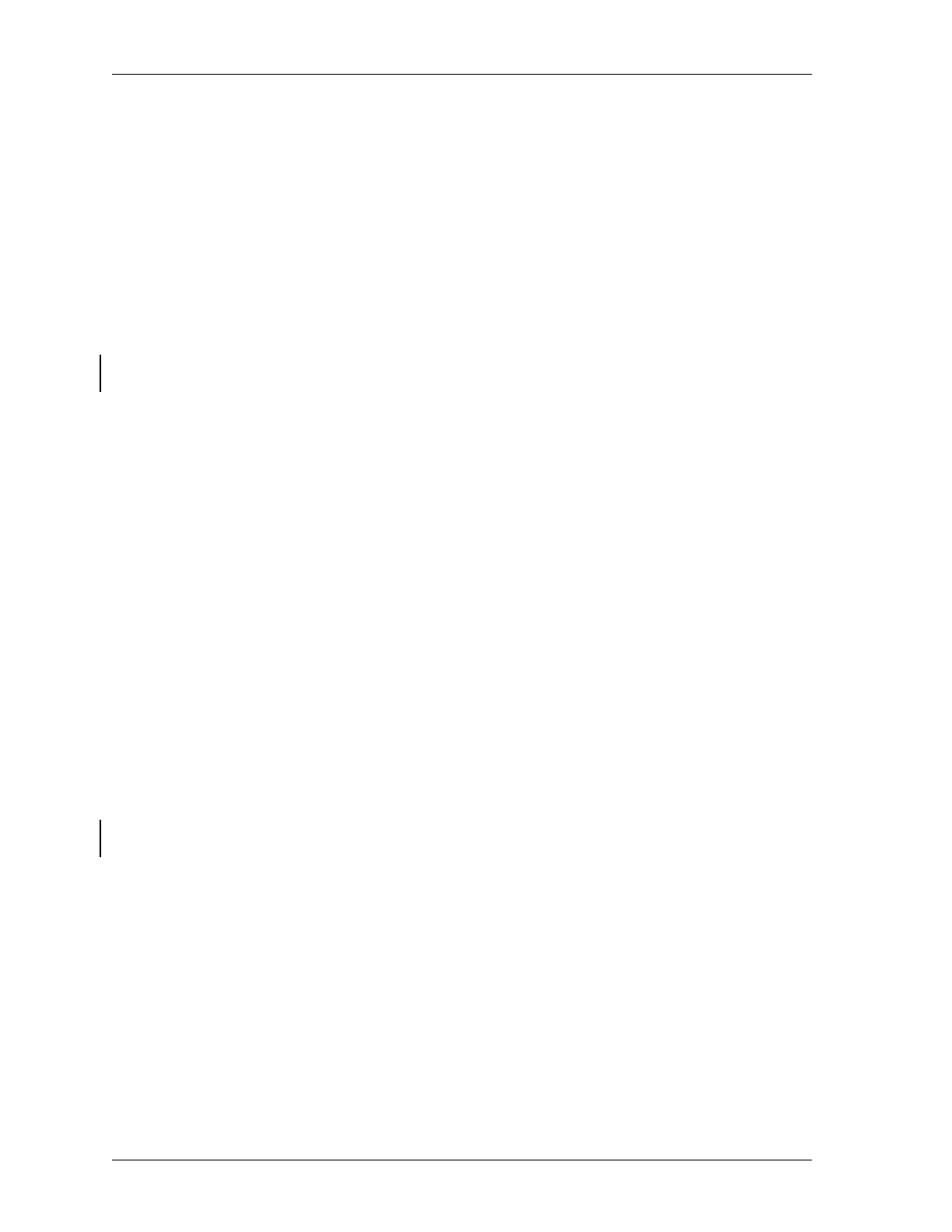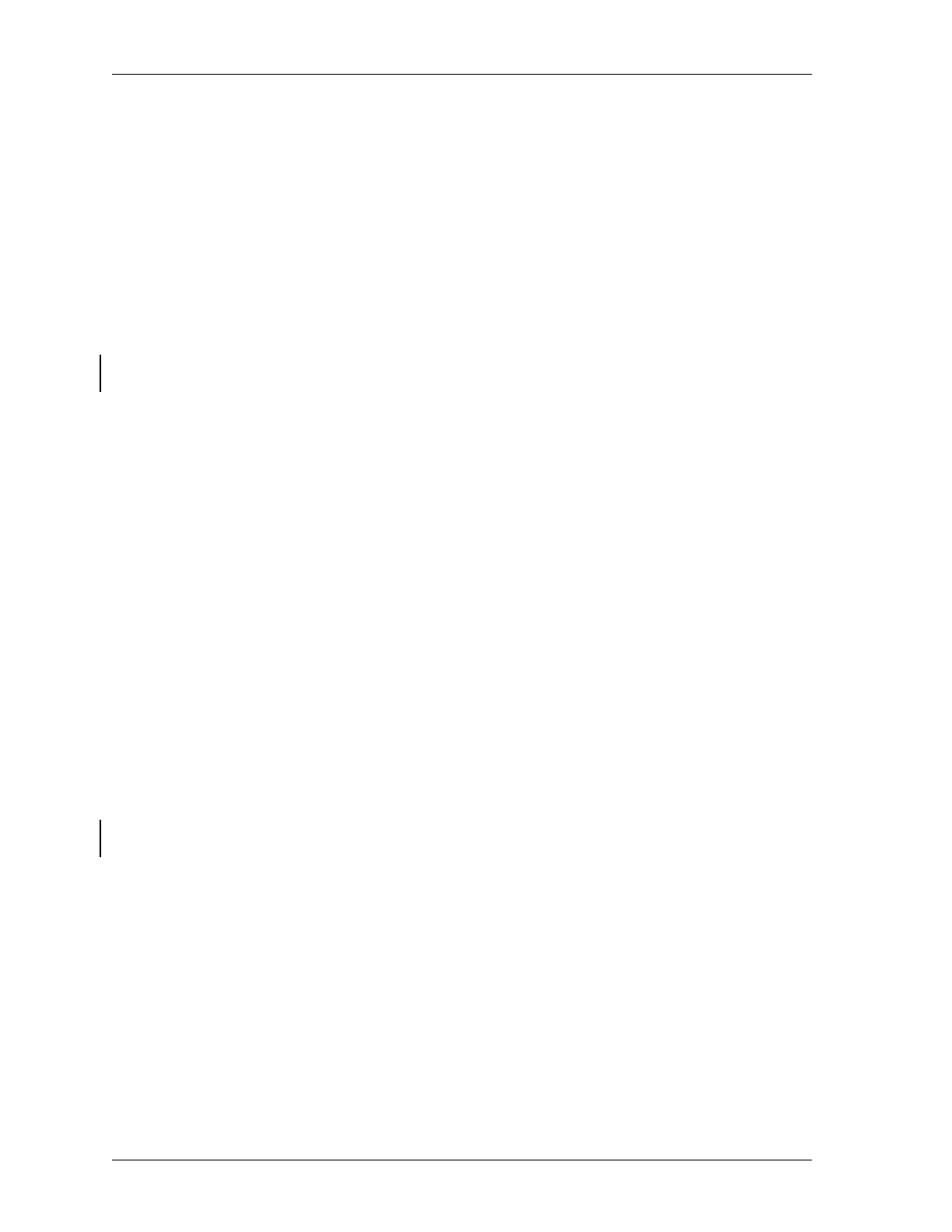
BMC Software, Inc., Confidential and Proprietary Information
4-38 Administrative Products for DB2 Installation Guide
Setting Up the SNA Gateway Server
Step 2 Define a local APPC LU to the SNA Gateway Server by performing the
following actions at the SNA Gateway Server console:
2.A In the Servers and Connections window, select the server.
2.B From the Edit menu, choose Insert.
2.C Select APPC (LOCAL).
2.D Specify the following APPC (LOCAL) properties:
1. Type the LU Alias and LU Name. These properties are the same
as those in the VTAM major node (MSAUL100 in Figure 4-21
on page 4-37).
2. Type the network name. This network is the same network as the
VTAM where the LU Alias resides.
3. Deselect the
Enable Automatic Partnering option.
4. Select the
Member of Default Outgoing Local APPC LU Pool
option.
Step 3 Define a remote APPC LU to the SNA Gateway Server by performing the
following actions at the SNA Gateway Server console:
3.A In the Servers and Connections window, select the connection.
3.B From the Edit menu, choose Insert.
3.C Select APPC (REMOTE).
3.D Specify the following APPC (REMOTE) properties:
1. Type the LU Alias and LU Name. These properties are the same
as those in the MVS Server (ACVLU01 in Figure 4-21 on
page 4-37).
2. Type the network name. This property is the name of the VTAM
where the MVS Server resides.
3. Select the
Supports Parallel Sessions option.
4. Deselect the
Enable Automatic Partnering option.