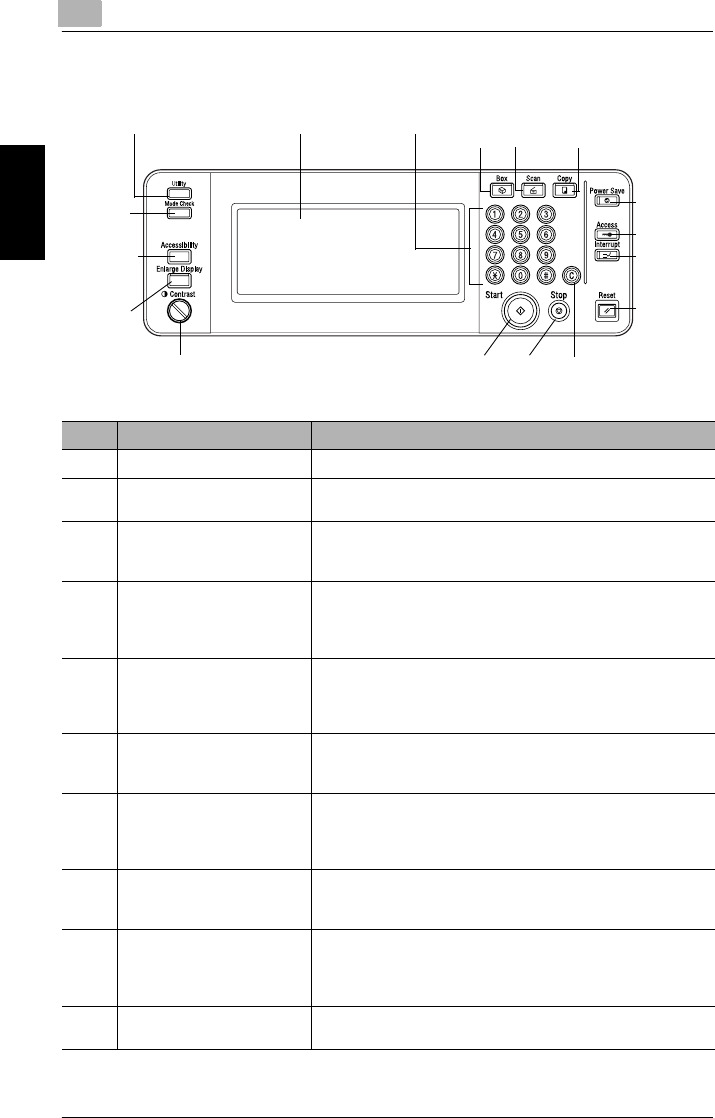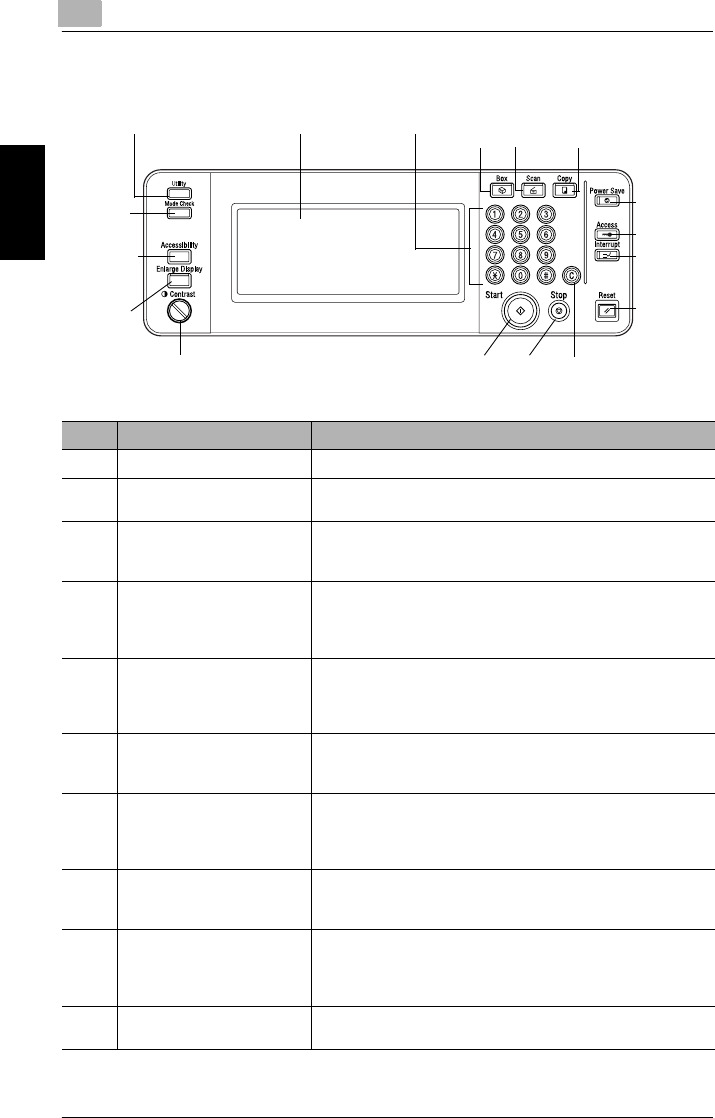
2
2.2 Part Names and Their Functions
2-12
Before Making Copies Chapter 2
Control Panel
1 [Utility] key 2 Touch panel 3 Keypad 4 [Box]
key
5[Scan]
key
7[Power
Save] key
6[Copy]
key
8 [Access]
key
9 [Interrupt]
key
10 [Reset]
key
11 [C] (clear)
key
12 [Stop]
key
13 [Start]
key
14 Contrast dial
15 [Enlarge
Display]
key
16 [Accessi
bility] key
17 [Mode
Check] key
No. Part Name Description
1 [Utility] key Press to display the Utility screen.
2 Touch panel • Displays various screens and messages.
• Specify the various settings by directly touching the panel.
3Keypad • Use to type in the number of copies to be produced.
• Use to type in the zoom ratio.
• Use to type in the various settings.
4 [Box] key • Press to enter Box mode.
• Box mode is only available if the optional hard disk (HD-21)
is installed. For details, refer to the KM-C2230 Printer
Controller User’s Guide.
5 [Scan] key Press to enter Scan mode. While the machine is in Scan mode,
the indicator on the [Scan] key lights up in green. For details on
the Scan mode, refer to the KM-C2230 Printer Controller User’s
Guide.
6 [Copy] key Press to enter Copy mode. (As a default, the machine is in Copy
mode.) While the machine is in Copy mode, the indicator on the
[Copy] key lights up in green.
7 [Power Save] key Press to enter Power Save mode. While the machine is in
Power Save mode, the indicator on the [Power Save] key lights
up in green and the touch panel goes off. To cancel Power Save
mode, press the [Power Save] key again.
8 [Access] key If Copy Track mode has been set, press this key after entering
the account number and access code in order to use this
machine.
9 [Interrupt] key Press to enter Interrupt mode. While the machine is in Interrupt
mode, the indicator on the [Interrupt] key lights up in green and
the message “Now in Interrupt mode.” appears on the touch
panel. To cancel Interrupt mode, press the [Interrupt] key again.
10 [Reset] key Press to clear all settings (except programmed settings) entered
in the control panel and touch panel.