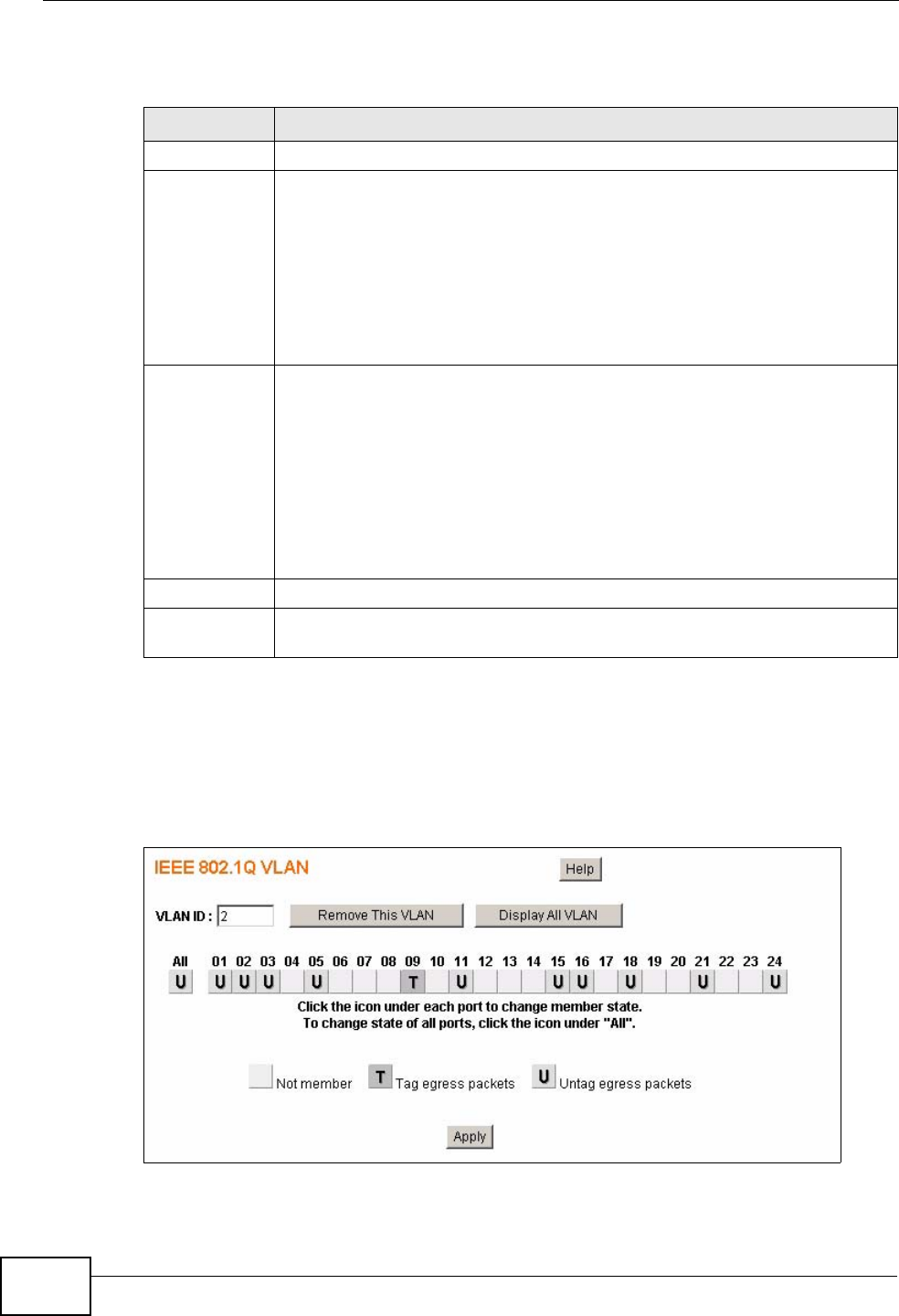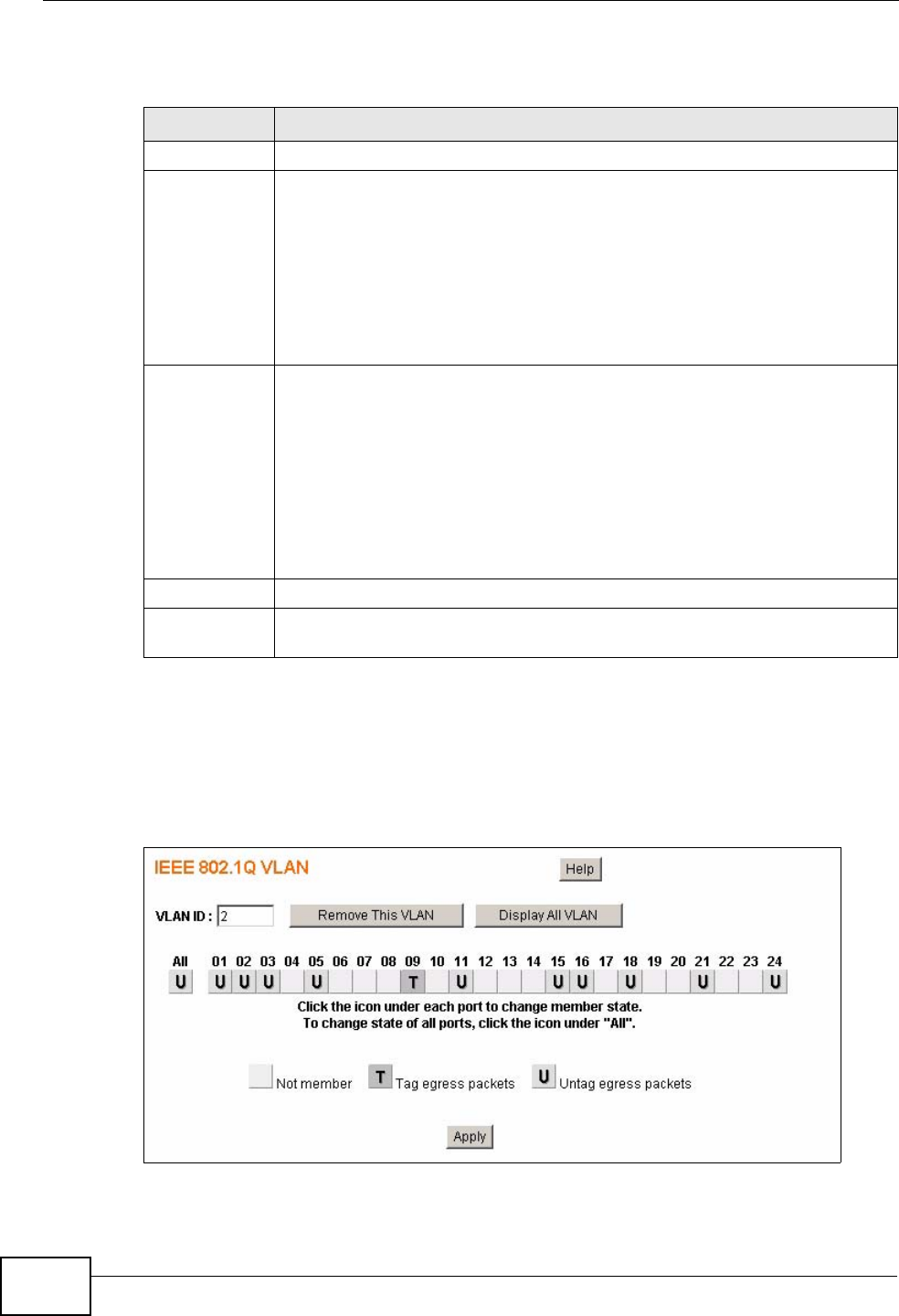
Chapter 8 VLAN
GS-1524/GS-1548 User’s Guide
60
The following table describes the labels in this screen.
8.2.3 Edit IEEE 802.1Q VLAN Screen
See Section 8.1 on page 57 for more information on VLANs. Click VLAN in the
navigation panel to display the IEEE 802.1Q VLAN screen as shown next.
Figure 35 VLAN: Edit VLAN
Table 13 VLAN: Create VLAN
LABEL DESCRIPTION
New VLAN ID Enter the VLAN ID of the VLAN you want to create.
ALL This button allows you to configure all the ports at once. Click this button
to change the state of all the ports at once. The possible states are:
empty - This indicates that the port is not part of the VLAN.
T - This indicates that this port is a member of the VLAN. When the
packet leaves the member port, the VLAN tag is added.
U - This indicates that this port is a member of the VLAN. When the
packet leaves the member port, the VLAN tag is removed.
1...52 These buttons allow you to specify whether the individual ports are
members of this VLAN. Click the buttons below the numbers to change
the state of the ports. The possible states are:
empty - This indicates that the port is not part of the VLAN.
T - This indicates that this port is a member of the VLAN. When the
packet leaves the member port, the VLAN tag is added.
U - This indicates that this port is a member of the VLAN. When the
packet leaves the member port, the VLAN tag is removed.
Create Click Create to add this VLAN to the Switch.
Cancel Click Cancel to return to the VLAN status screen without making any
changes.