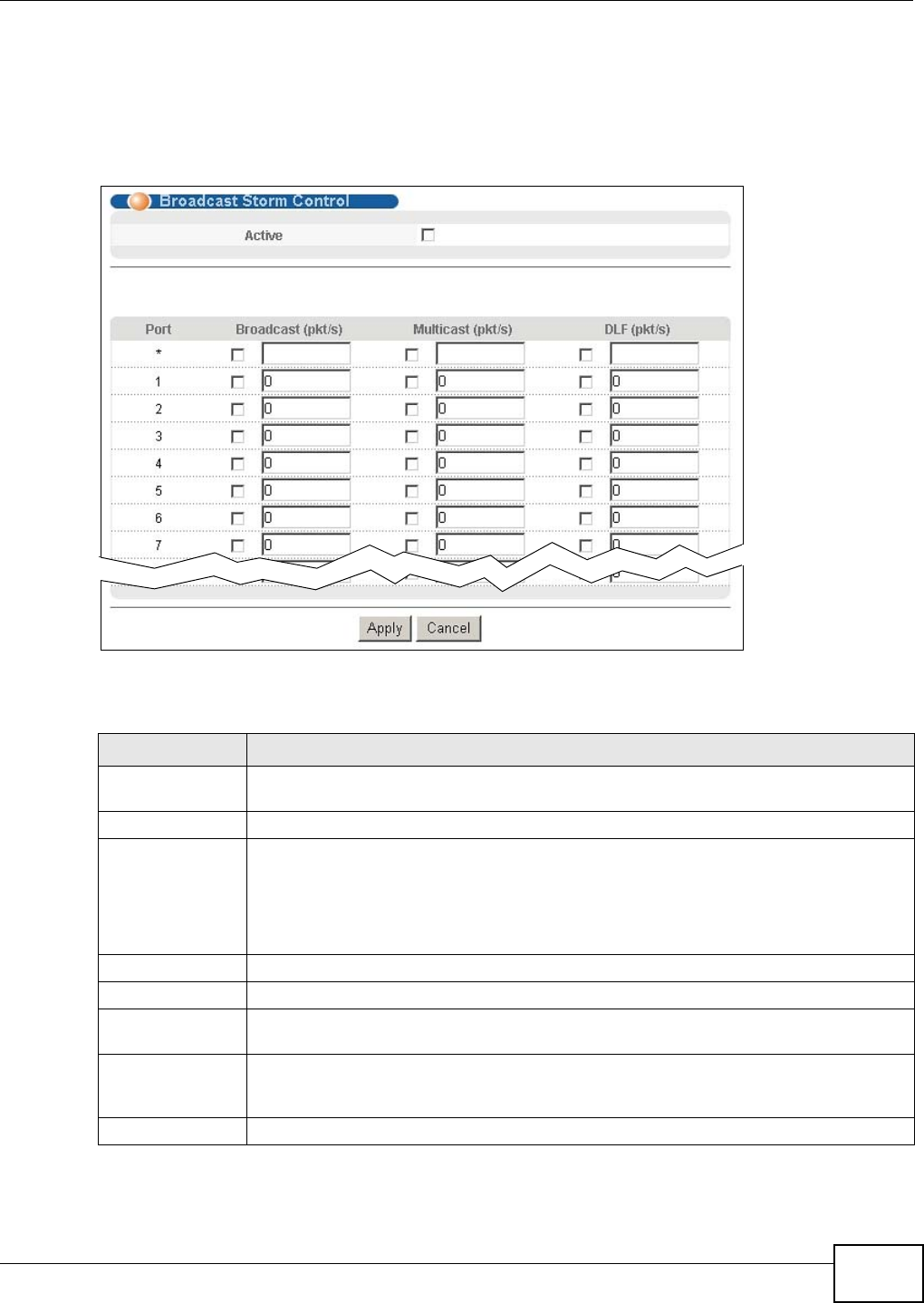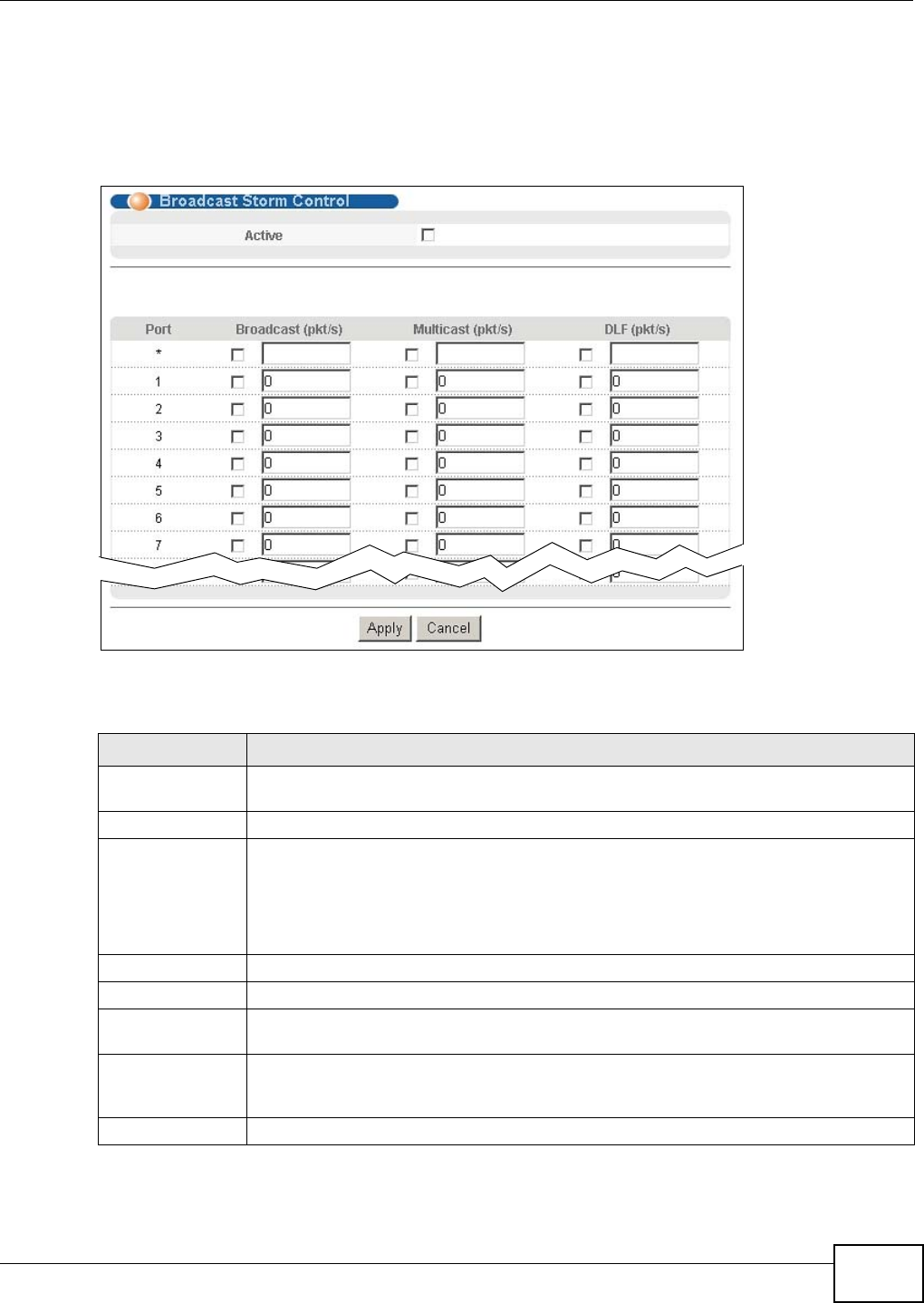
Chapter 15 Broadcast Storm Control
GS2200-8/24 User’s Guide
133
15.2 Broadcast Storm Control Setup
Click Advanced Application > Broadcast Storm Control in the navigation panel to display the
screen as shown next.
Figure 83 Advanced Application > Broadcast Storm Control
The following table describes the labels in this screen.
Table 38 Advanced Application > Broadcast Storm Control
LABEL DESCRIPTION
Active Select this check box to enable traffic storm control on the Switch. Clear this check box to
disable this feature.
Port This field displays the port number.
* Settings in this row apply to all ports.
Use this row only if you want to make some settings the same for all ports. Use this row
first to set the common settings and then make adjustments on a port-by-port basis.
Note: Changes in this row are copied to all the ports as soon as you make them.
Broadcast (pkt/s) Select this option and specify how many broadcast packets the port receives per second.
Multicast (pkt/s) Select this option and specify how many multicast packets the port receives per second.
DLF (pkt/s) Select this option and specify how many destination lookup failure (DLF) packets the port
receives per second.
Apply Click Apply to save your changes to the Switch’s run-time memory. The Switch loses
these changes if it is turned off or loses power, so use the Save link on the top navigation
panel to save your changes to the non-volatile memory when you are done configuring.
Cancel Click Cancel to reset the fields.