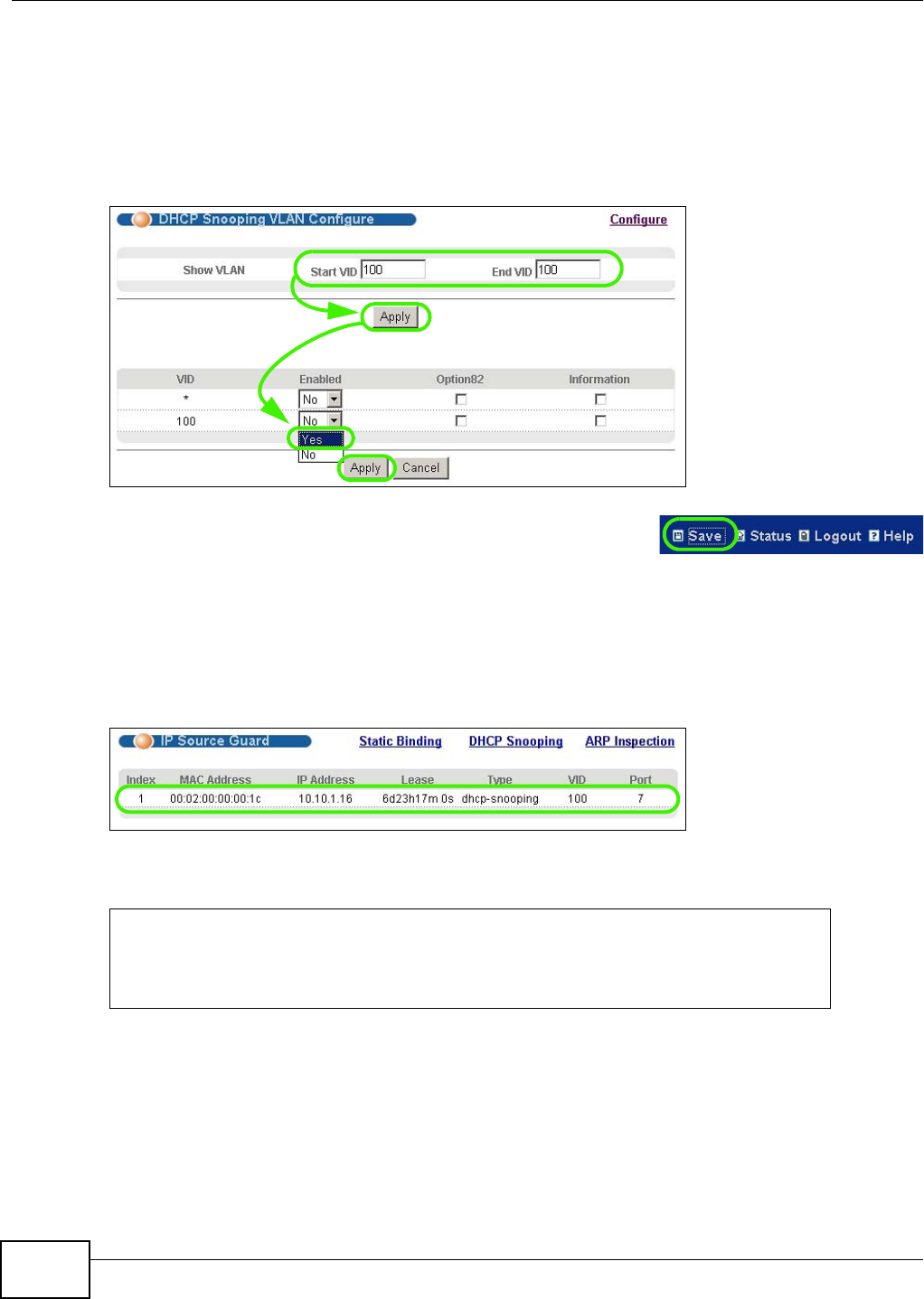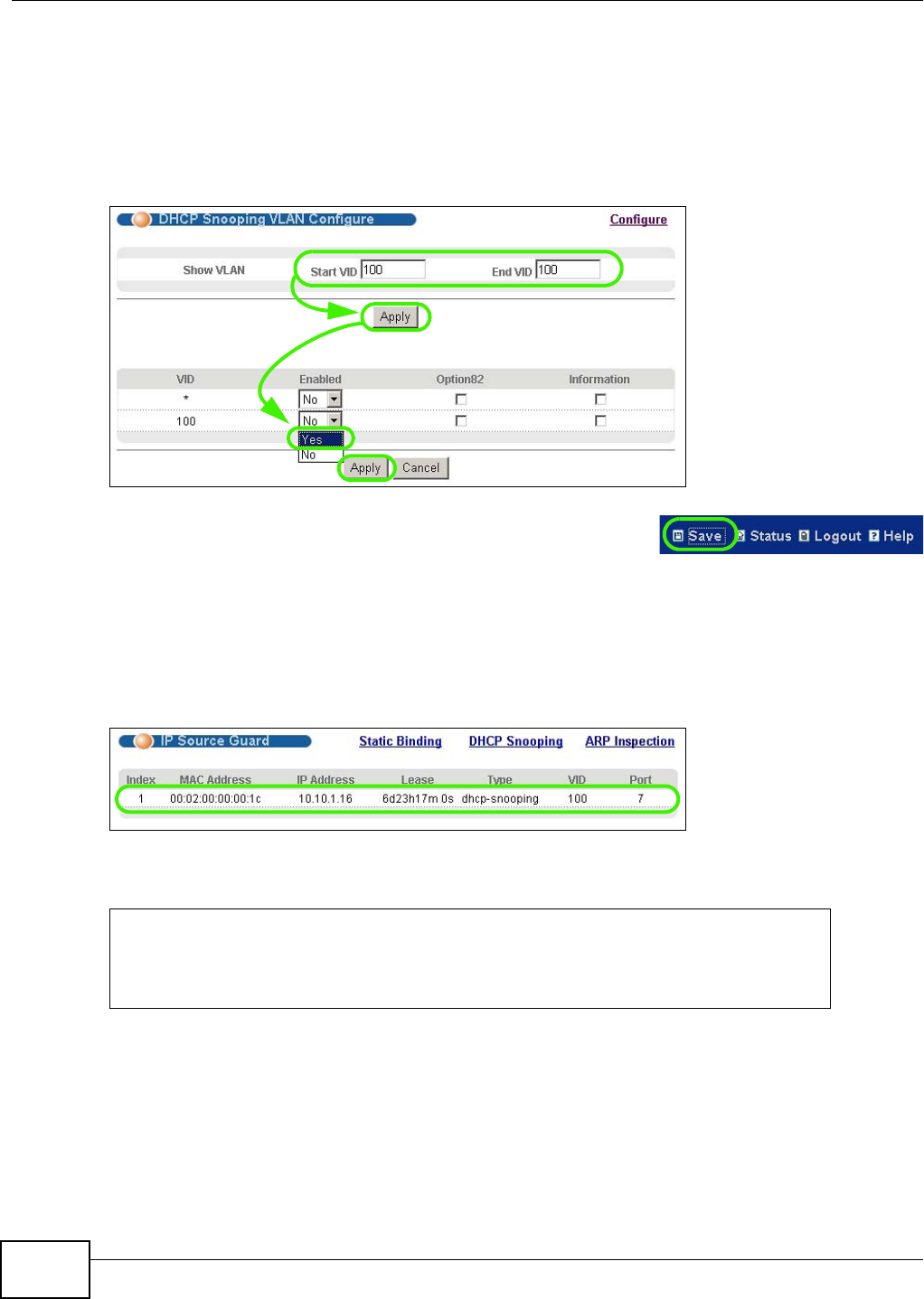
Chapter 6 Tutorials
GS2200-8/24 User’s Guide
54
7 Go to Advanced Application > IP Source Guard > DHCP snooping > Configure > VLAN,
show VLAN 100 by entering 100 in the Start VID and End VID fields and click Apply. Then select
Yes in the Enabled field of the VLAN 100 entry shown at the bottom section of the screen.
If you want to add more information in the DHCP request packets such as source VLAN ID or
system name, you can also select the Option82 and Information fields in the entry. See Section
25.10.1.3 on page 212.
Figure 30 Tutorial: Enable DHCP Snooping on this VLAN
8 Click Save at the top right corner of the web configurator to save
the configuration permanently.
9 Connect your DHCP server to port 5 and a computer (as DHCP client) to either port 6 or 7. The
computer should be able to get an IP address from the DHCP server. If you put the DHCP server on
port 6 or 7, the computer will not able to get an IP address.
10 To check if DHCP snooping works, go to Advanced Application > IP Source Guard, you should
see an IP assignment with the type dhcp-snooping as shown.
Figure 31 Tutorial: Check the Binding If DHCP Snooping Works
You can also telnet or log into the Switch’s console. Use the command “show dhcp snooping
binding” to see the DHCP snooping binding table as shown next.
6.3 How to Use DHCP Relay on the Switch
This tutorial describes how to configure your Switch to forward DHCP client requests to a specific
DHCP server. The DHCP server can then assign a specific IP address based on the information in the
DHCP requests.
sysname# show dhcp snooping binding
MacAddress IpAddress Lease Type VLAN Port
----------------- --------------- ------------ ------------- ---- -----
00:02:00:00:00:1c 10.10.1.16 6d23h59m20s dhcp-snooping 100 7
Total number of bindings: 1