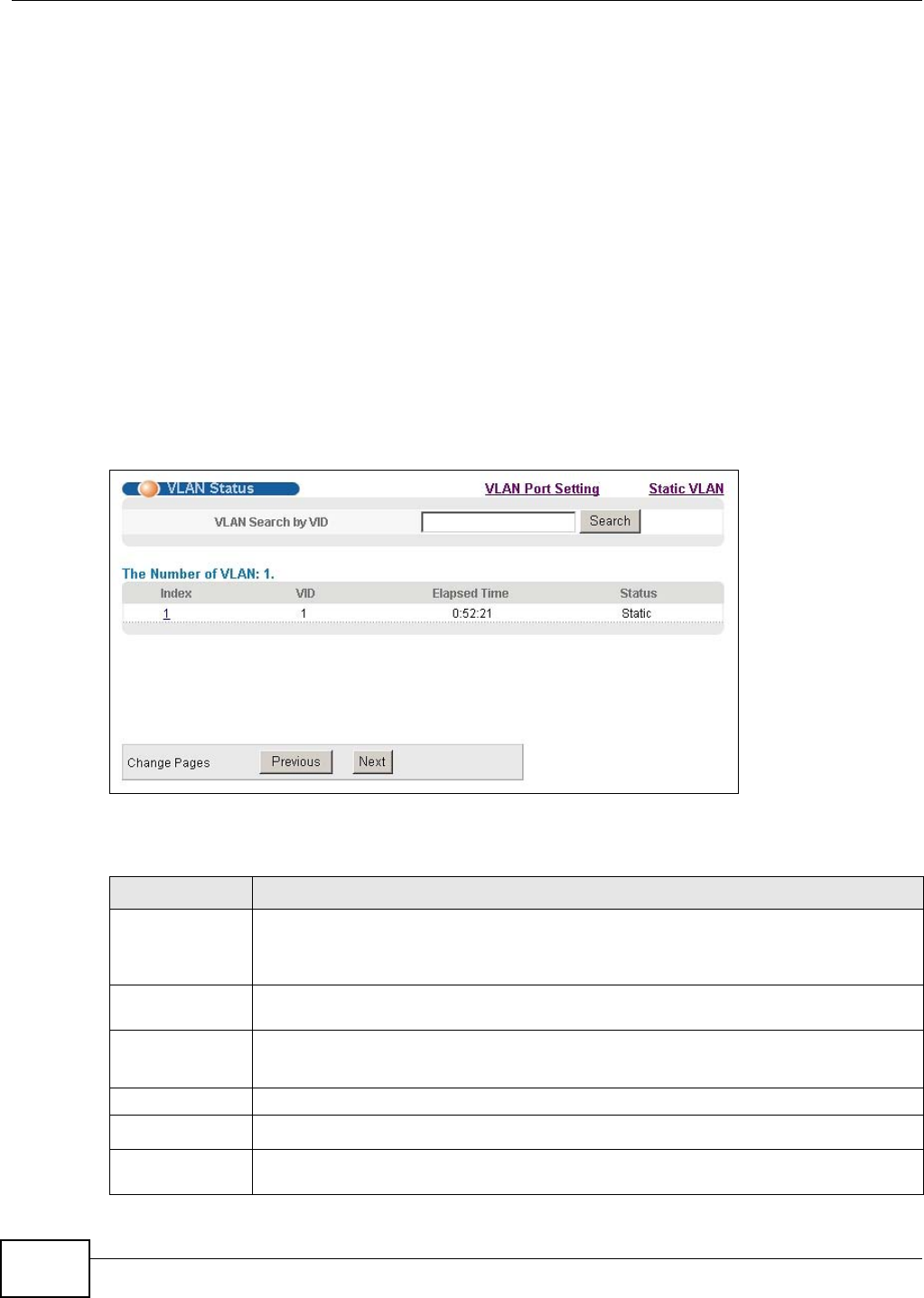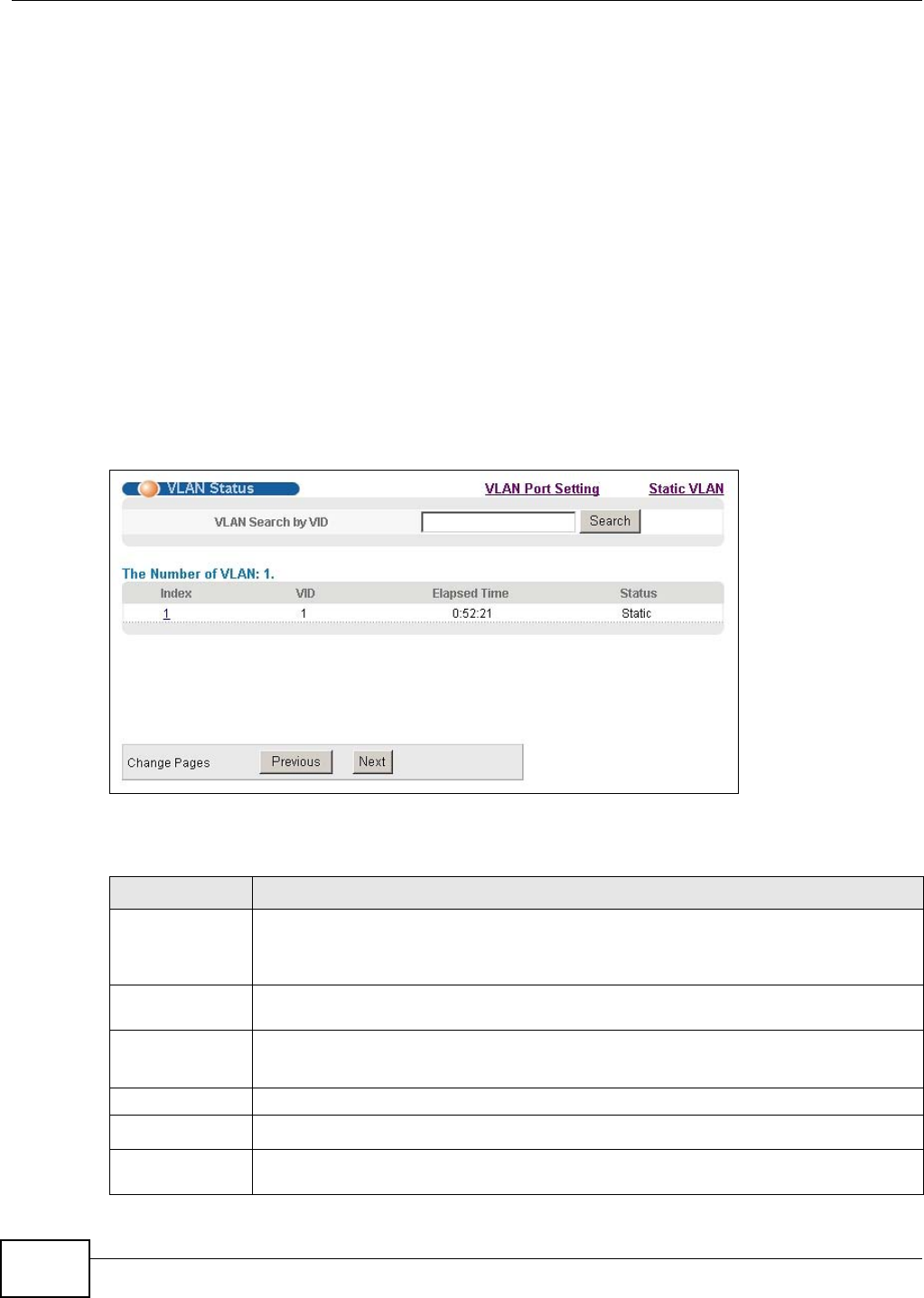
Chapter 9 VLAN
GS2200-8/24 User’s Guide
86
Static VLAN
Use a static VLAN to decide whether an incoming frame on a port should be
• sent to a VLAN group as normal depending on its VLAN tag.
• sent to a group whether it has a VLAN tag or not.
• blocked from a VLAN group regardless of its VLAN tag.
You can also tag all outgoing frames (that were previously untagged) from a port with the specified
VID.
9.2 VLAN Status
Click Advanced Application > VLAN from the navigation panel to display the VLAN Status
screen as shown next.
Figure 51 Advanced Application > VLAN: VLAN Status
The following table describes the labels in this screen.
Table 17 Advanced Application > VLAN: VLAN Status
LABEL DESCRIPTION
VLAN Search by
VID
Enter an existing VLAN ID number(s) (separated by a comma) and click Search to display
only the specified VLAN(s) in the list below.
Leave this field blank and click Search to display all VLANs configured on the Switch.
The Number of
VLAN
This is the number of VLANs configured on the Switch.
The Number of
Search Results
This is the number of VLANs that match the searching criteria and display in the list below.
This field displays only when you use the Search button to look for certain VLANs.
Index This is the VLAN index number. Click on an index number to view more VLAN details.
VID This is the VLAN identification number that was configured in the Static VLAN screen.
Elapsed Time This field shows how long it has been since a normal VLAN was registered or a static VLAN
was set up.