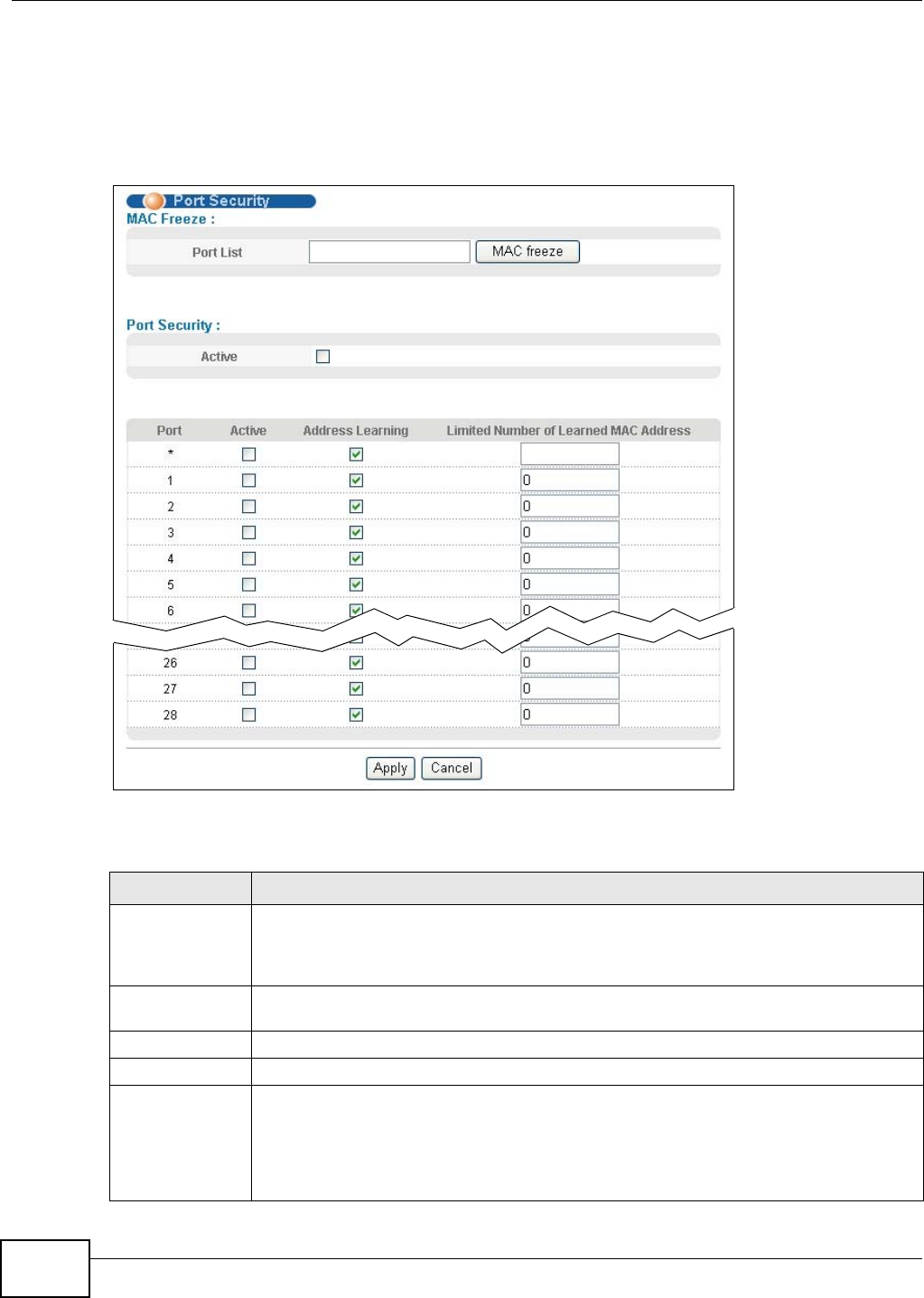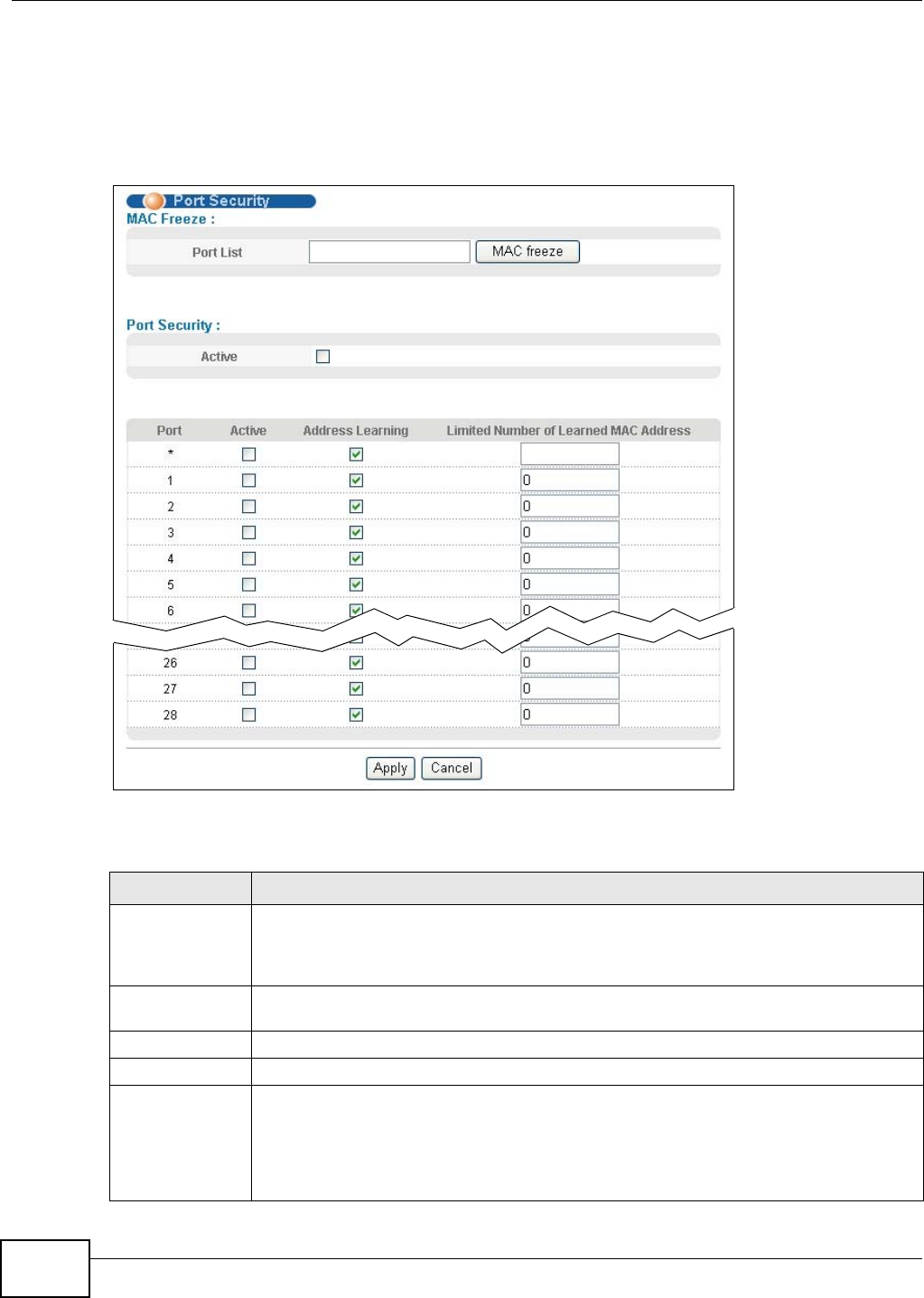
Chapter 19 Port Security
GS2200-8/24 User’s Guide
152
19.2 Port Security Setup
Click Advanced Application > Port Security in the navigation panel to display the screen as
shown.
Figure 95 Advanced Application > Port Security
The following table describes the labels in this screen.
Table 47 Advanced Application > Port Security
LABEL DESCRIPTION
Port List Enter the number of the port(s) (separated by a comma) on which you want to enable port
security and disable MAC address learning. After you click MAC freeze, all previously
learned MAC addresses on the specified port(s) will become static MAC addresses and
display in the Static MAC Forwarding screen.
MAC freeze Click MAC freeze to have the Switch automatically select the Active check boxes and
clear the Address Learning check boxes only for the ports specified in the Port list.
Active Select this option to enable port security on the Switch.
Port This field displays the port number.
* Settings in this row apply to all ports.
Use this row only if you want to make some settings the same for all ports. Use this row
first to set the common settings and then make adjustments on a port-by-port basis.
Note: Changes in this row are copied to all the ports as soon as you make them.