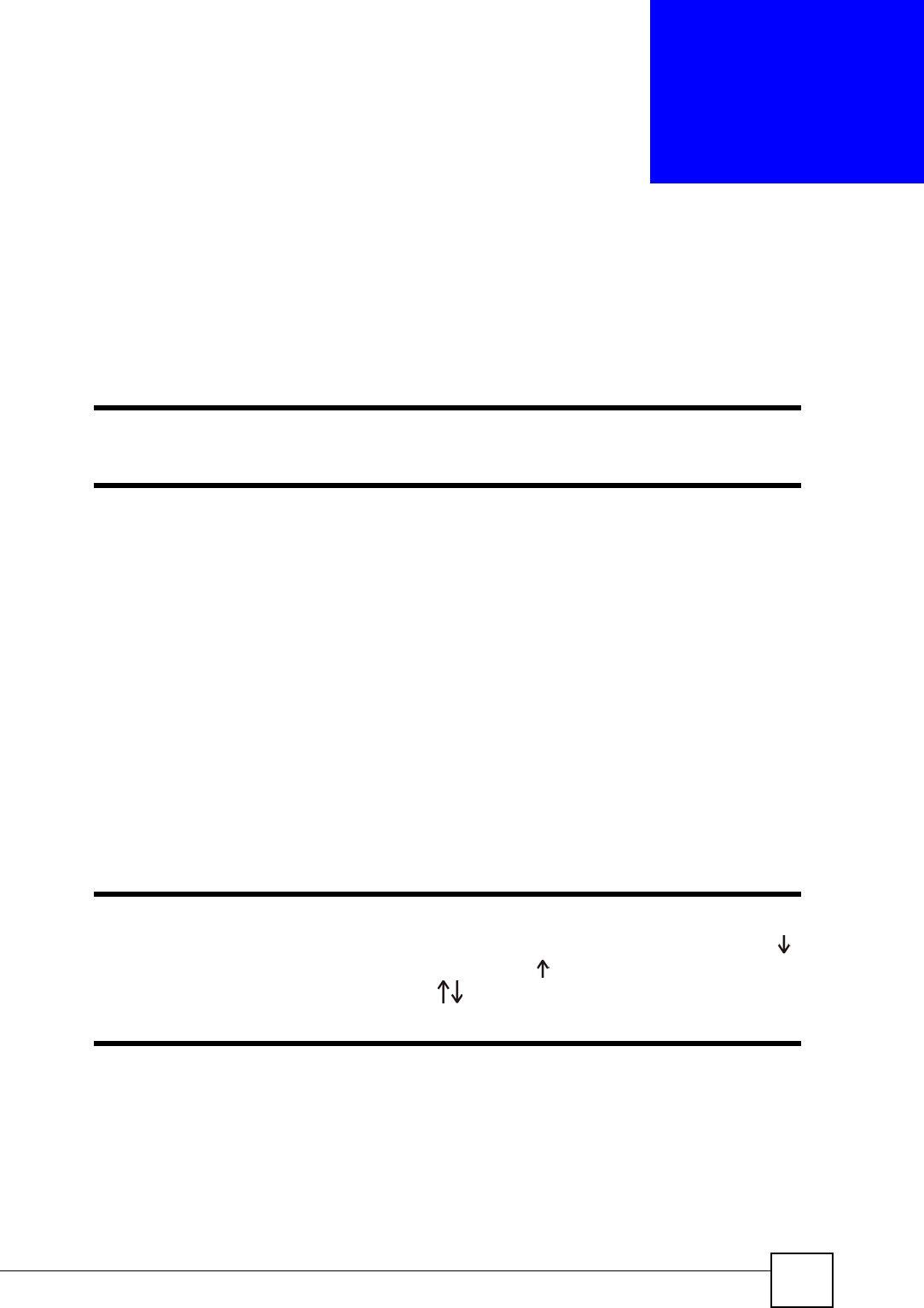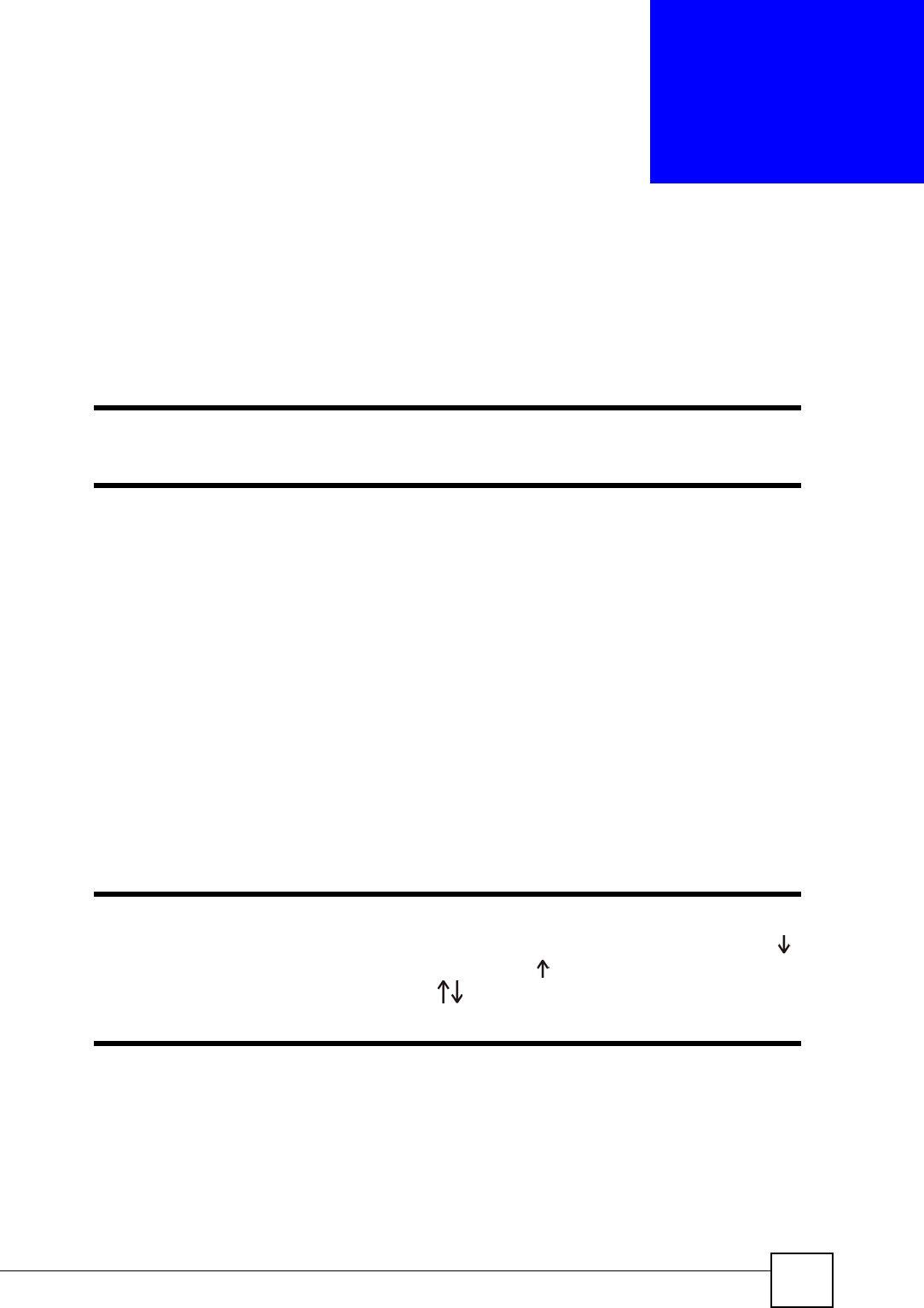
V300 User’s Guide
39
CHAPTER 3
Using the LCD Screen
This chapter shows how to use and configure the V300 via the LCD screen menu system.
" See the web configurator section of this guide for background information on
the V300’s features.
3.1 Navigation
Use the following keys to move around the V300’s LCD screen menu system.
• The navigator.
Use this to move the cursor up and down (when selecting a menu item) or left and right
(when editing a field).
• The alphanumeric keypad.
Enter a menu item’s number to jump to that item (single-digit numbers only).
•The MENU key.
Use this to access the V300's configuration menu or exit the menu.
•The PHONEBOOK key.
Use this to return to view the stored contacts, or delete a character when editing a field.
" When there is more than one entry in a menu, one or two arrows display on
the right side of the LCD screen. If you can scroll down to see other entries
displays, if you can scroll up to see other entries displays, and if you can
scroll up or down to see other entries displays. These arrows are not
shown in this User’s Guide.
3.2 Enabling and Disabling Features
Many of the V300’s LCD screen menus allow you check a feature’s settings and then edit the
setting. Take the following steps to check a feature’s current setting and then enable or disable
the feature. This example uses the DHCP feature.