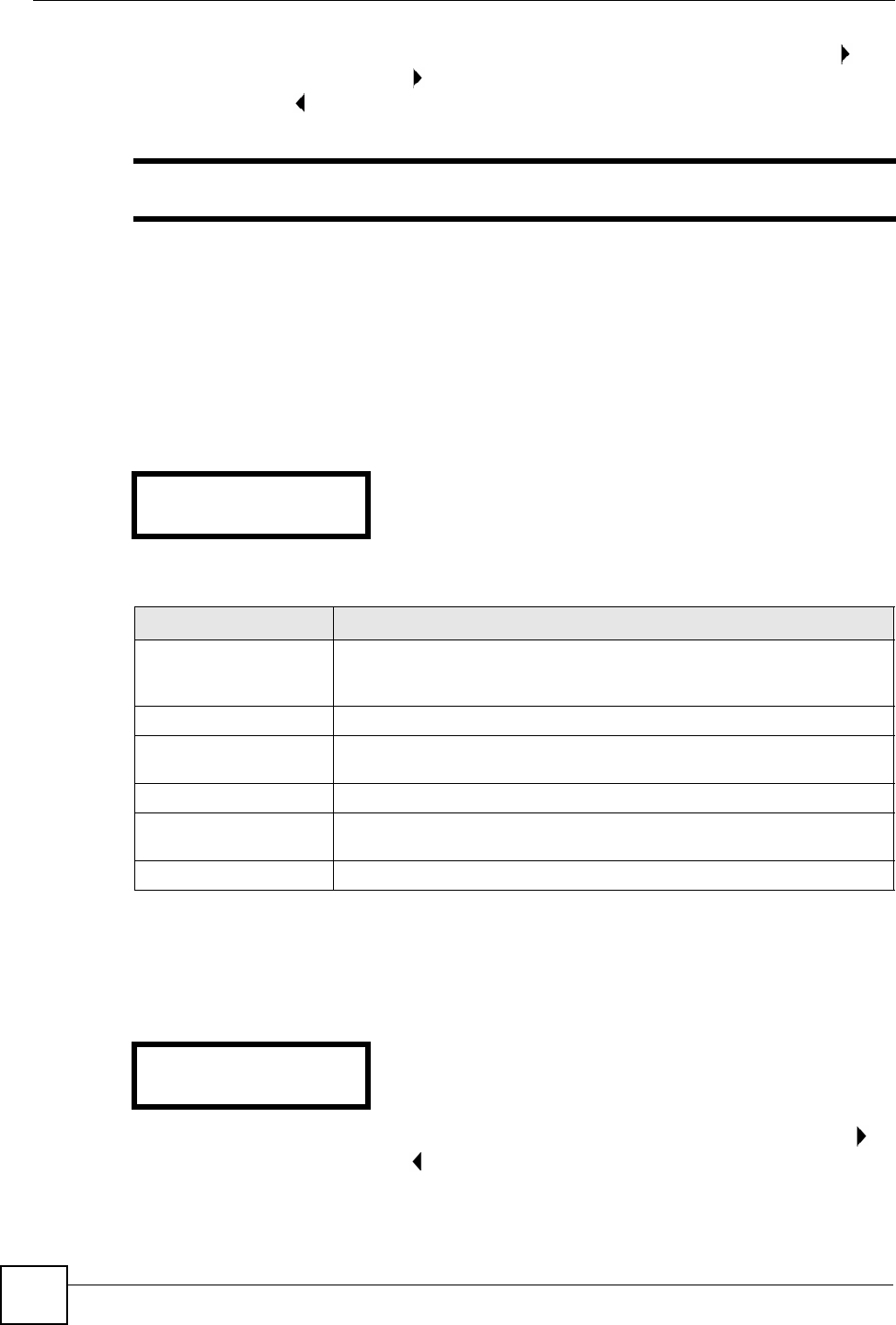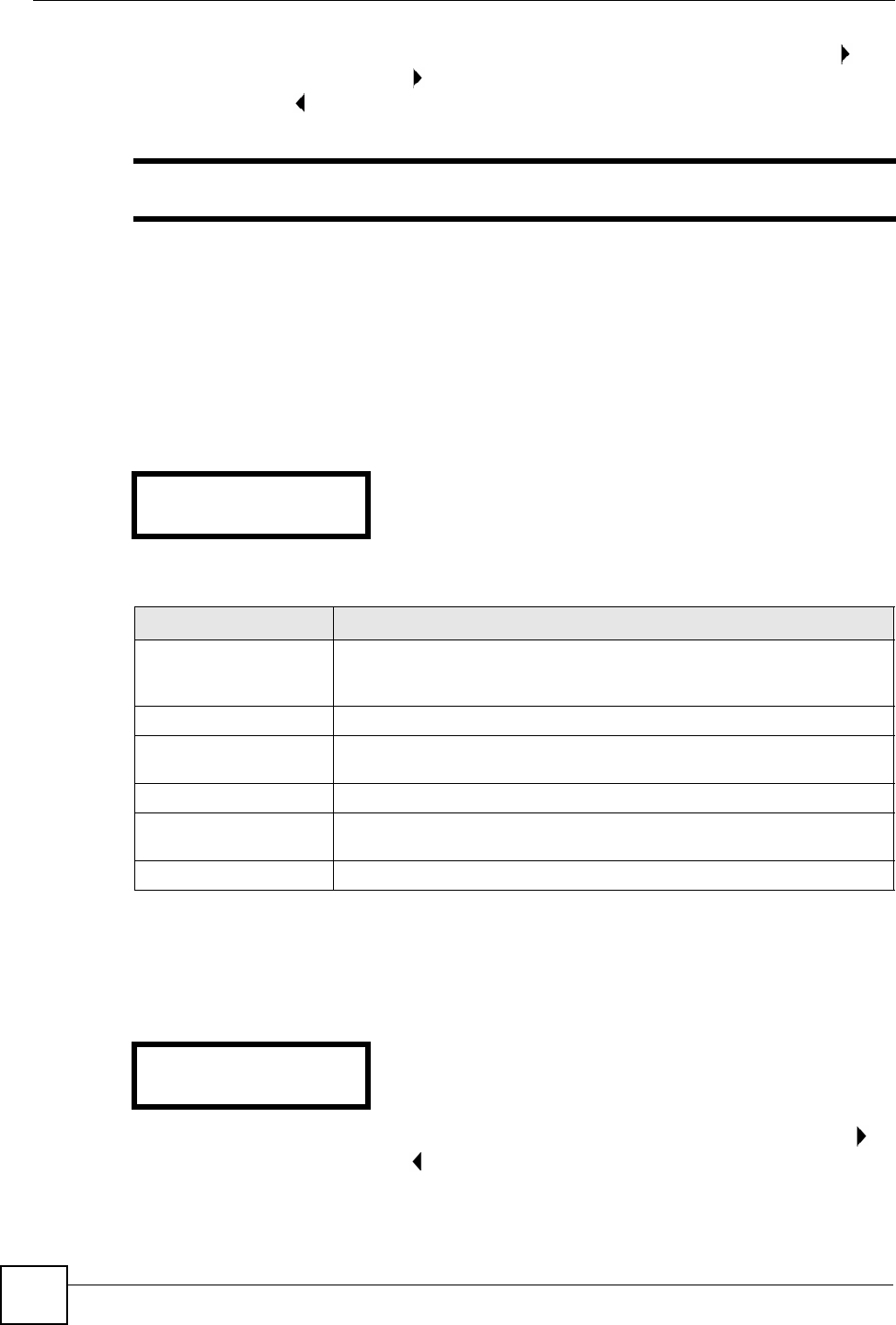
Chapter 6 LCD Menus: Advanced
V300 User’s Guide
56
Check whether DHCP is enabled on the V300 or not. If DHCP is disabled (Off), press to
enter the DHCP screen and press again to change the configuration (turn DHCP on).
Alternatively press to return to the previous screen.
" If static IP or PPPoE is enabled, DHCP will be disabled automatically.
6.4 Static IP
Use this menu to manually configure your V300’s IP address, subnet mask and gateway
settings. Enter the settings exactly as your ISP or network administrator gave them to you.
Select Adv Setting > Static IP. The following screen displays.
Figure 43 LCD Menu: Static IP
The following table describes the labels in this screen.
6.4.1 IP Address
Select Adv Setting > Static IP > IP Address. The following screen displays.
Figure 44 LCD Menu: IP Address
The number that displays is the static IP address currently configured on the V300. Press to
edit the static IP address, or press to return to the previous screen.
4. Static IP (Off)
Table 12 LCD Menu: Static IP
LABEL DESCRIPTION
Static IP Select this to turn on static IP. Your V300 uses the IP settings you configure
in this menu. If DHCP or PPPoE is enabled, static IP will be disabled
automatically.
IP Address Select this to set the static IP address you want the V300 to use.
Gateway Select this to set the IP address of the device your V300 uses to access the
Internet.
Subnet Mask Select this to enter the subnet mask your V300 uses.
1st DNS Select this to enter the primary DNS (Domain Name System) server’s IP
address.
2nd DNS Select this to enter the secondary (backup) DNS server’s IP address.
2. IP Address
0.0.0.0