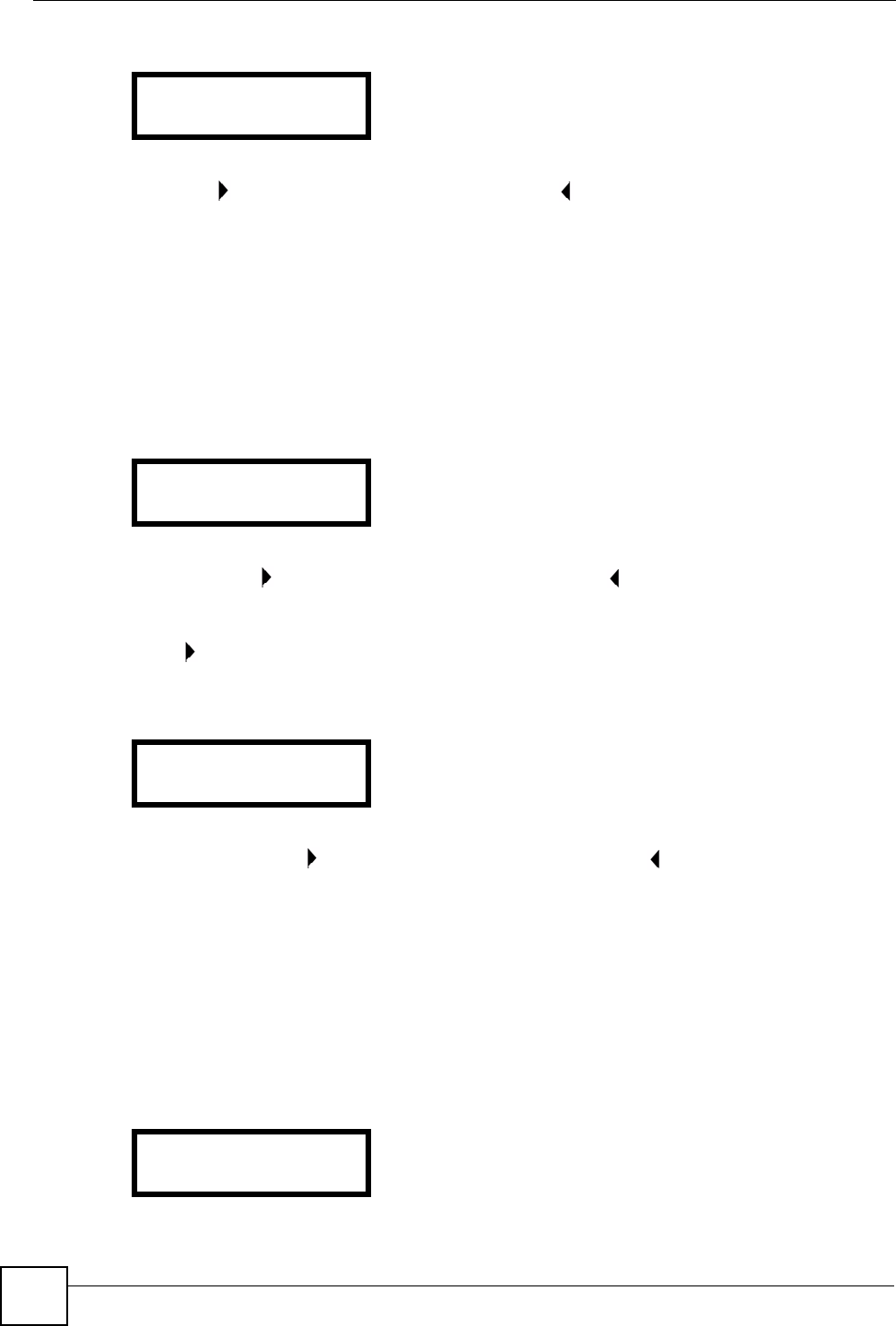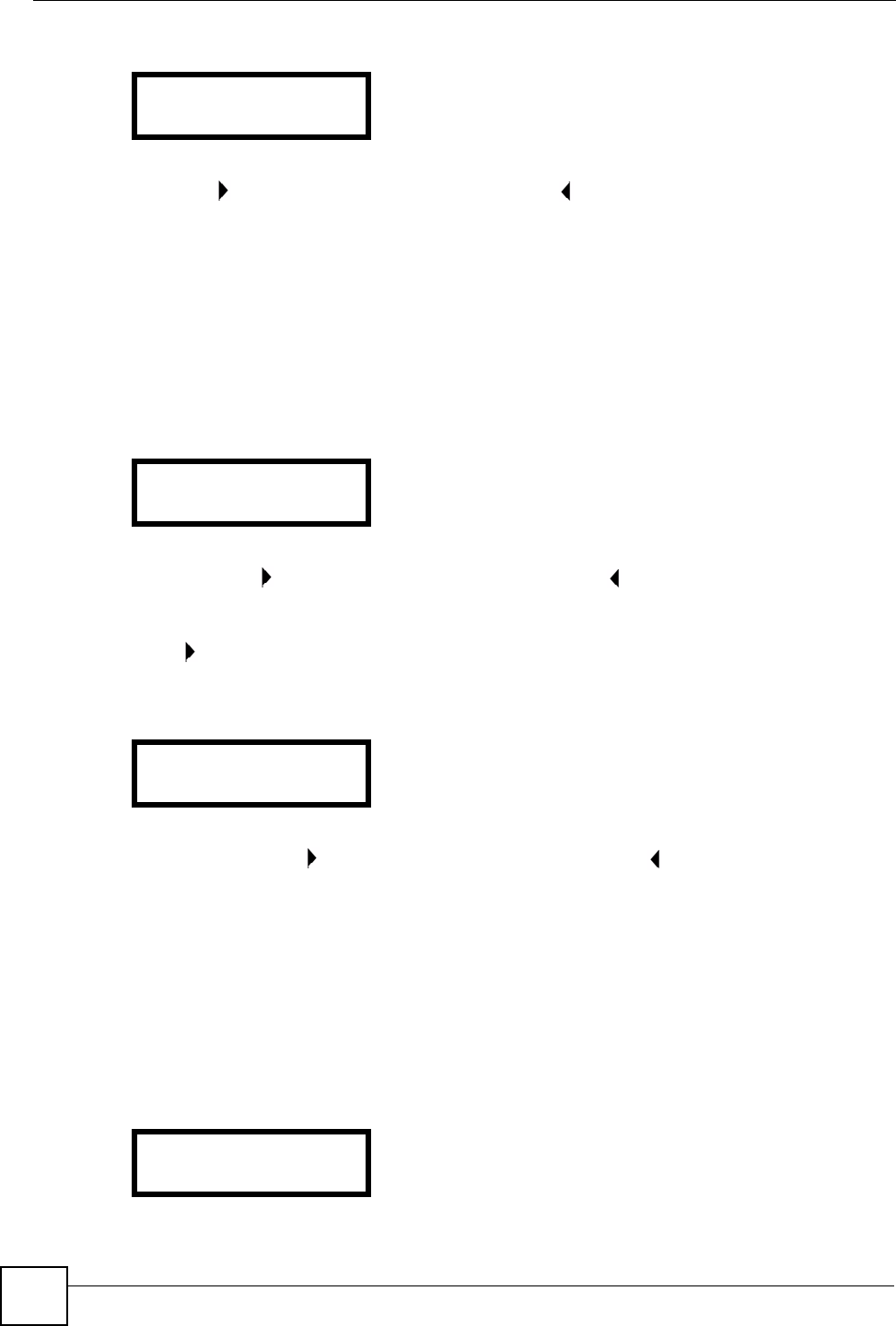
Chapter 6 LCD Menus: Advanced
V300 User’s Guide
58
Figure 49 LCD Menu: Subnet Mask - Edit
Use PHONEBOOK to clear the previously-saved settings if any. Enter the new subnet mask
and press to save the change. Alternatively, press to return to the previous screen.
6.4.4 First and Second DNS Servers
Use these screens to enter the IP address(es) of DNS (Domain Name System) servers on your
network. Use 1st DNS for the primary (main) server, and use 2nd DNS if you have
information about a secondary (backup) server.
Select 1st DNS or 2nd DNS in the Advanced Setting > Static IP menu. A screen similar to
the following displays (this example uses the 1st DNS screen).
Figure 50 LCD Menu: First / Second DNS
If a DNS server is already configured, its IP address displays. Otherwise, no IP address
displays. Press to edit the DNS server settings, or press to return to the previous screen.
6.4.4.1 First / Second DNS - Edit
Press in the 1st DNS or 2nd DNS screen. A screen similar to the following displays (this
example uses the 1st DNS screen).
Figure 51 LCD Menu: First / Second DNS - Edit
Use PHONEBOOK to clear the previously-saved settings if any. Enter the new DNS server
IP address and press to save the change. Alternatively, press to return to the previous
screen.
6.5 The PPPoE Menu
Use this menu to configure your V300’s PPPoE username and password, if it is a PPPoE
client. Enter your details exactly as your ISP or network administrator gave them to you.
Select Adv Setting > PPPoE. The following screen displays.
Figure 52 LCD Menu: PPPoE
4 Subnet Mask
0.0.0.0_
5. 1st DNS:
0.0.0.0
5 1st DNS:
0.0.0.0_
1. PPPoE
On