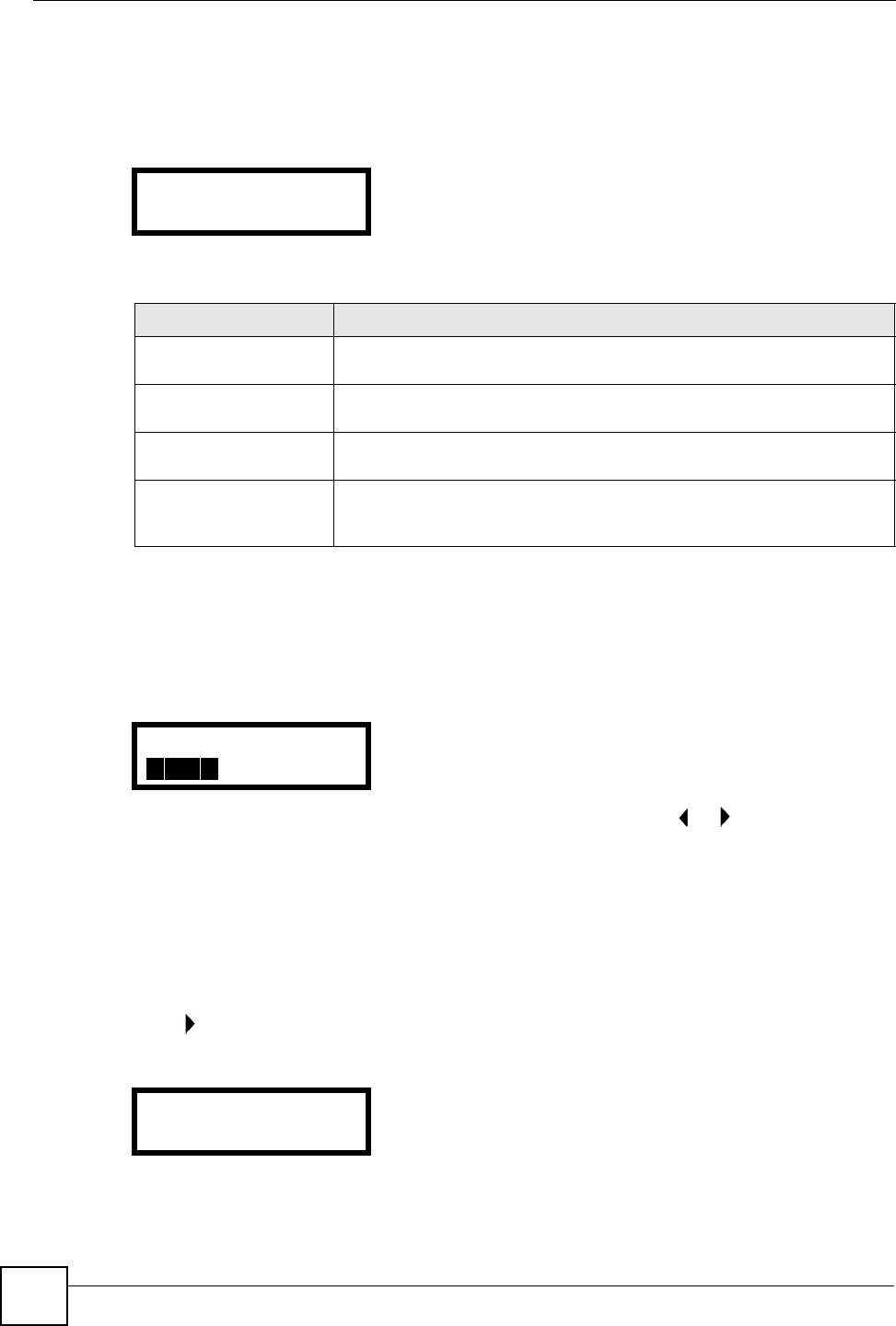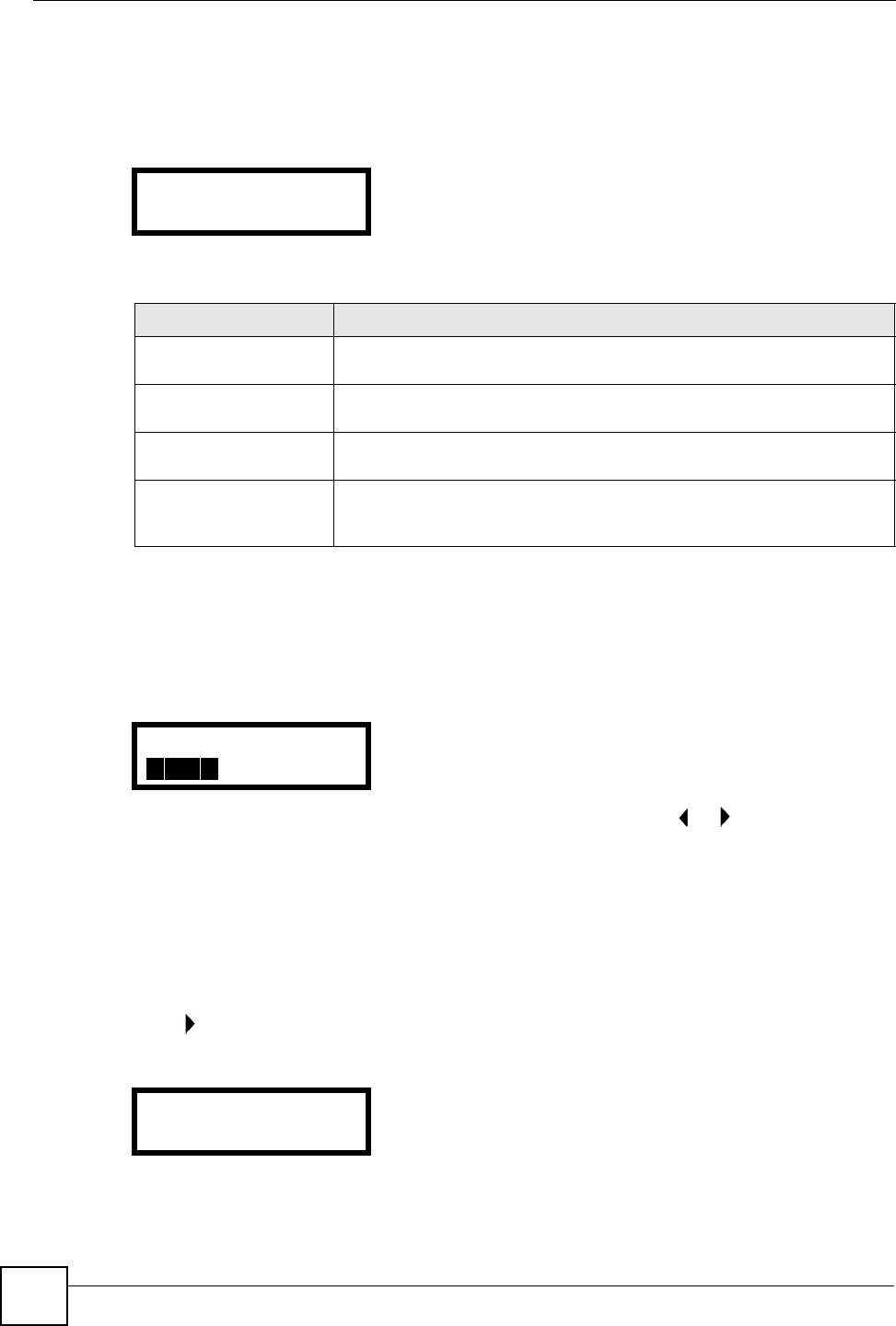
Chapter 5 LCD Menus: Basic Settings
V300 User’s Guide
46
5.3 The Volume Setting Menu
Use these menus to set the loudness of the V300’s audio equipment.
Figure 16 LCD Menu: Volume Setting
The following table describes the labels in this screen.
5.3.1 Volume Screen
When you select one of the options in the Volume Setting menu, a screen similar to the
following displays. This example uses the Speaker Volume screen.
Figure 17 LCD Menu: Volume Screen
Use the VOLUME keys to increase or decrease the volume. Press or to go back to the
previous menu when you are done.
5.4 The System Info Menu
The System Info menu allows you to quickly check some of your V300’s settings. These
settings are read-only. Press MENU > System Info. The following screen displays.
Press
to enter the System Info menu and use the arrows to view the system settings.
Figure 18 LCD Menu: System Info
2. Vol Control
1. Speaker Volume
Table 8 LCD Menu: Volume Setting
LABEL DESCRIPTION
Speaker Volume Select this to set the internal speakerphone volume. This controls both the
internal speaker and the internal microphone.
Phone Vol Select this to set the handset volume. This controls both the handset’s
speaker and its microphone.
Ring Volume Select this to set the volume of the V300’s ringtone. This setting applies to
all configured group rings.
Headset Volume Select this to set the volume of an attached headset (or any device
connected to the external speaker and/or microphone sockets). This
controls both the handset’s speaker (earpiece) and its microphone.
Speaker Vol:-+
Menu Setting:
3. System Info