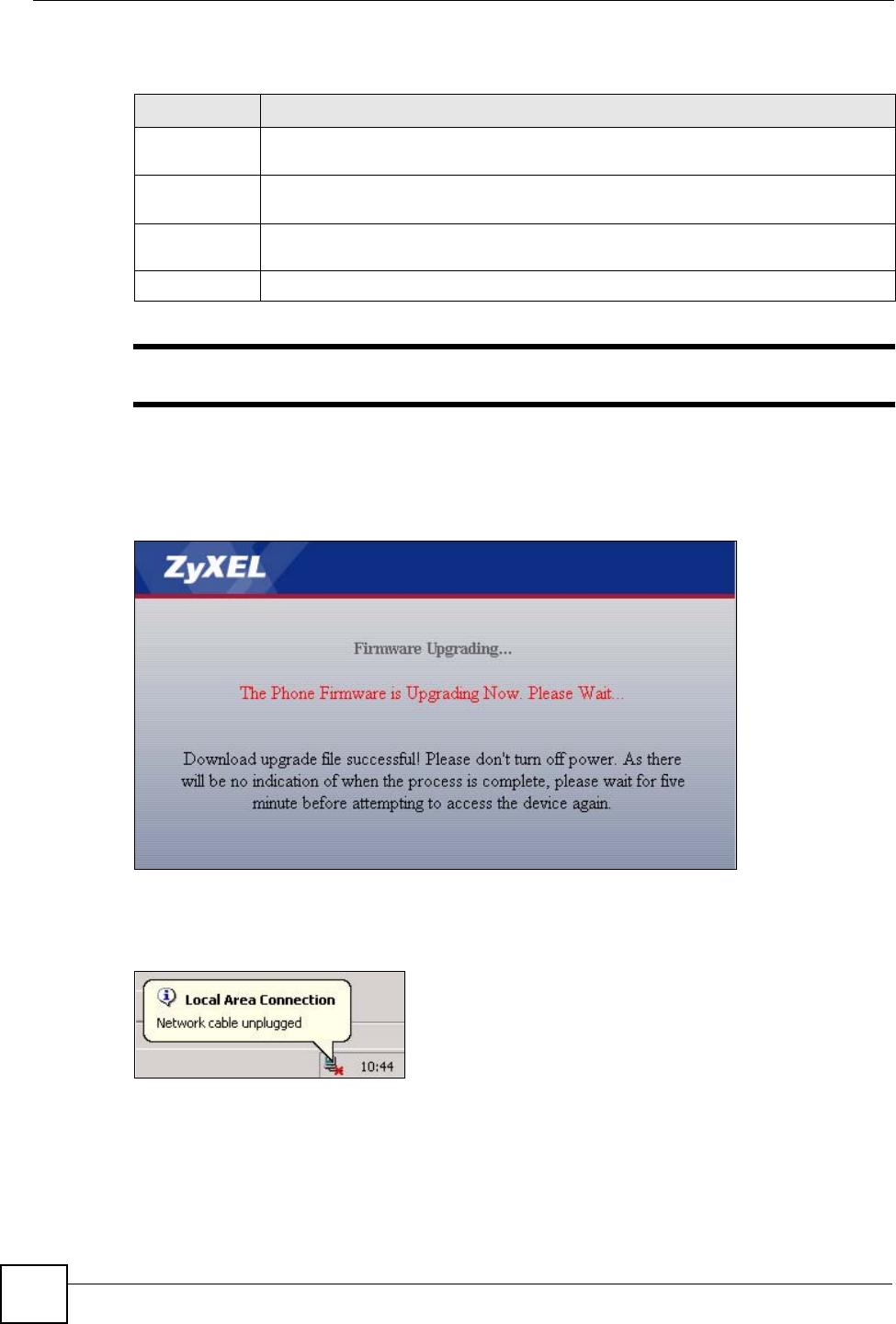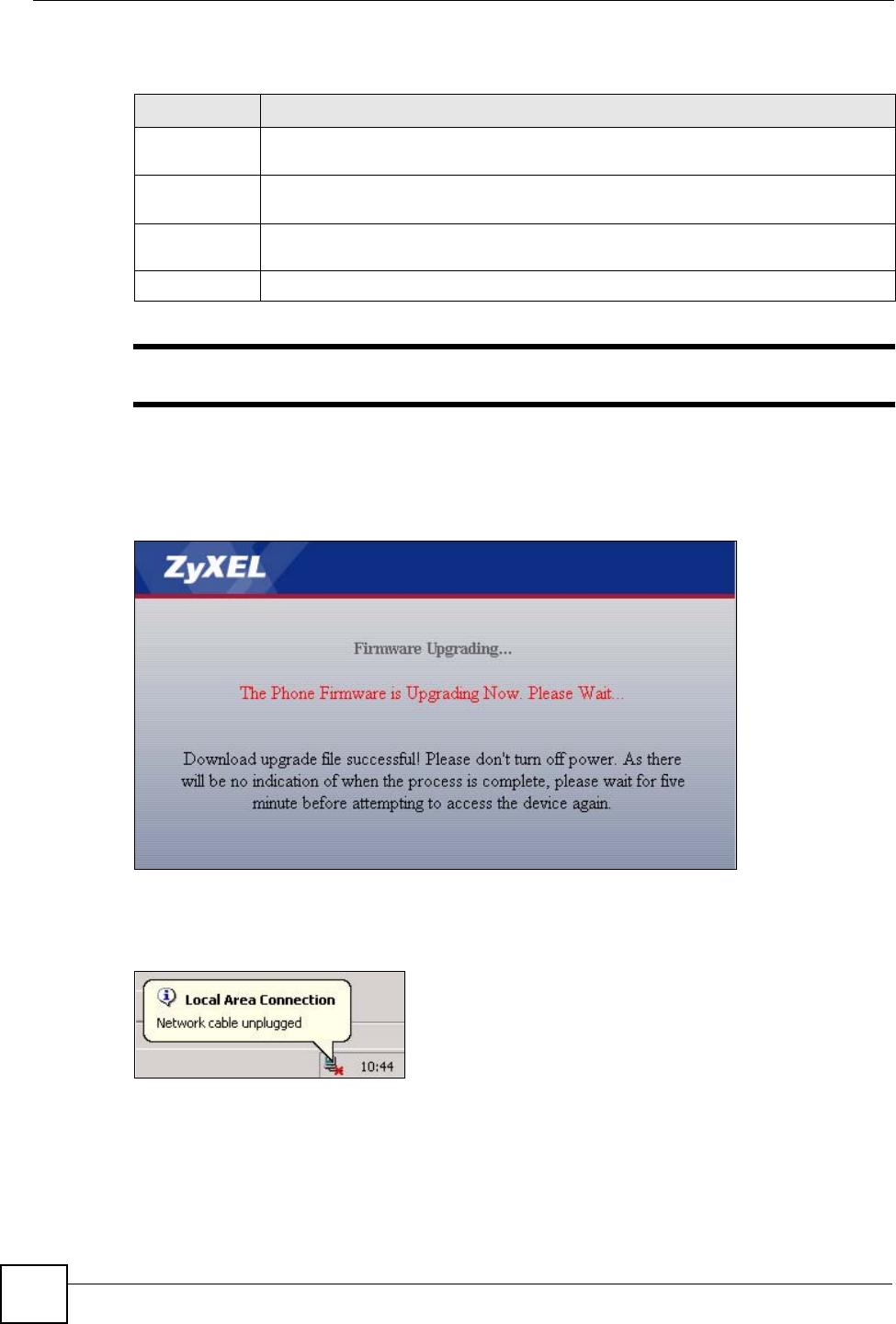
Chapter 16 Tools
V500 Series User’s Guide
222
The following table describes the labels in this screen.
" Do not turn off the V500 while firmware upload is in progress!
After you see the Firmware Upload In Process screen, wait two minutes before logging into
the V500 again.
Figure 152 Upload Warning
The V500 automatically restarts in this time causing a temporary network disconnect. In some
operating systems, you may see the following icon on your desktop.
Figure 153 Network Temporarily Disconnected
After two minutes, log in again and check your new firmware version in the Status screen.
If the upload was not successful, the following screen will appear. Click Return to go back to
the Firmware screen.
Table 122 Maintenance > Tools > Firmware Upload
LABEL DESCRIPTION
Firmware
Upgrade
File Upload Type in the location of the file you want to upload in this field or click Browse... to find
it.
Browse... Click Browse... to find the .bin file you want to upload. Remember that you must
decompress compressed (.zip) files before you can upload them.
Upload Click Upload to begin the upload process. This process may take up to two minutes.