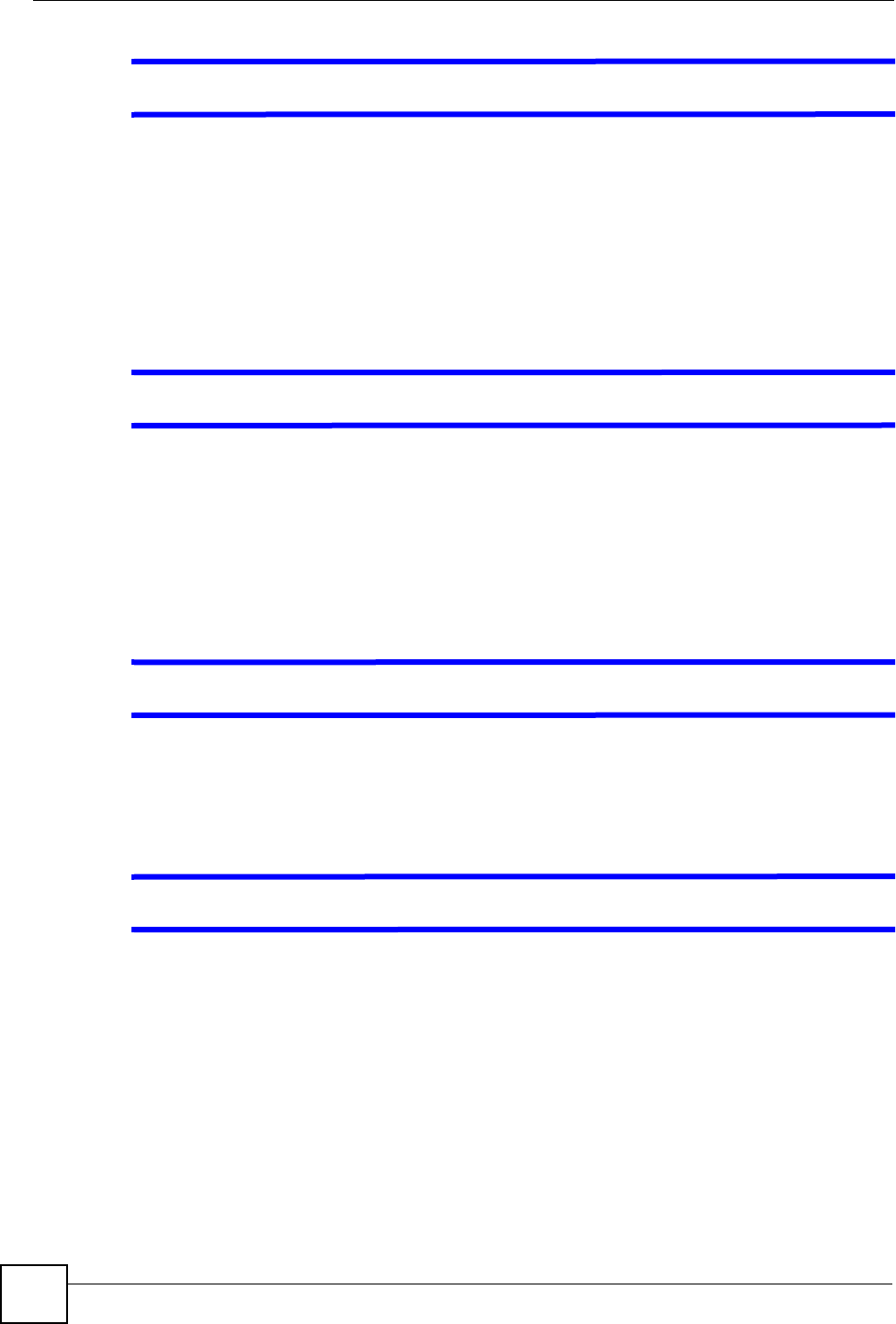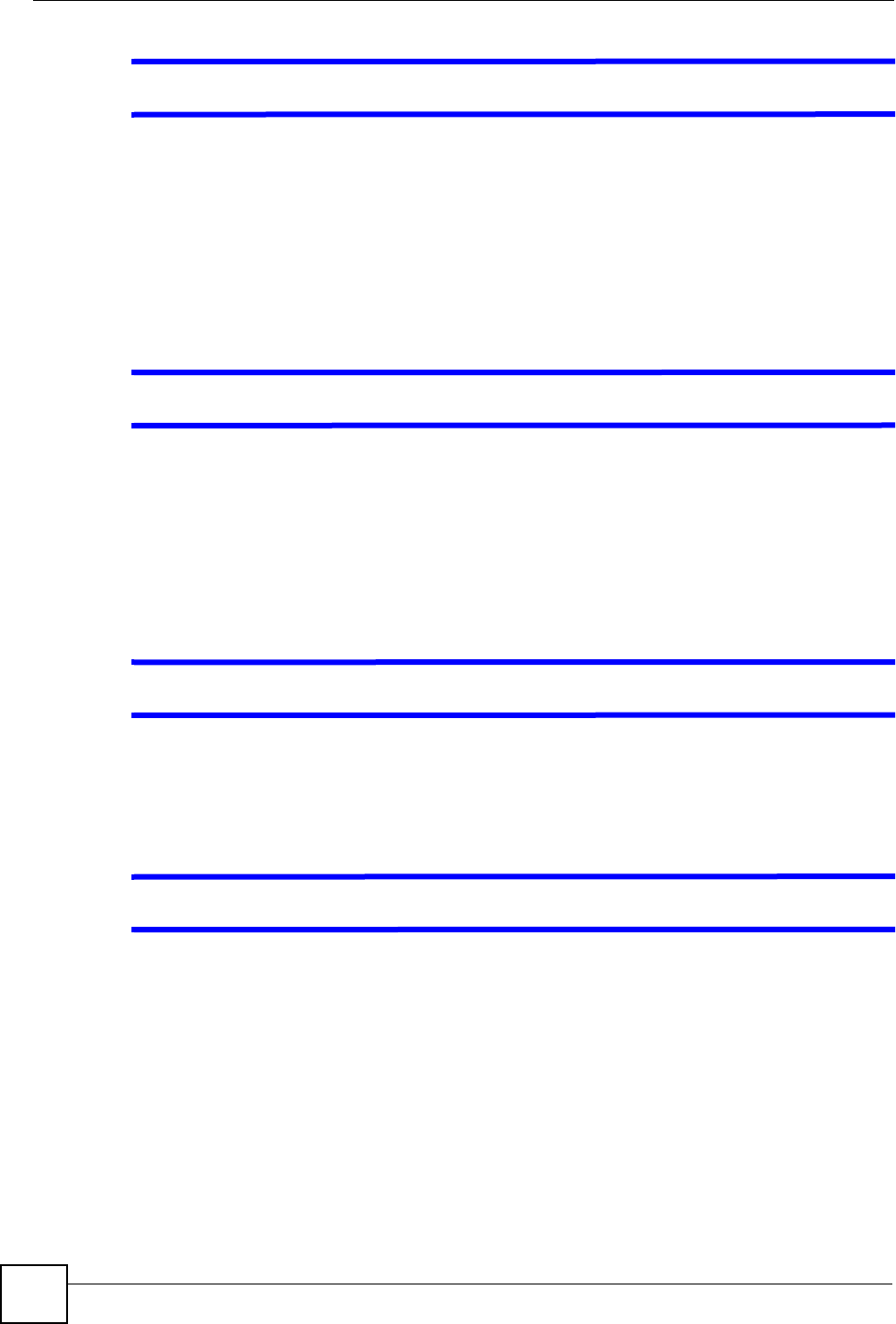
Chapter 17 Troubleshooting
V500 Series User’s Guide
228
V The LCD screen is too faint / too bright / unclear.
Press the Menu key. Go to the Advanced Setting > Display Adjusting menu.
• If the screen is unclear, select Font Gray Level to adjust its contrast.
• If the screen is too faint or too bright, select Display Brightness.
17.3 V500 Access and Login
V I forgot the IP address for the V500.
1 The V500 is set to get an IP address automatically by default. Check the IP address in the
System Info > IP Address > IP Address LCD menu.
2 Set a static IP address for the V500 in the Advanced Setting > Network Setting >
Static IP menus (see Section 7.3.2 on page 109).
3 Alternatively, use the management IP address (192.168.5.1 is the default) to log in to the
V500 (see Section 10.3 on page 176).
V I forgot the password.
1 The default password is 1234.
2 If this does not work, you have to reset the device to its factory defaults. See Section
2.2.2 on page 40.
V I cannot see or access the Login screen in the web configurator.
1 Make sure you are using the correct IP address.
• The V500 is set to get an IP address automatically by default. Check the IP address it
is using in the System Info > IP Address > IP Address LCD menu.
• If you changed the IP address (Section on page 173), use the new IP address.
• If you changed the IP address and have forgotten it, see the troubleshooting
suggestions for I forgot the IP address for the V500.
2 Check the hardware connections, and make sure the LEDs are behaving as expected. See
the Quick Start Guide and Section 2.2 on page 35.
3 Make sure your Internet browser does not block pop-up windows and has JavaScripts
and Java enabled. See Appendix C on page 265.