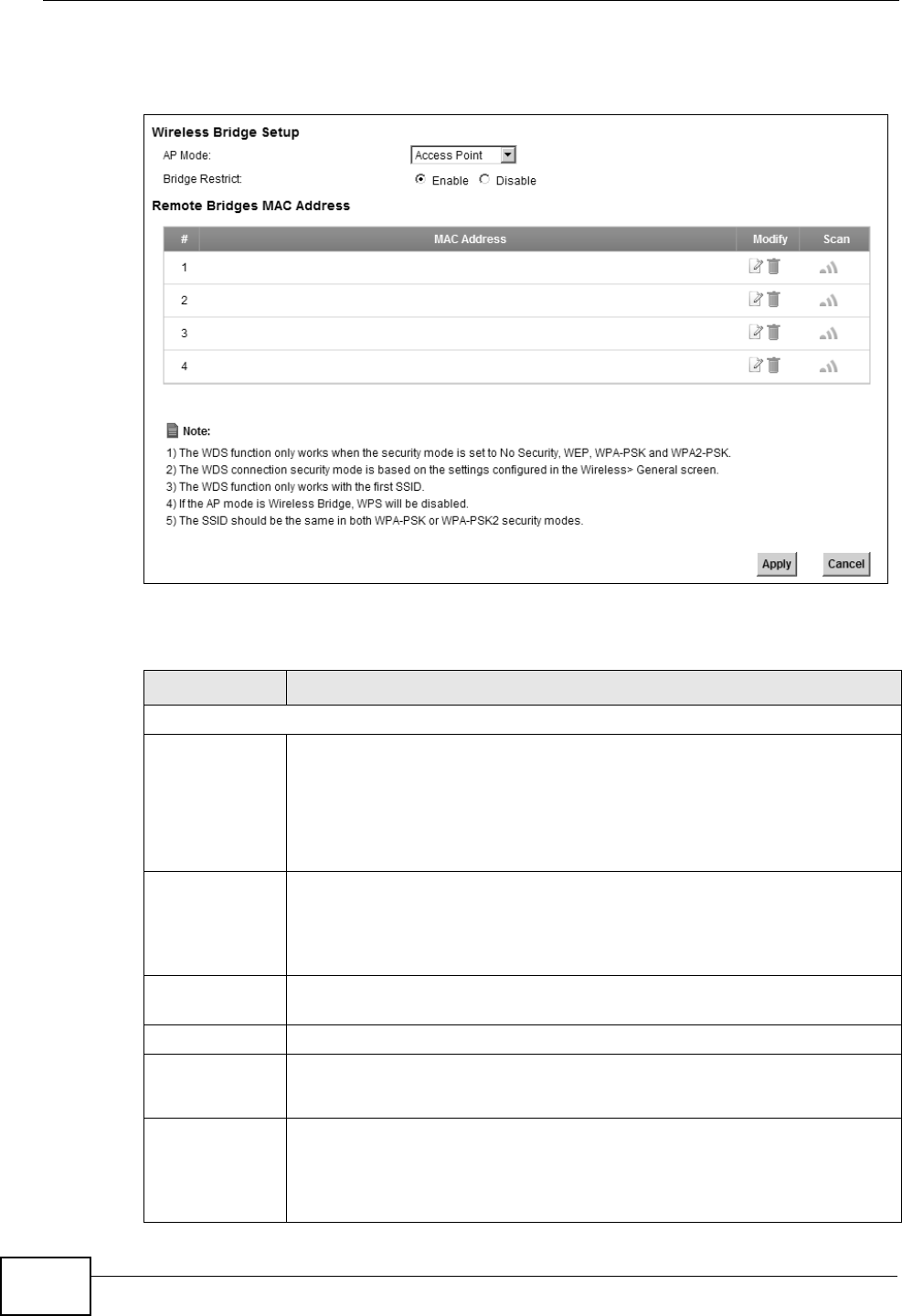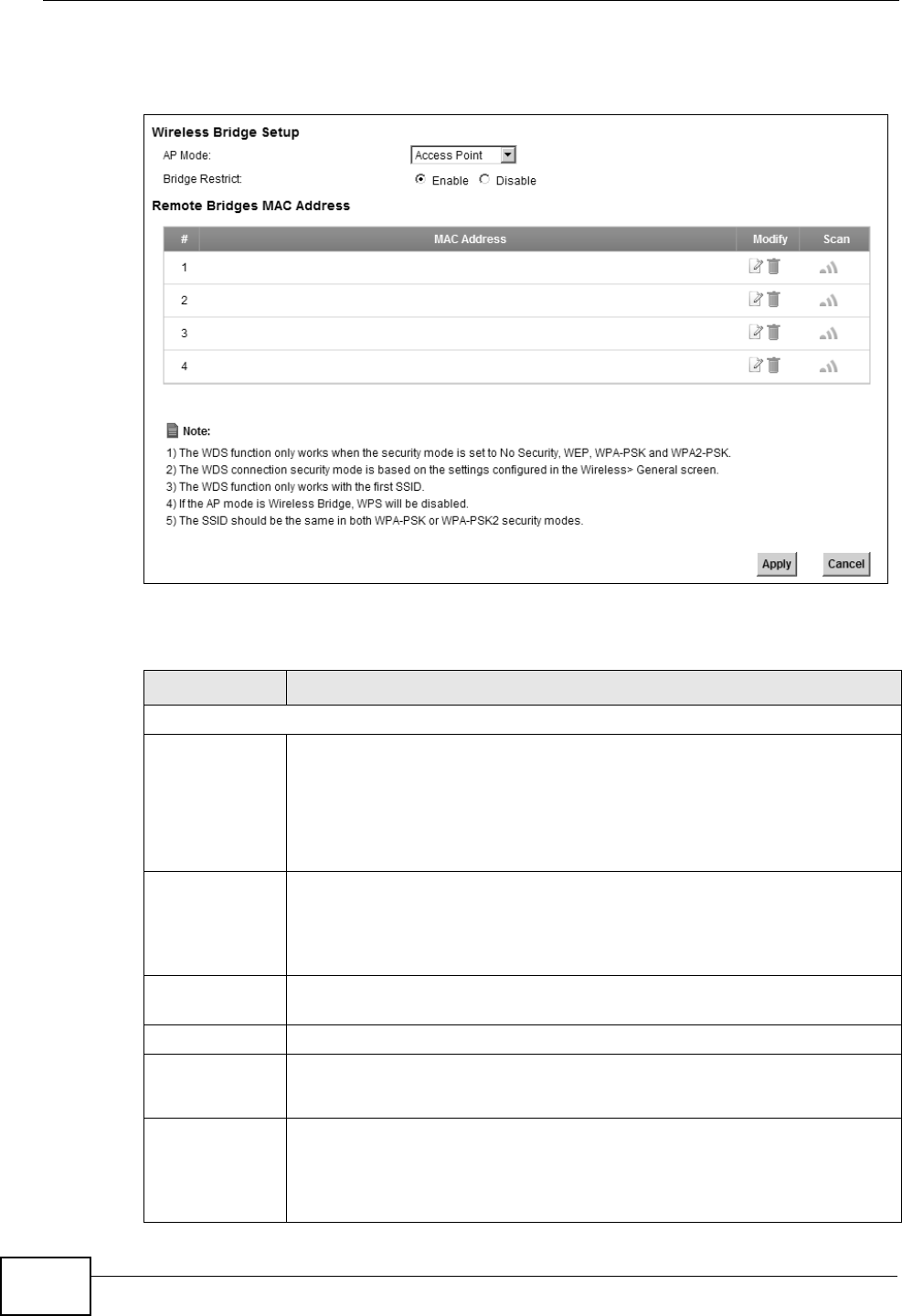
Chapter 7 Wireless
VSG1435-B101 Series User’s Guide
112
Click Network Settings > Wireless > WDS. The following screen displays.
Figure 34 Network Settings > Wireless > WDS
The following table describes the labels in this screen.
Table 19 Network Settings > Wireless > WDS
LABEL DESCRIPTION
Wireless Bridge Setup
AP Mode Select the operating mode for your ZyXEL Device.
• Access Point - The ZyXEL Device functions as a bridge and access
point simultaneously.
• Wireless Bridge - The ZyXEL Device acts as a wireless network
bridge and establishes wireless links with other APs. In this mode,
clients cannot connect to the ZyXEL Device wirelessly.
Bridge Restrict This field is available only when you set operating mode to Access
Point.
Select Enabled to turn on WDS and enter the peer device’s MAC
address manually in the table below. Select Disable to turn off WDS.
Remote Bridge
MAC Address
You can enter the MAC address of the peer device by clicking the Edit
icon under Modify.
# This is the index number of the entry.
MAC Address This shows the MAC address of the peer device.
You can connect to up to 4 peer devices.
Modify Click the Edit icon and type the MAC address of the peer device in a
valid MAC address format (six hexadecimal character pairs, for example
12:34:56:78:9a:bc).
Click the Delete icon to remove this entry.