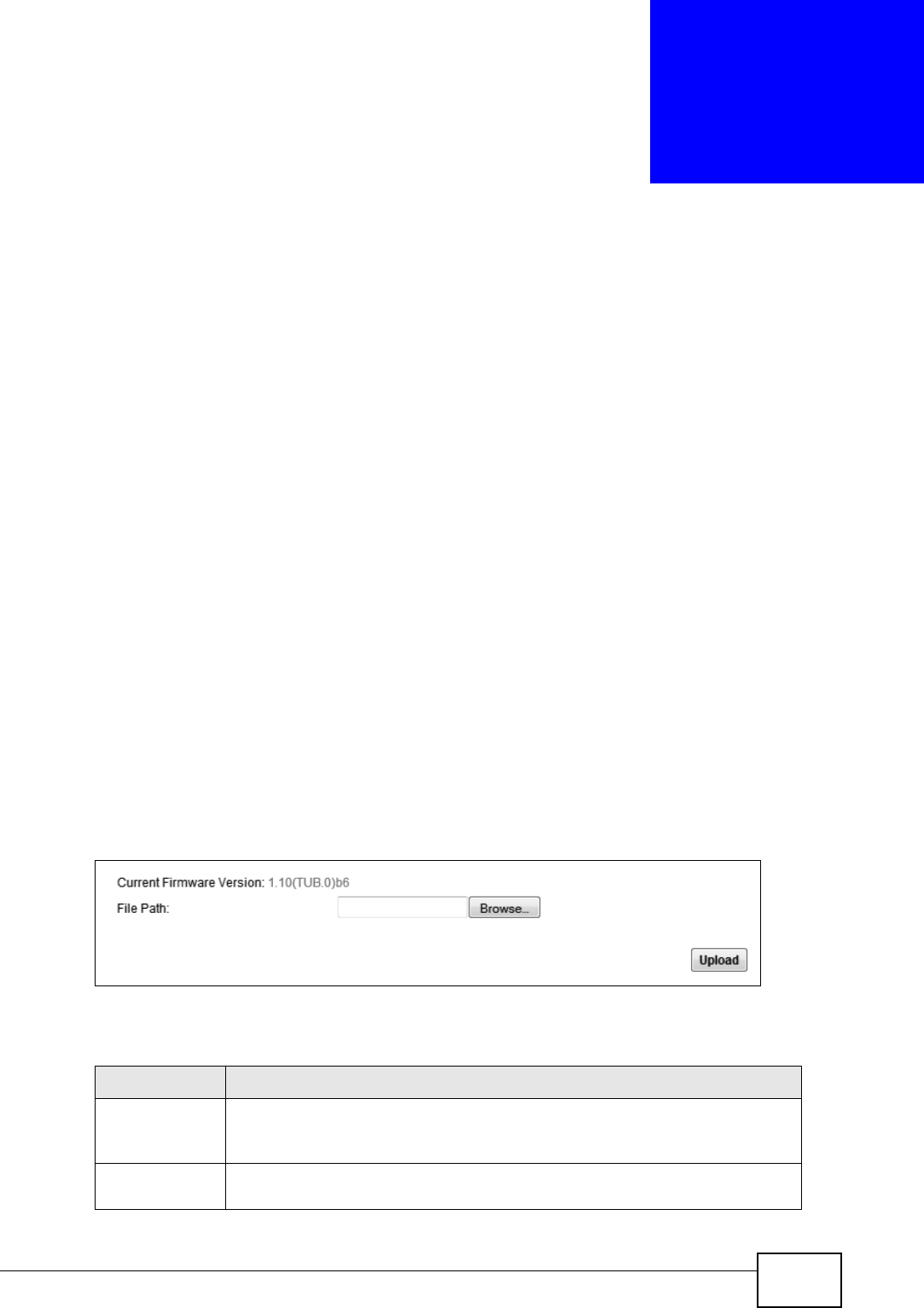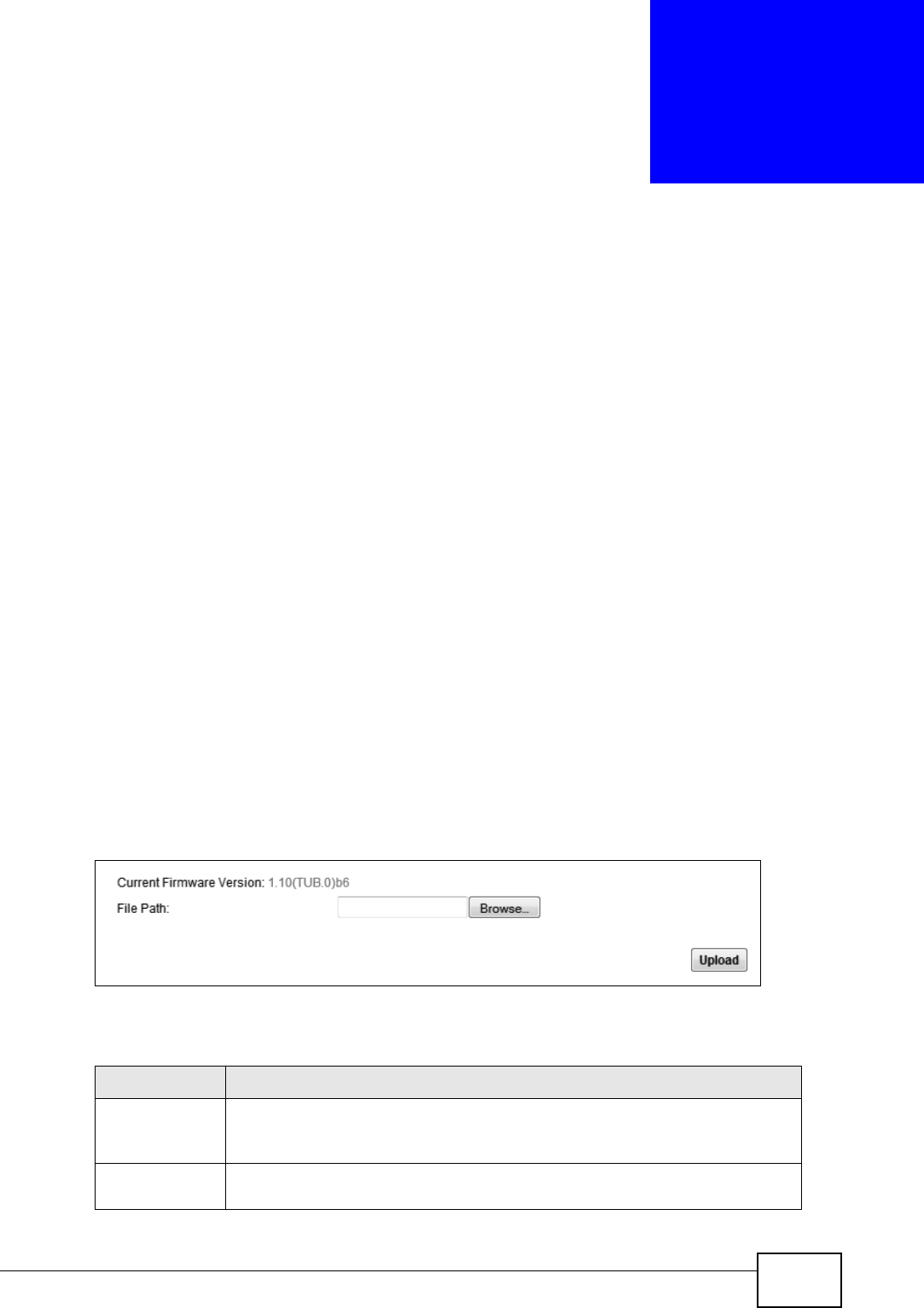
VSG1435-B101 Series User’s Guide
303
CHAPTER 31
Firmware Upgrade
31.1 Overview
This chapter explains how to upload new firmware to your ZyXEL Device. You can
download new firmware releases from your nearest ZyXEL FTP site (or
www.zyxel.com) to use to upgrade your device’s performance.
Only use firmware for your device’s specific model. Refer to the
label on the bottom of your ZyXEL Device.
31.2 The Firmware Screen
Click Maintenance > Firmware Upgrade to open the following screen. The
upload process uses HTTP (Hypertext Transfer Protocol) and may take up to two
minutes. After a successful upload, the system will reboot.
Do NOT turn off the ZyXEL Device while firmware upload is in
progress!
Figure 140 Maintenance > Firmware Upgrade
The following table describes the labels in this screen.
Table 109 Maintenance > Firmware Upgrade
LABEL DESCRIPTION
Current
Firmware
Version
This is the present Firmware version and the date created.
File Path Type in the location of the file you want to upload in this field or click
Browse ... to find it.