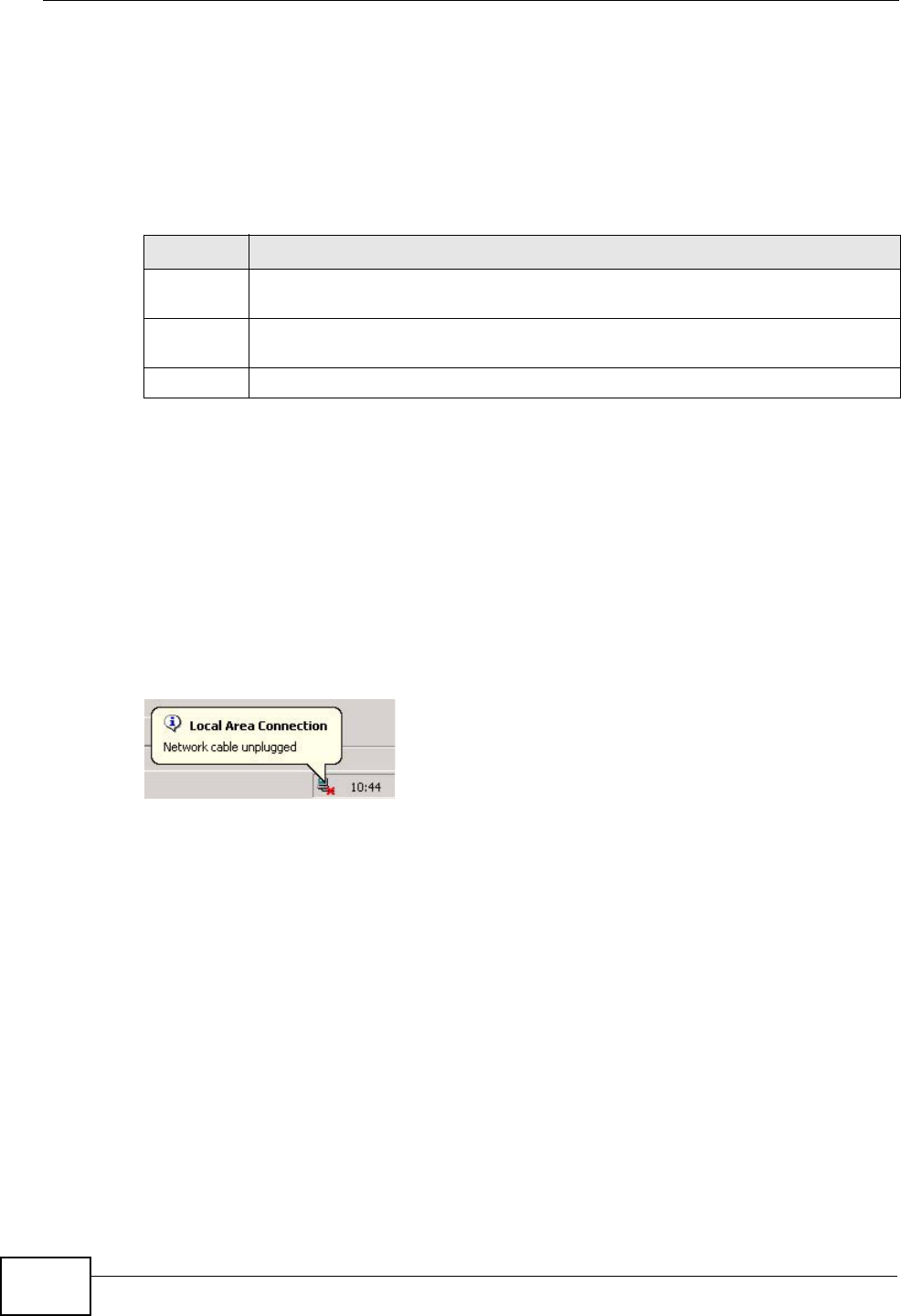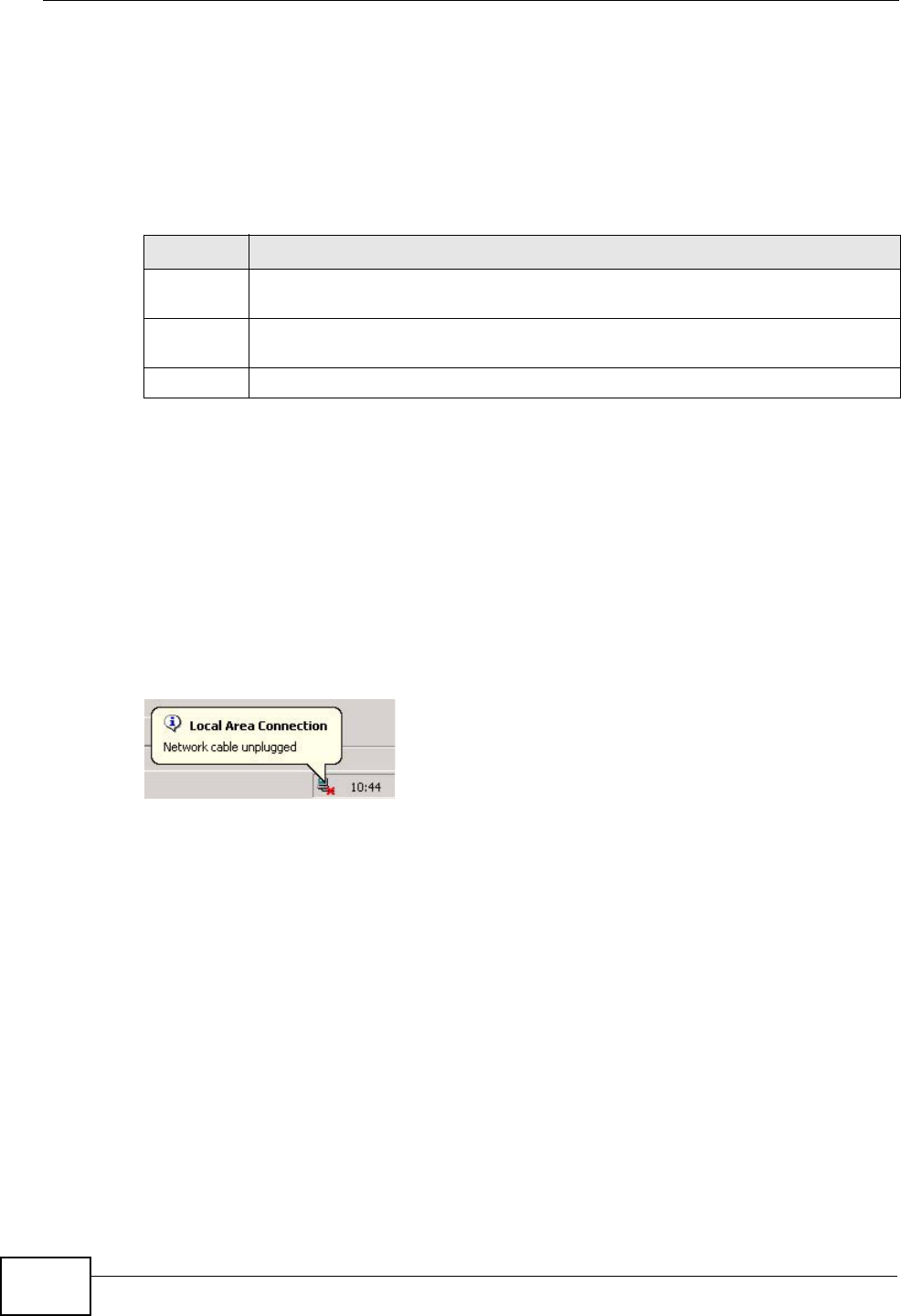
Chapter 32 Configuration
VSG1435-B101 Series User’s Guide
306
Click Backup to save the ZyXEL Device’s current configuration to your computer.
Restore Configuration
Restore Configuration allows you to upload a new or previously saved
configuration file from your computer to your ZyXEL Device.
Do not turn off the ZyXEL Device while configuration file upload is
in progress.
After the ZyXEL Device configuration has been restored successfully, the login
screen appears. Login again to restart the ZyXEL Device.
The ZyXEL Device automatically restarts in this time causing a temporary network
disconnect. In some operating systems, you may see the following icon on your
desktop.
Figure 145 Network Temporarily Disconnected
If you uploaded the default configuration file you may need to change the IP
address of your computer to be in the same subnet as that of the default device IP
address (192.168.1.1). See Appendix A on page 325 for details on how to set up
your computer’s IP address.
Table 110 Restore Configuration
LABEL DESCRIPTION
File Path Type in the location of the file you want to upload in this field or click
Browse ... to find it.
Browse... Click this to find the file you want to upload. Remember that you must
decompress compressed (.ZIP) files before you can upload them.
Upload Click this to begin the upload process.