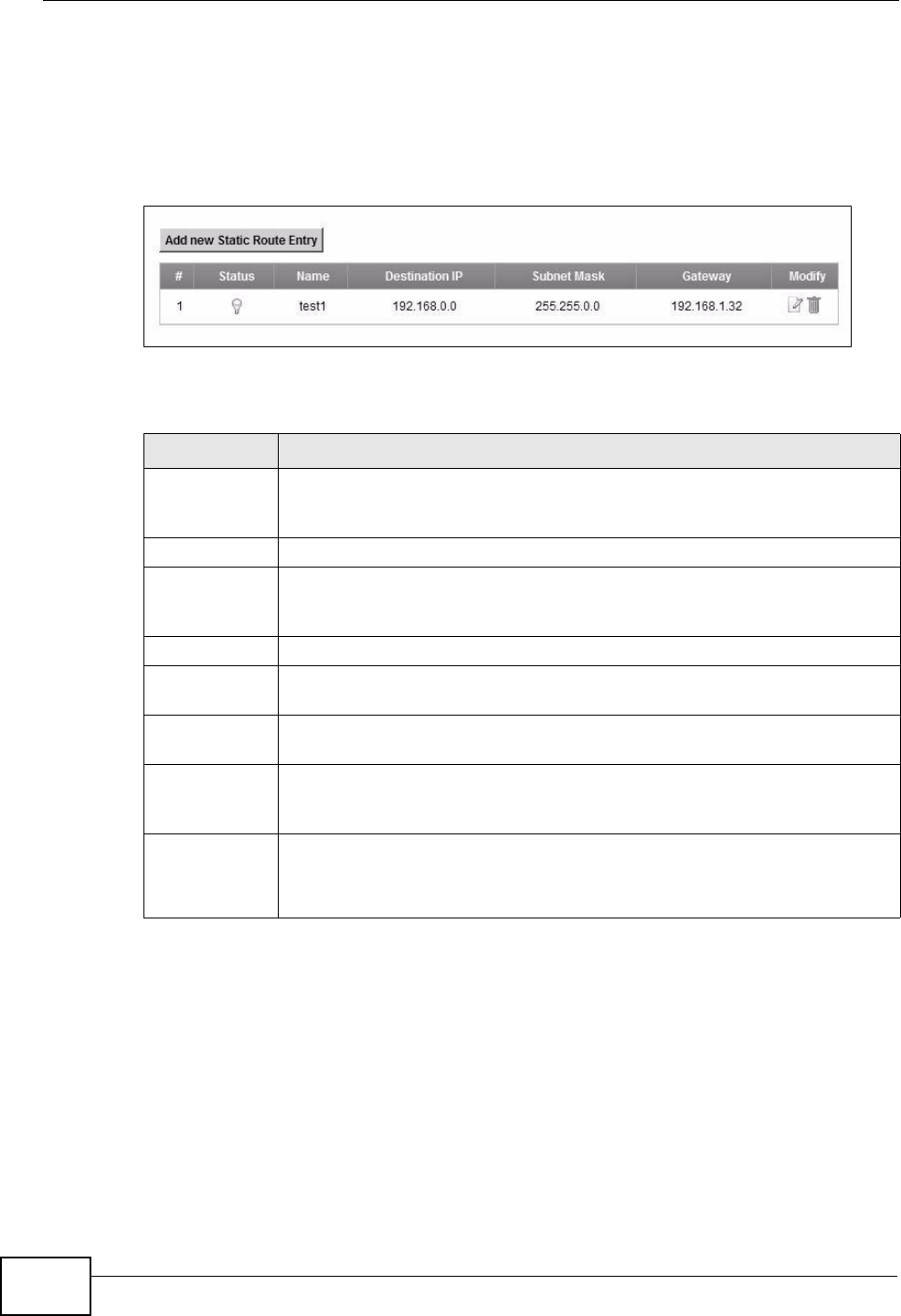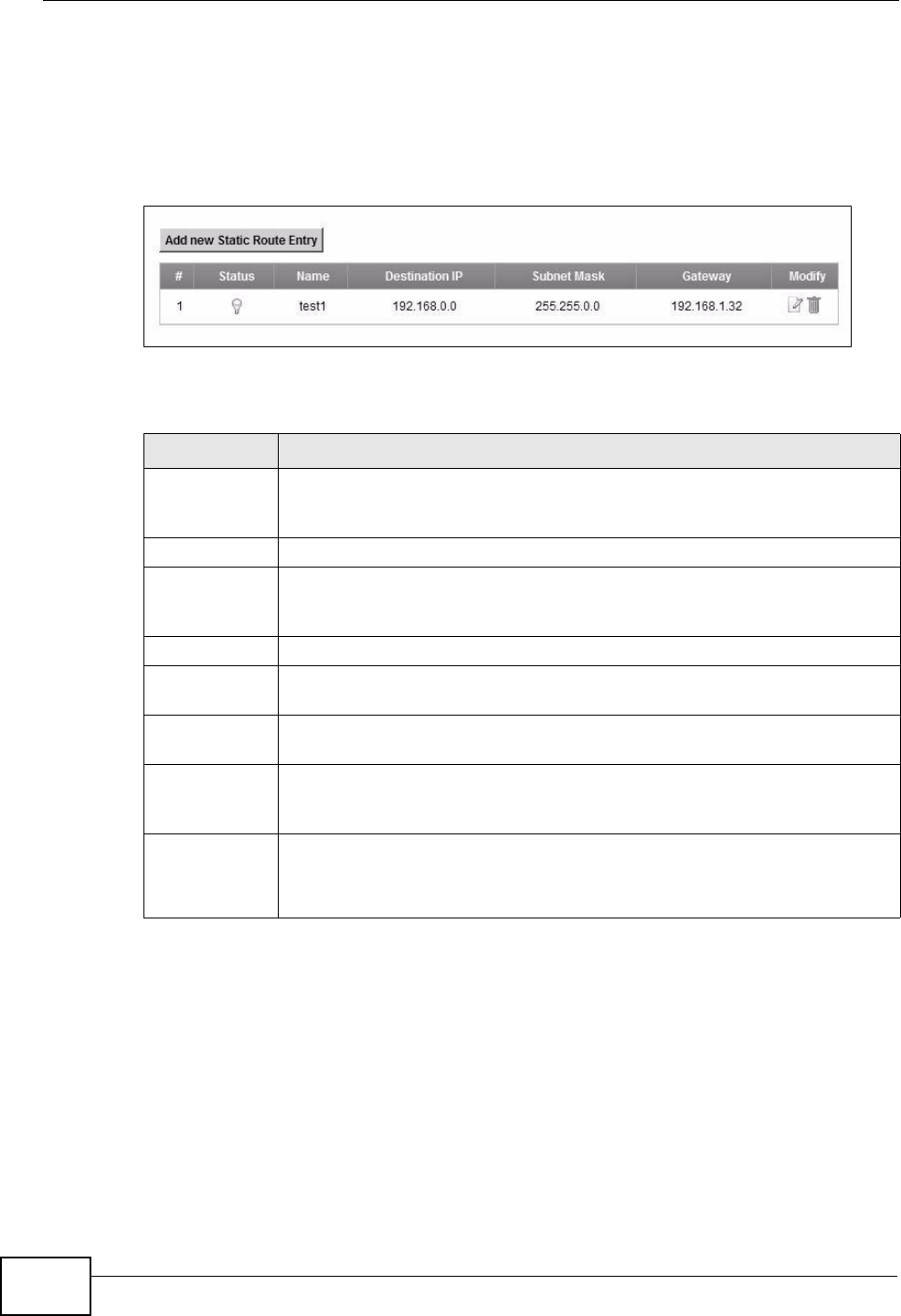
Chapter 9 Static Routing
VSG1435-B101 Series User’s Guide
152
9.2 The Routing Screen
Use this screen to view and configure the static route rules on the ZyXEL Device.
Click Network Settings > Routing > Static Route to open the following screen.
Figure 51 Network Settings > Routing > Static Route
The following table describes the labels in this screen.
Table 28 Network Settings > Routing > Static Route
LABEL DESCRIPTION
Add new
Static Route
Entry
Click this to configure a new static route.
# This is the index number of the entry.
Status This field displays whether the static route is active or not. A yellow bulb
signifies that this route is active. A gray bulb signifies that this route is
not active.
Name This is the name that describes or identifies this route.
Destination IP This parameter specifies the IP network address of the final destination.
Routing is always based on network number.
Subnet Mask This parameter specifies the IP network subnet mask of the final
destination.
Gateway This is the IP address of the gateway. The gateway is a router or switch
on the same network segment as the device's LAN or WAN port. The
gateway helps forward packets to their destinations.
Modify Click the Edit icon to edit the static route on the ZyXEL Device.
Click the Delete icon to remove a static route from the ZyXEL Device. A
window displays asking you to confirm that you want to delete the route.