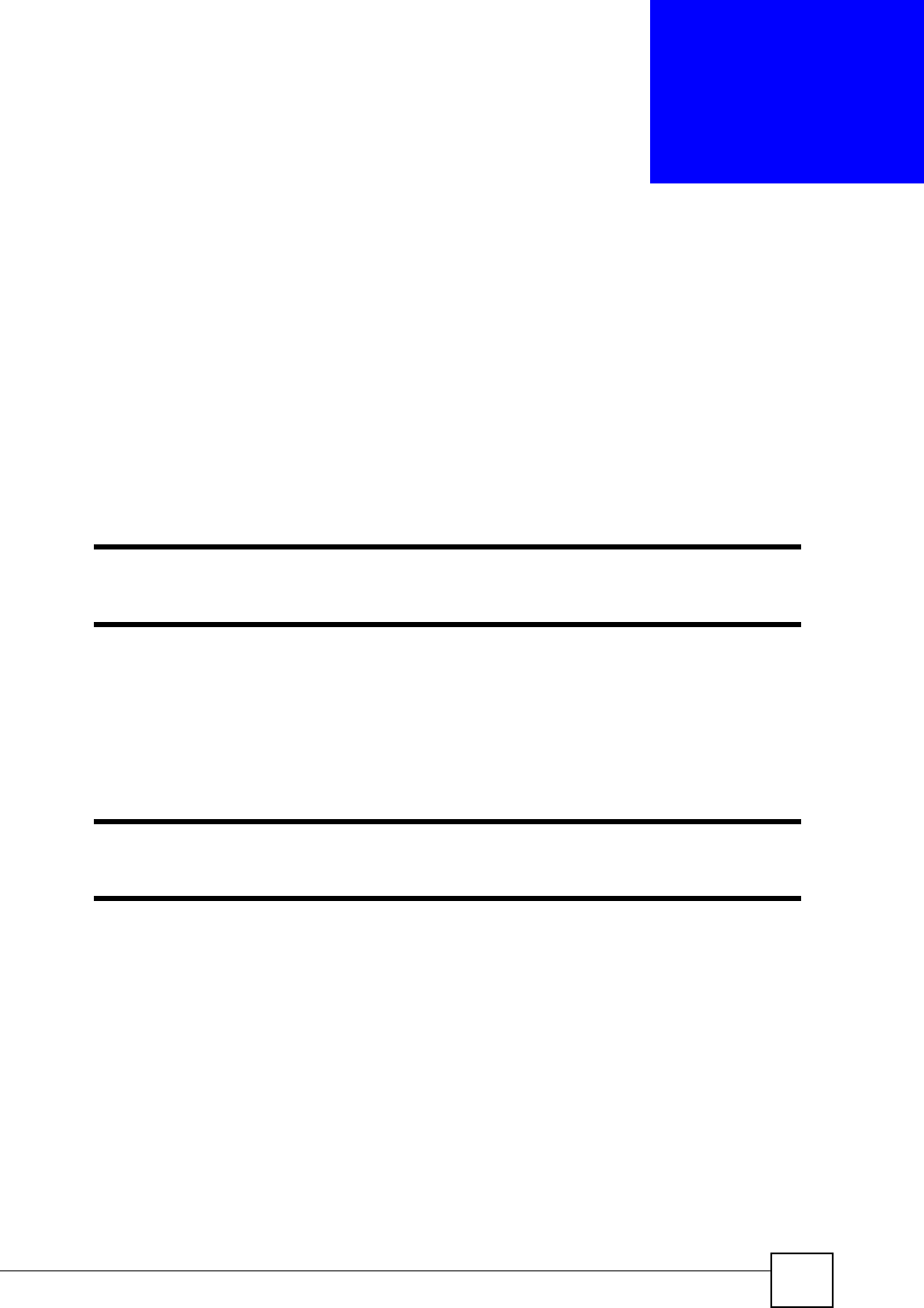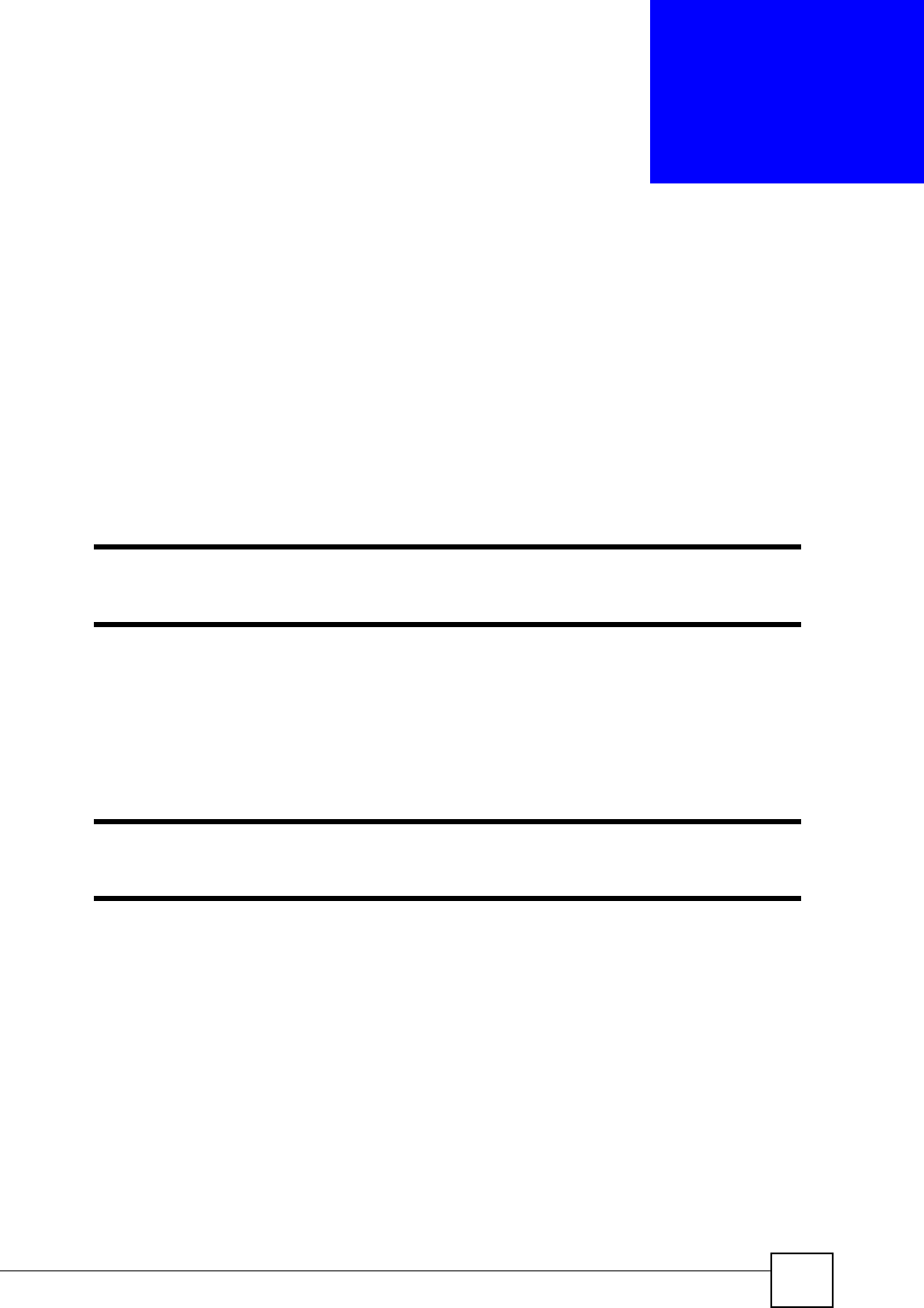
NetAtlas Workgroup User’s Guide
107
CHAPTER 10
Maintenance
This chapter tells you how to backup and restore your configuration file as well as upload new
firmware and configuration files.
10.1 Firmware Upgrade
You must be logged in with system administrator rights to use this function.
" Do NOT turn off the switch during the updating process, as it may corrupt the
firmware and make the selected switch unusable.
10.1.1 Procedure to Update Firmware
You can perform firmware upgrade on all switches of the same type simultaneously on the
EMS. To update firmware, first download the latest firmware, then unzip and store it on
your computer. You can use this EMS FTP client to connect to a selected switch.
" Do NOT turn off the switch during the updating process, as it may corrupt the
firmware and make your switch unusable.
1 Click Maintenance > Firmware Upgrade.
2 Select a device type in the Device Type field.
3 The list displays the switches of the selected type. Select a switch or multiple switches
on which you want to upgrade the firmware.
4 Type the path and file name of the firmware file you wish to upload to the switch in the
FW Image text box or click Browse to locate it. After you have specified the file, click
Apply.