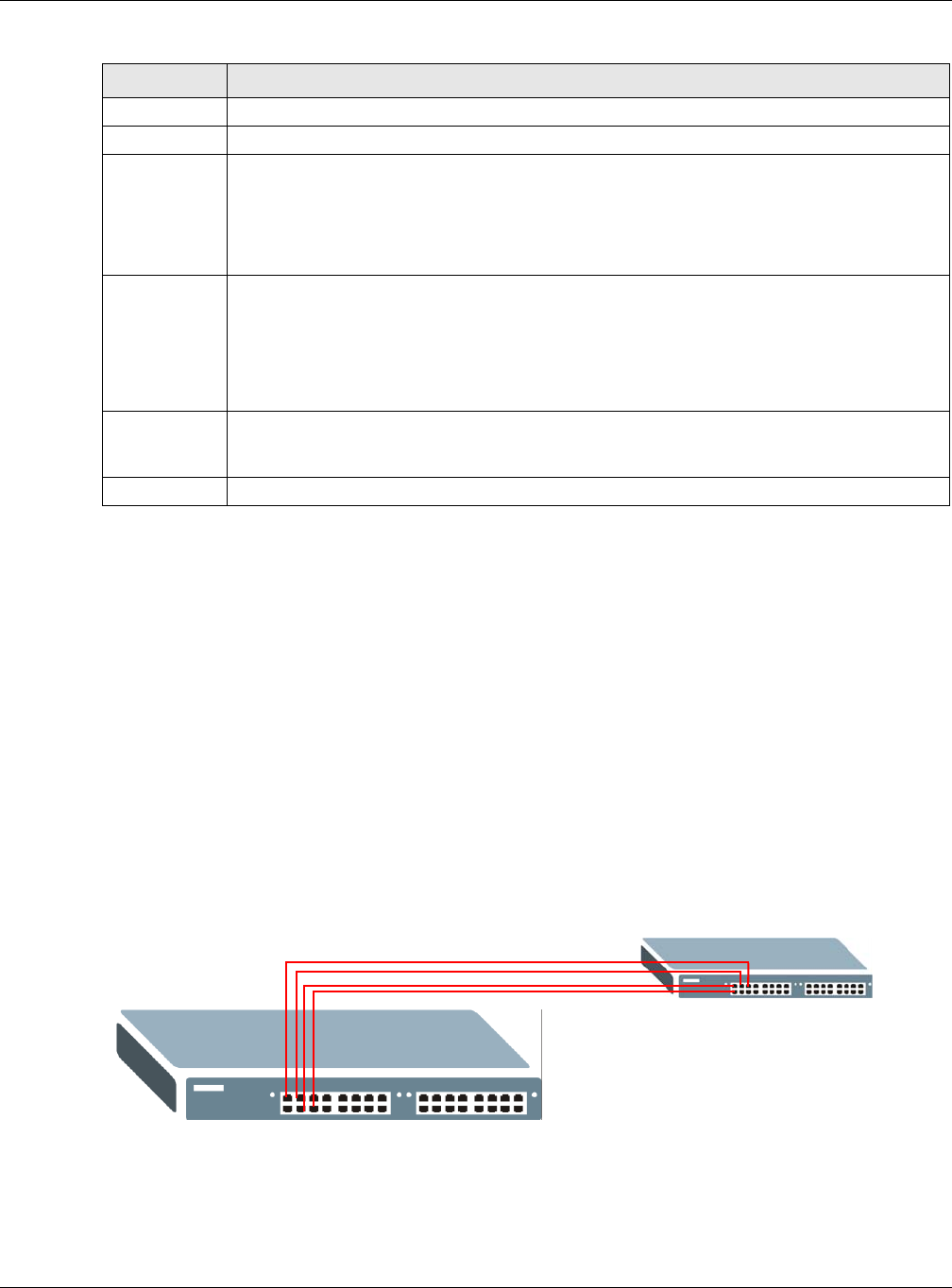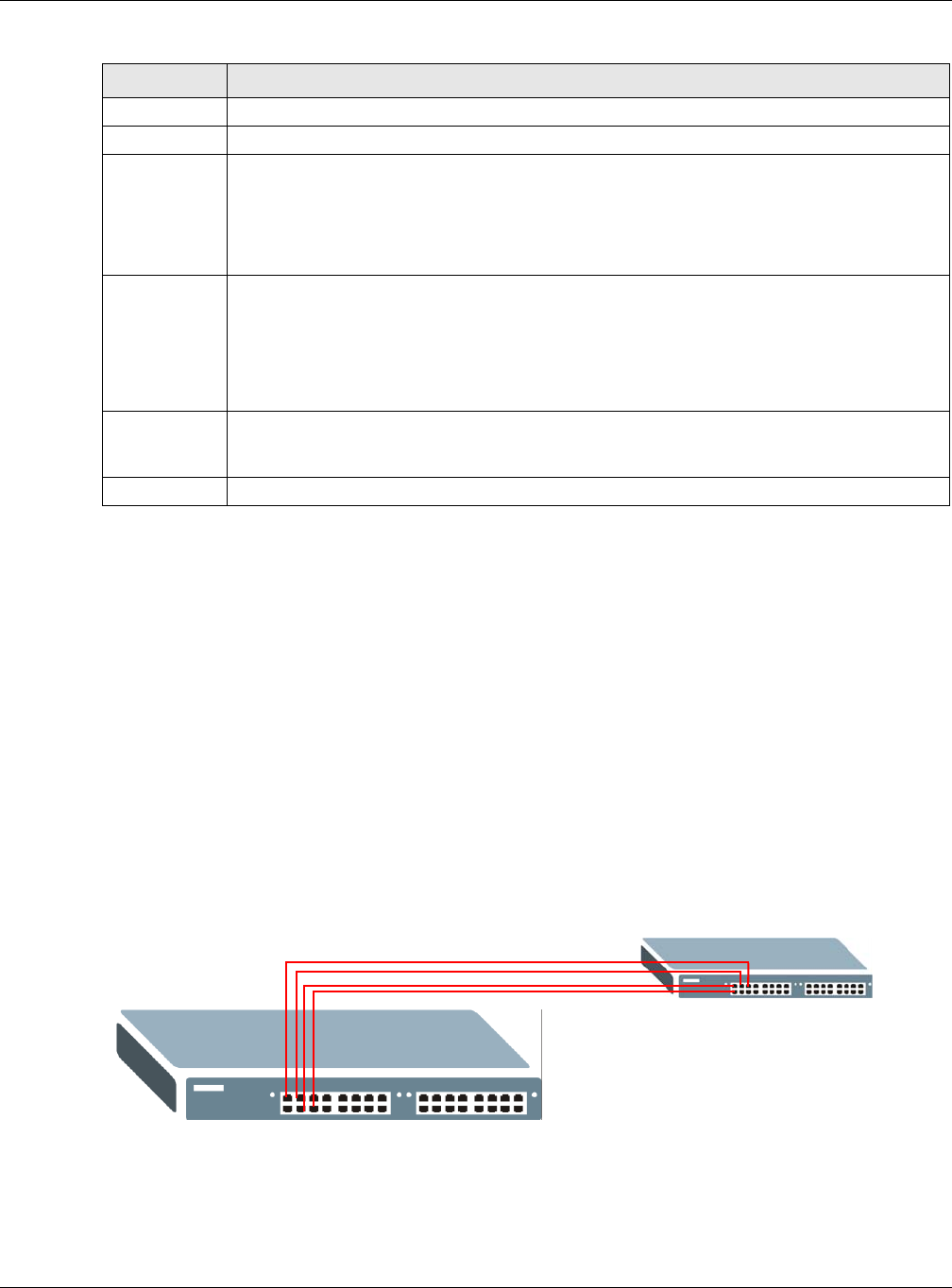
Chapter 17 Link Aggregation
GS2210 Series User’s Guide
145
17.5 Technical Reference
This section provides technical background information on the topics discussed in this chapter.
17.5.1 Static Trunking Example
This example shows you how to create a static port trunk group for ports 2-5.
1 Make your physical connections - make sure that the ports that you want to belong to the trunk
group are connected to the same destination. The following figure shows ports 2-5 on switch A
connected to switch B.
Figure 105 Trunking Example - Physical Connections
2 Configure static trunking - Click Advanced Application > Link Aggregation > Link
Aggregation Setting. In this screen activate trunk group T1, select the traffic distribution
algorithm used by this group and select the ports that should belong to this group as shown in the
figure below. Click Apply when you are done.
LACP Active Select this option to enable LACP for a trunk.
Port This field displays the port number.
* Settings in this row apply to all ports.
Use this row only if you want to make some settings the same for all ports. Use this row first
to set the common settings and then make adjustments on a port-by-port basis.
Note: Changes in this row are copied to all the ports as soon as you make them.
LACP Timeout Timeout is the time interval between the individual port exchanges of LACP packets in order
to check that the peer port in the trunk group is still up. If a port does not respond after three
tries, then it is deemed to be “down” and is removed from the trunk. Set a short timeout
(one second) for busy trunked links to ensure that disabled ports are removed from the trunk
group as soon as possible.
Select either 1 second or 30 seconds.
Apply Click Apply to save your changes to the Switch’s run-time memory. The Switch loses these
changes if it is turned off or loses power, so use the Save link on the top navigation panel to
save your changes to the non-volatile memory when you are done configuring.
Cancel Click Cancel to begin configuring this screen afresh.
Table 59 Advanced Application > Link Aggregation > Link Aggregation Setting > LACP (continued)
LABEL DESCRIPTION