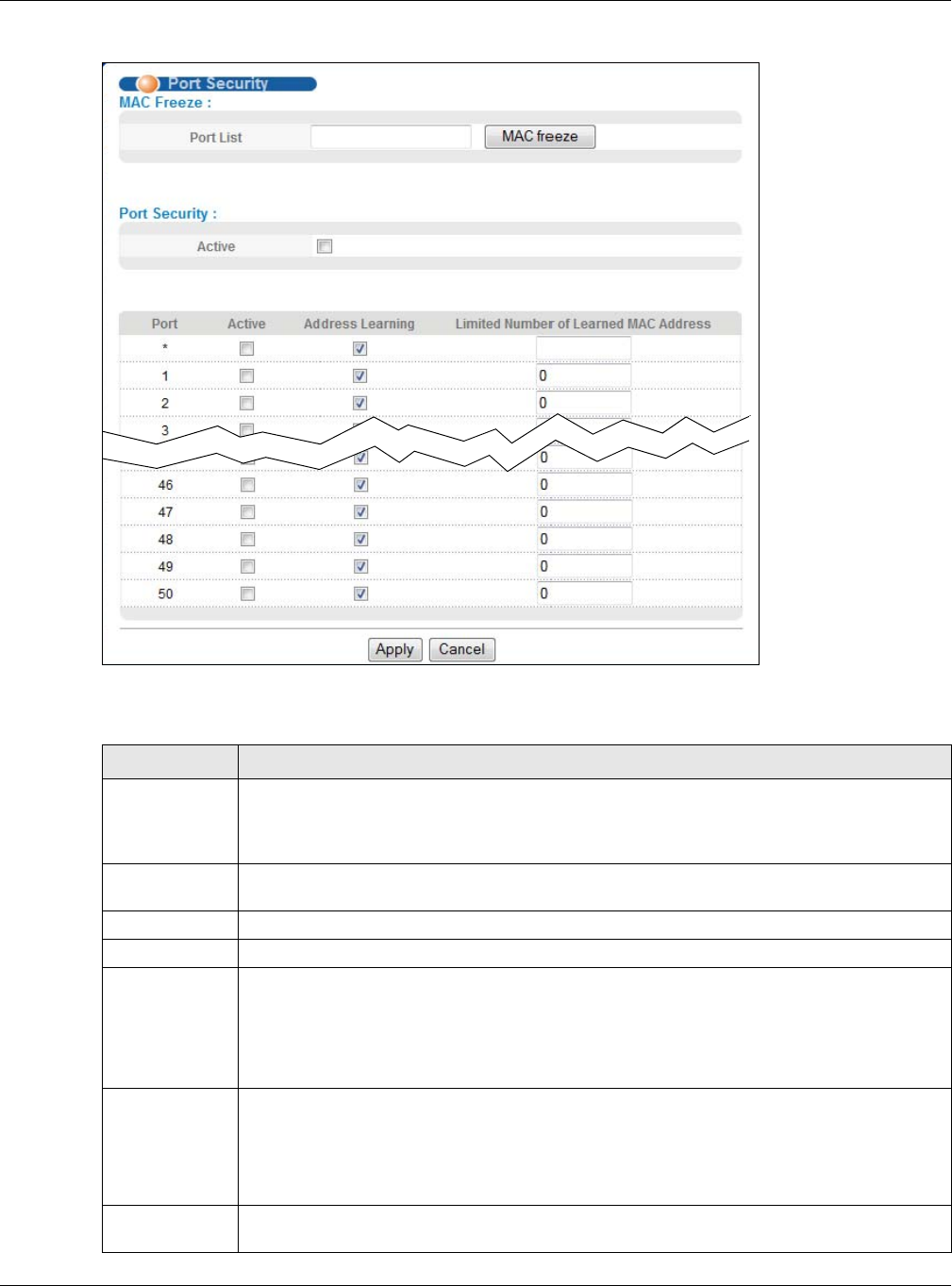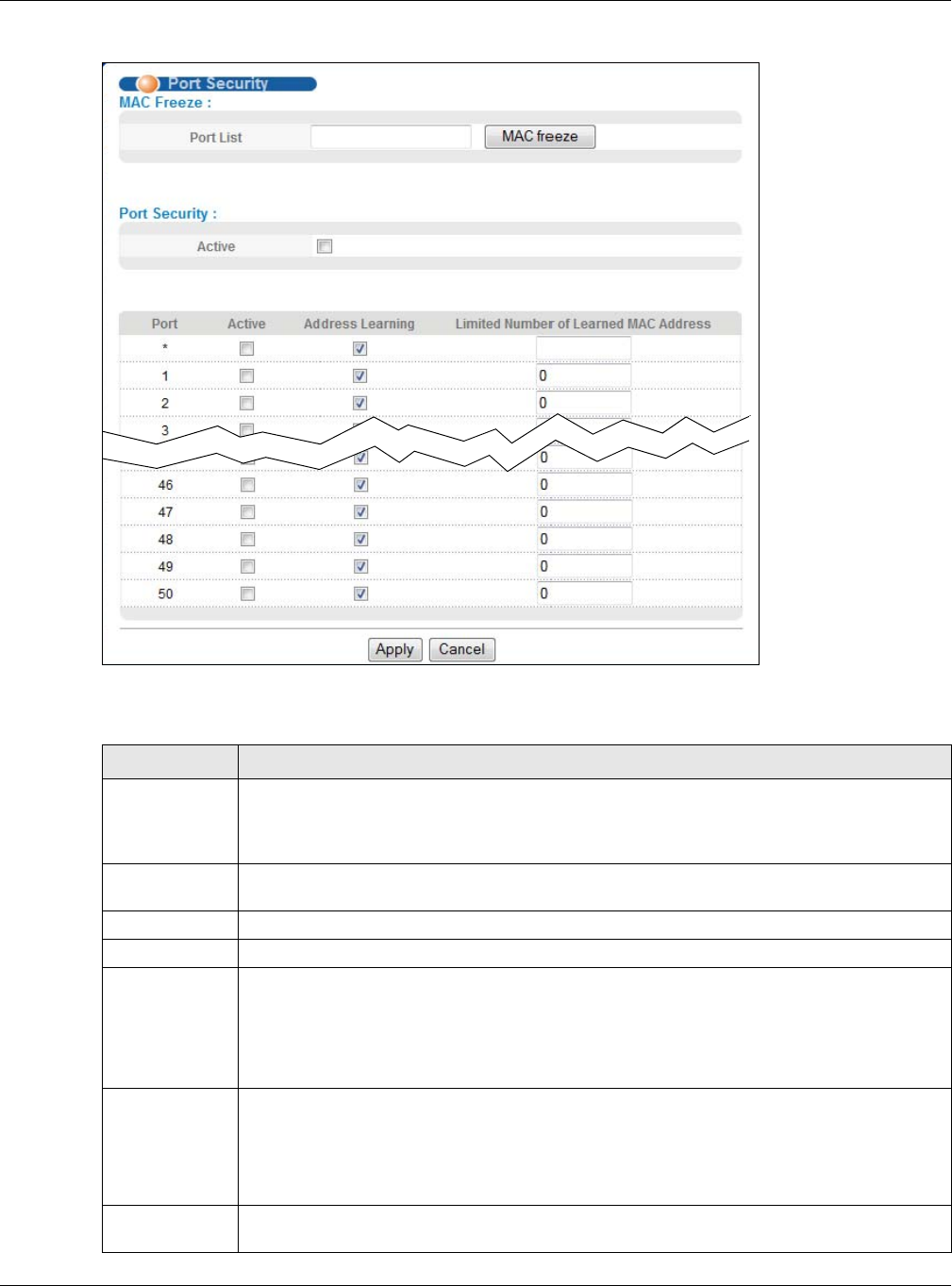
Chapter 19 Port Security
GS2210 Series User’s Guide
154
Figure 112 Advanced Application > Port Security
The following table describes the labels in this screen.
Table 62 Advanced Application > Port Security
LABEL DESCRIPTION
Port List Enter the number of the port(s) (separated by a comma) on which you want to enable port
security and disable MAC address learning. After you click MAC freeze, all previously
learned MAC addresses on the specified port(s) will become static MAC addresses and
display in the Static MAC Forwarding screen.
MAC freeze Click MAC freeze to have the Switch automatically select the Active check boxes and clear
the Address Learning check boxes only for the ports specified in the Port list.
Active Select this option to enable port security on the Switch.
Port This field displays the port number.
* Settings in this row apply to all ports.
Use this row only if you want to make some settings the same for all ports. Use this row first
to set the common settings and then make adjustments on a port-by-port basis.
Note: Changes in this row are copied to all the ports as soon as you make them.
Active Select this check box to enable the port security feature on this port. The Switch forwards
packets whose MAC address(es) is in the MAC address table on this port. Packets with no
matching MAC address(es) are dropped.
Clear this check box to disable the port security feature. The Switch forwards all packets on
this port.
Address
Learning
MAC address learning reduces outgoing broadcast traffic. For MAC address learning to occur
on a port, the port itself must be active with address learning enabled.