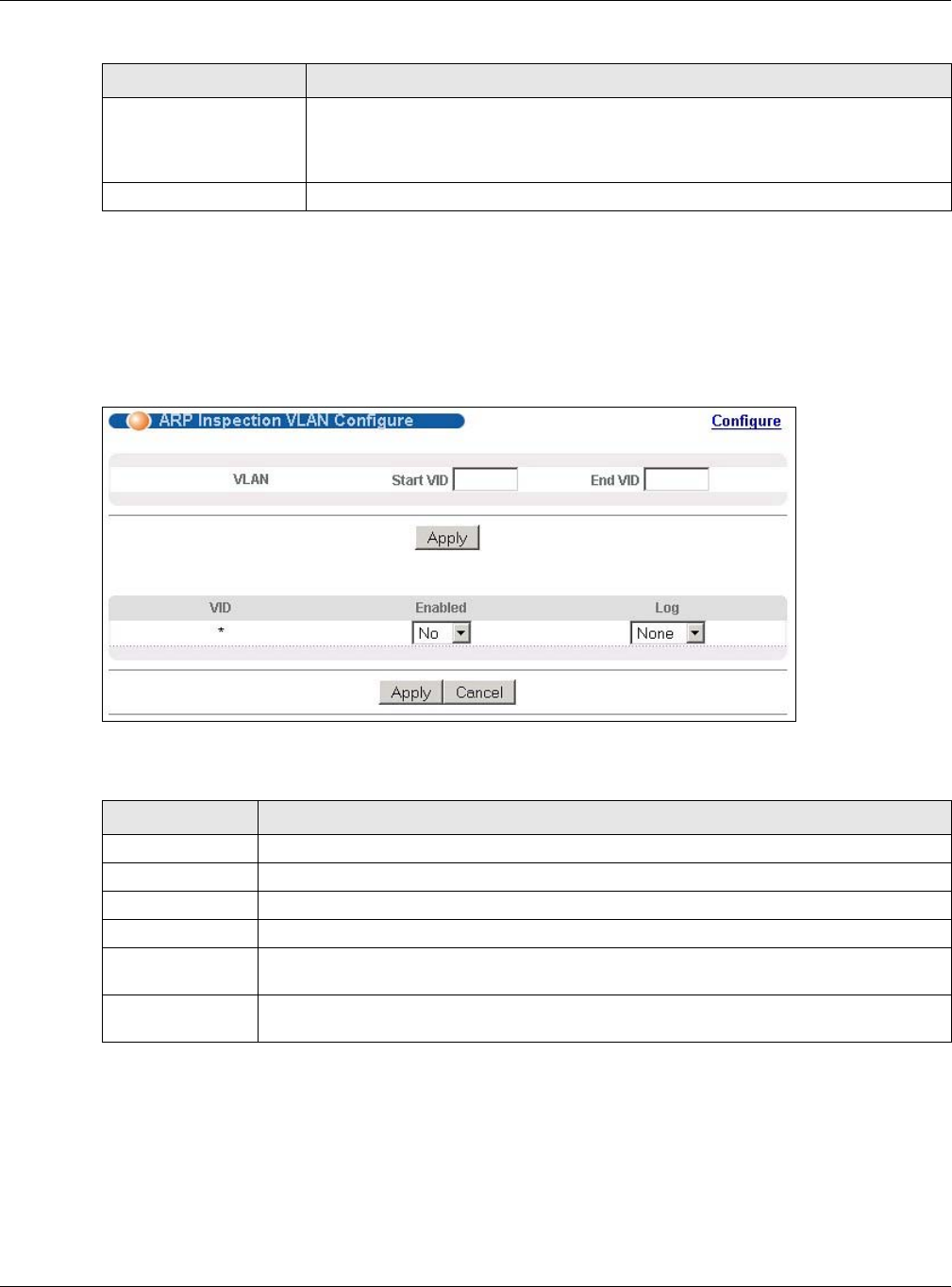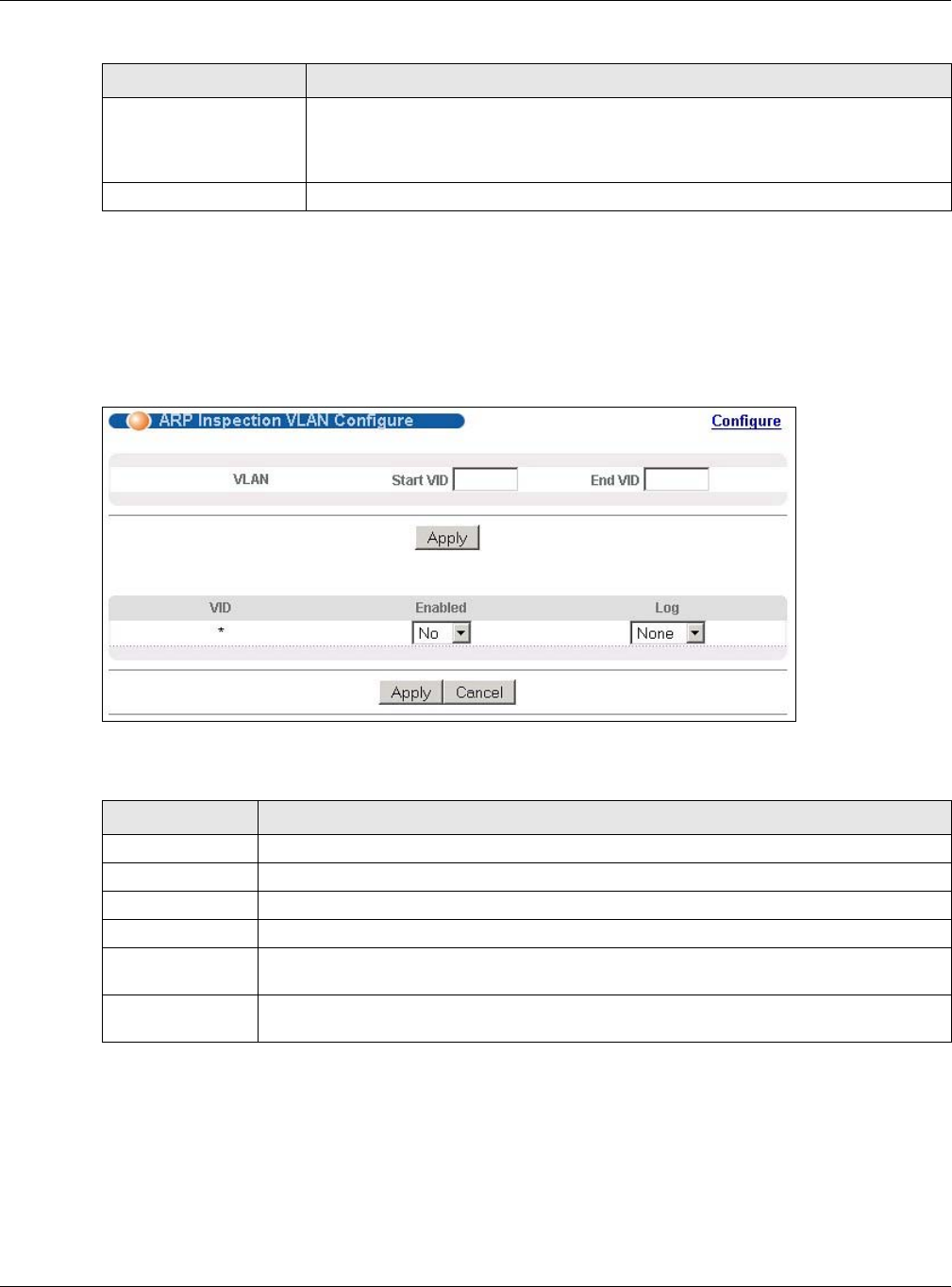
Chapter 25 IP Source Guard
GS2210 Series User’s Guide
221
25.9.2 ARP Inspection VLAN Configure
Use this screen to enable ARP inspection on each VLAN and to specify when the Switch generates
log messages for receiving ARP packets from each VLAN. To open this screen, click Advanced
Application > IP Source Guard > ARP Inspection > Configure > VLAN.
Figure 156 Advanced Application > IP Source Guard > ARP Inspection > Configure > VLAN
The following table describes the labels in this screen.
Apply Click Apply to save your changes to the Switch’s run-time memory. The Switch
loses these changes if it is turned off or loses power, so use the Save link on the
top navigation panel to save your changes to the non-volatile memory when you
are done configuring.
Cancel Click this to reset the values in this screen to their last-saved values.
Table 99 Advanced Application > IP Source Guard > ARP Inspection > Configure > Port (continued)
LABEL DESCRIPTION
Table 100 Advanced Application > IP Source Guard > ARP Inspection > Configure > VLAN
LABEL DESCRIPTION
VLAN Use this section to specify the VLANs you want to manage in the section below.
Start VID Enter the lowest VLAN ID you want to manage in the section below.
End VID Enter the highest VLAN ID you want to manage in the section below.
Apply Click this to display the specified range of VLANs in the section below.
VID This field displays the VLAN ID of each VLAN in the range specified above. If you
configure the * VLAN, the settings are applied to all VLANs.
Enabled Select Yes to enable ARP inspection on the VLAN. Select No to disable ARP inspection on
the VLAN.