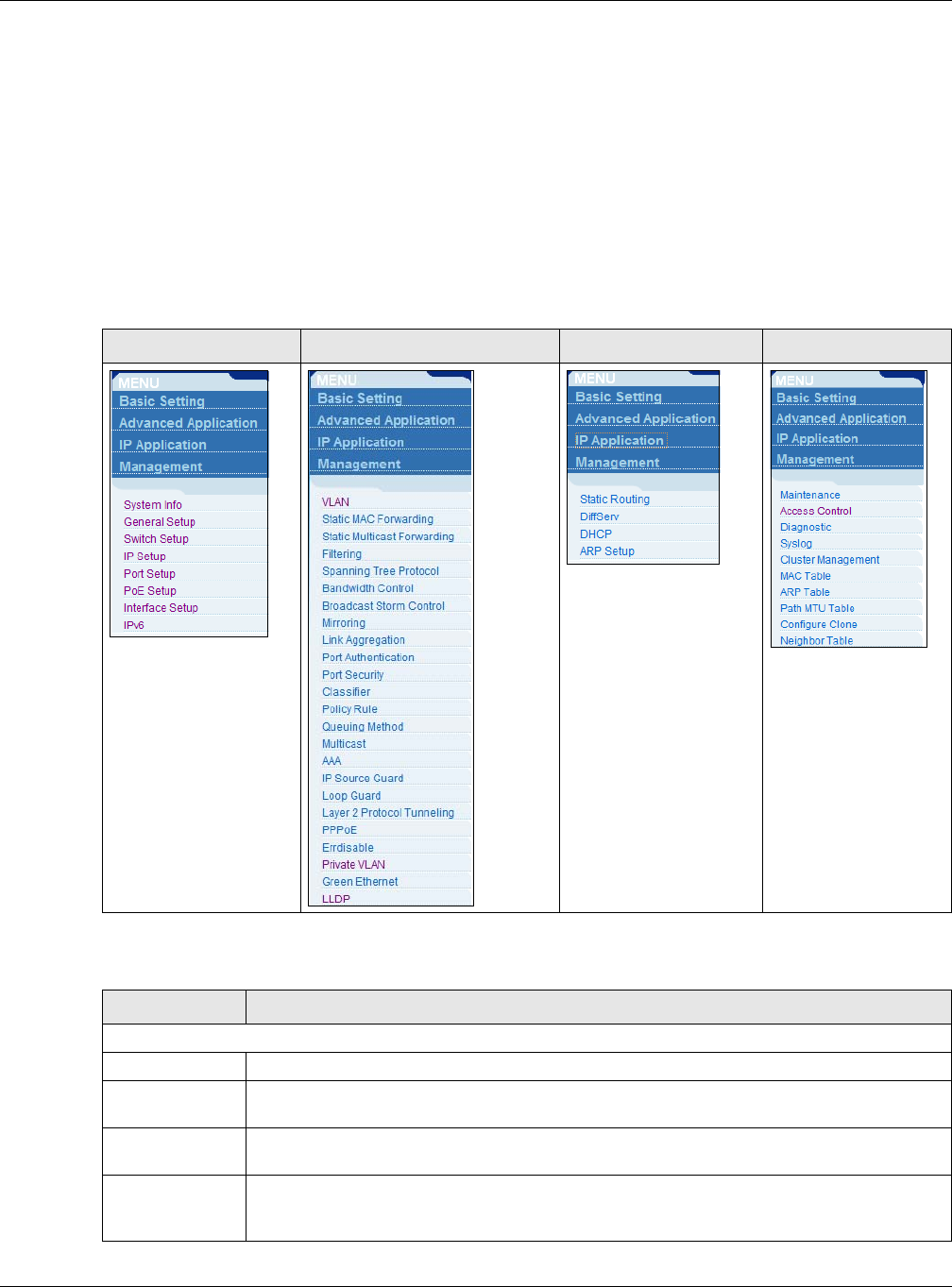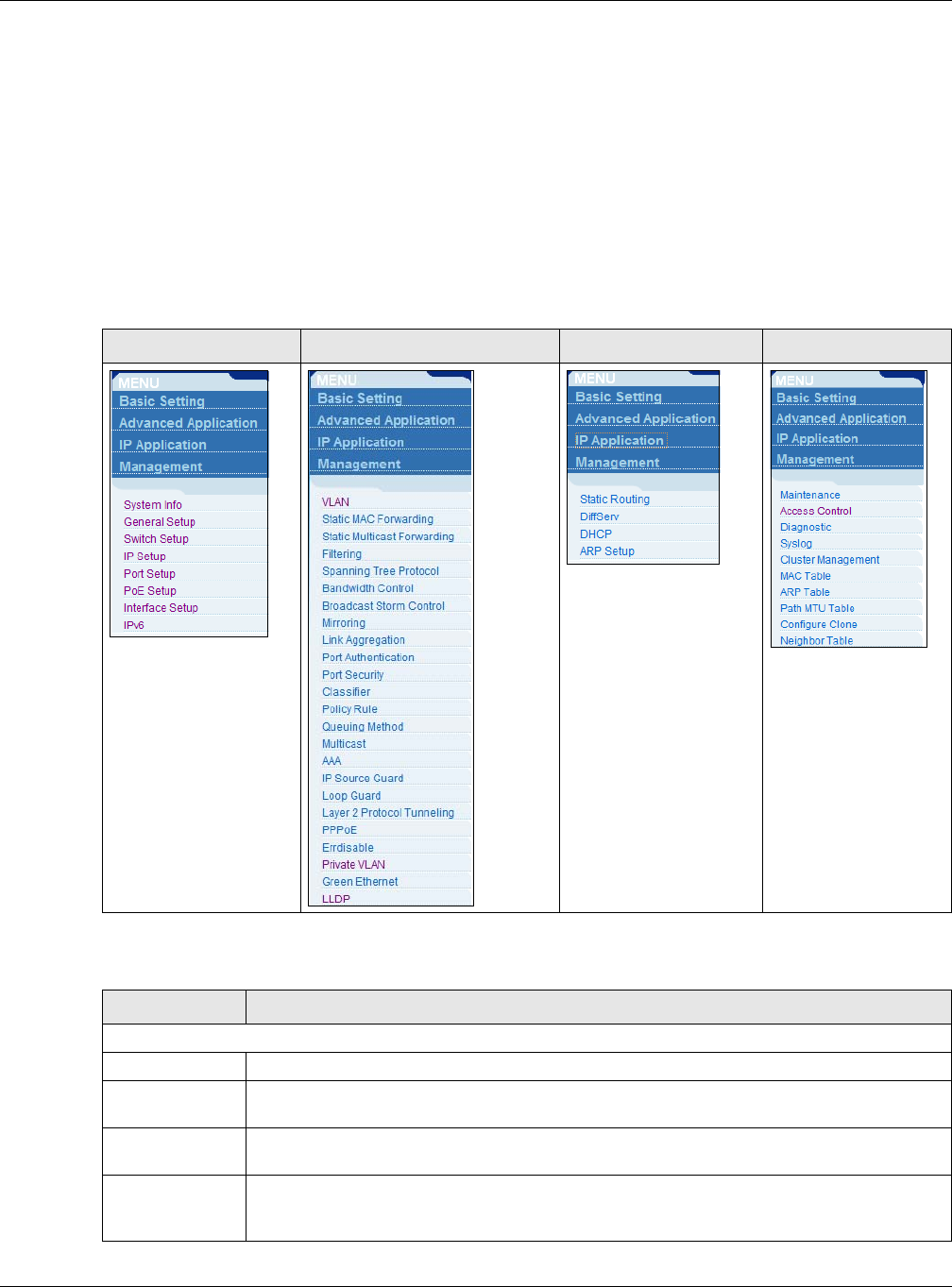
Chapter 4 The Web Configurator
GS2210 Series User’s Guide
34
D - Click this link to logout of the web configurator.
E - Click this link to display web help pages. The help pages provide descriptions for all of the
configuration screens.
F - Click this link to go to the ZON Neighbor Management screen where you can see and manage
neighbor devices learned by the Switch.
In the navigation panel, click a main link to reveal a list of submenu links.
The following table describes the links in the navigation panel.
Table 4 Navigation Panel Sub-links Overview
BASIC SETTING ADVANCED APPLICATION IP APPLICATION MANAGEMENT
Table 5 Navigation Panel Links
LINK DESCRIPTION
Basic Settings
System Info This link takes you to a screen that displays general system information.
General Setup This link takes you to a screen where you can configure general identification information
about the Switch.
Switch Setup This link takes you to a screen where you can set up global Switch parameters such as
VLAN type, GARP and priority queues.
IP Setup This link takes you to a screen where you can configure the IP address, subnet mask
(necessary for Switch management) and DNS (domain name server) and set up to 64 IP
routing domains.