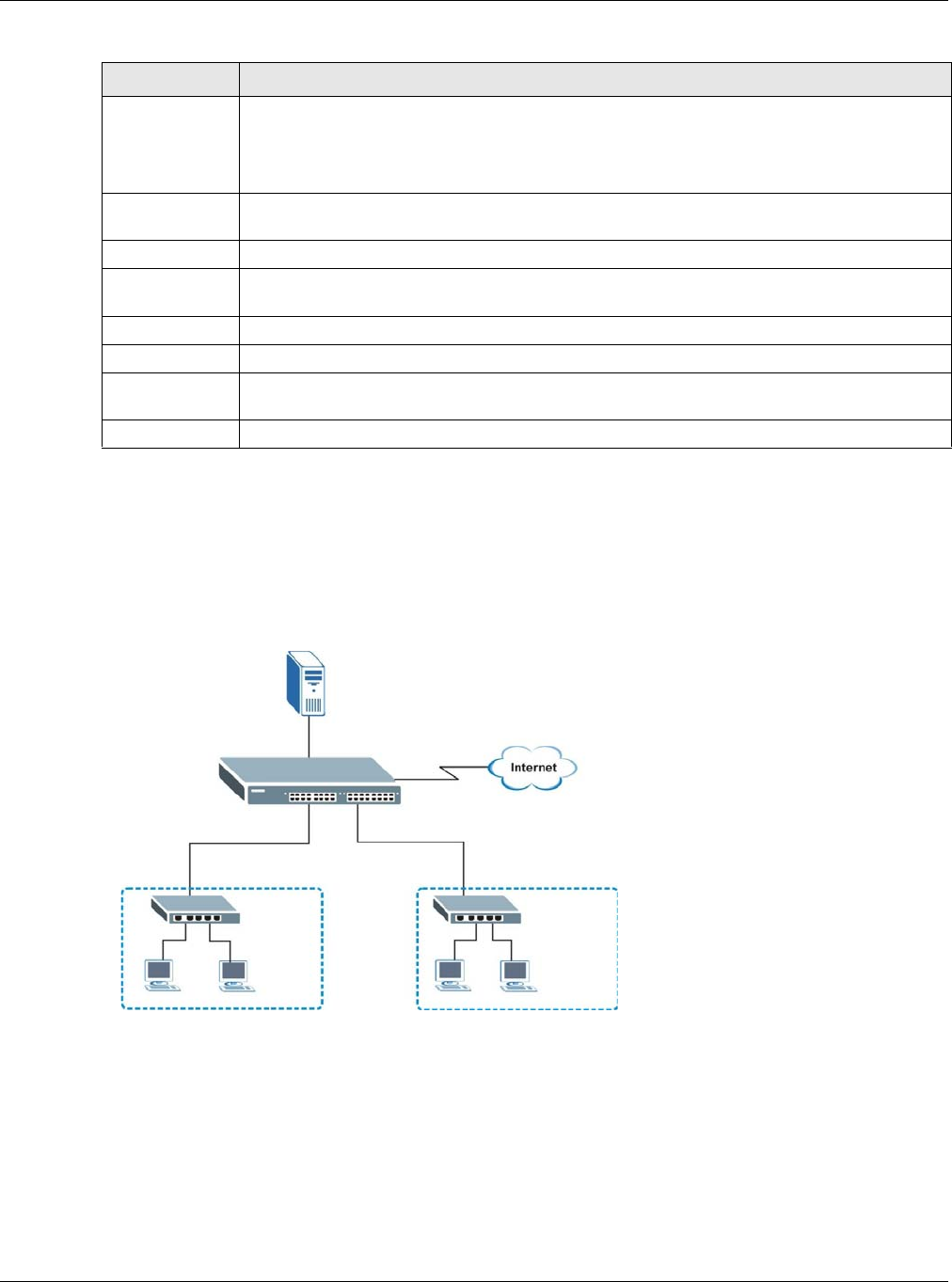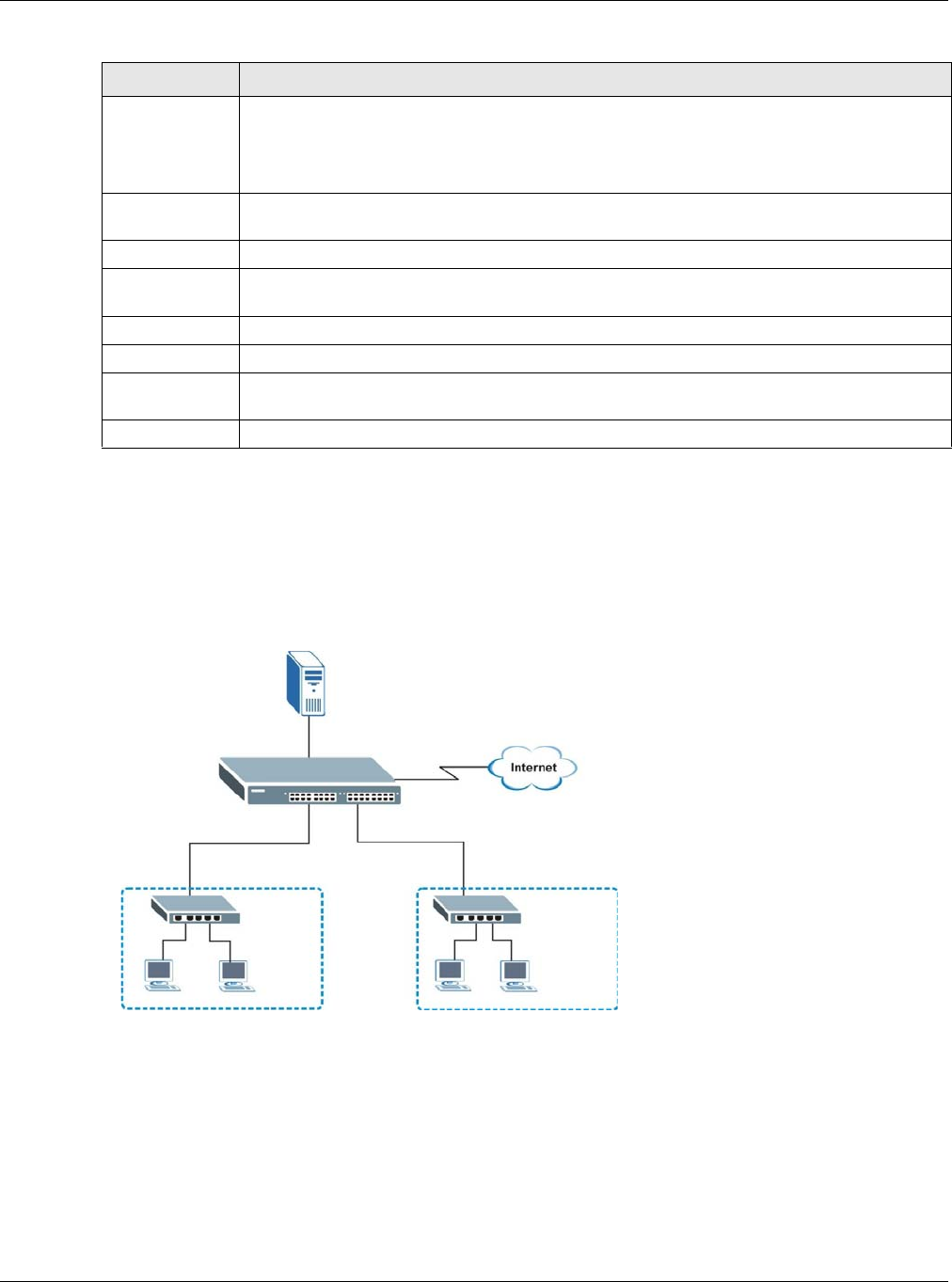
Chapter 35 DHCP
GS2210 Series User’s Guide
290
35.4.5 Global DHCP Relay Configuration Example
The follow figure shows a network example where the Switch is used to relay DHCP requests for the
VLAN1 and VLAN2 domains. There is only one DHCP server that services the DHCP clients in both
domains.
Figure 208 Global DHCP Relay Network Example
Configure the DHCP Relay screen as shown. Make sure you select a DHCP option 82 profile
(default1 in this example) to set the Switch to send additional information (such as the VLAN ID)
together with the DHCP requests to the DHCP server. This allows the DHCP server to assign the
appropriate IP address according to the VLAN ID.
Add Click this to create a new entry or to update an existing one.
This saves your changes to the Switch’s run-time memory. The Switch loses these changes
if it is turned off or loses power, so use the Save link on the top navigation panel to save
your changes to the non-volatile memory when you are done configuring.
Cancel Click this to reset the values above based on the last selected entry or, if not applicable, to
clear the fields above.
Clear Click Clear to reset the fields to the factory defaults.
Index This field displays a sequential number for each entry. Click an index number to change the
settings.
Port This field displays the port(s) to which the Switch applies the settings.
Profile Name This field displays the DHCP option 82 profile that the Switch applies to the port(s).
Delete Select the entry(ies) that you want to remove in the Delete column, then click the Delete
button to remove the selected entry(ies) from the table.
Cancel Click this to clear the Delete check boxes above.
Table 141 IP Application > DHCP > DHCPv4 > Global > Port (continued)
LABEL DESCRIPTION
VLAN1
VLAN2
192.168.1.100
DHCP Server: