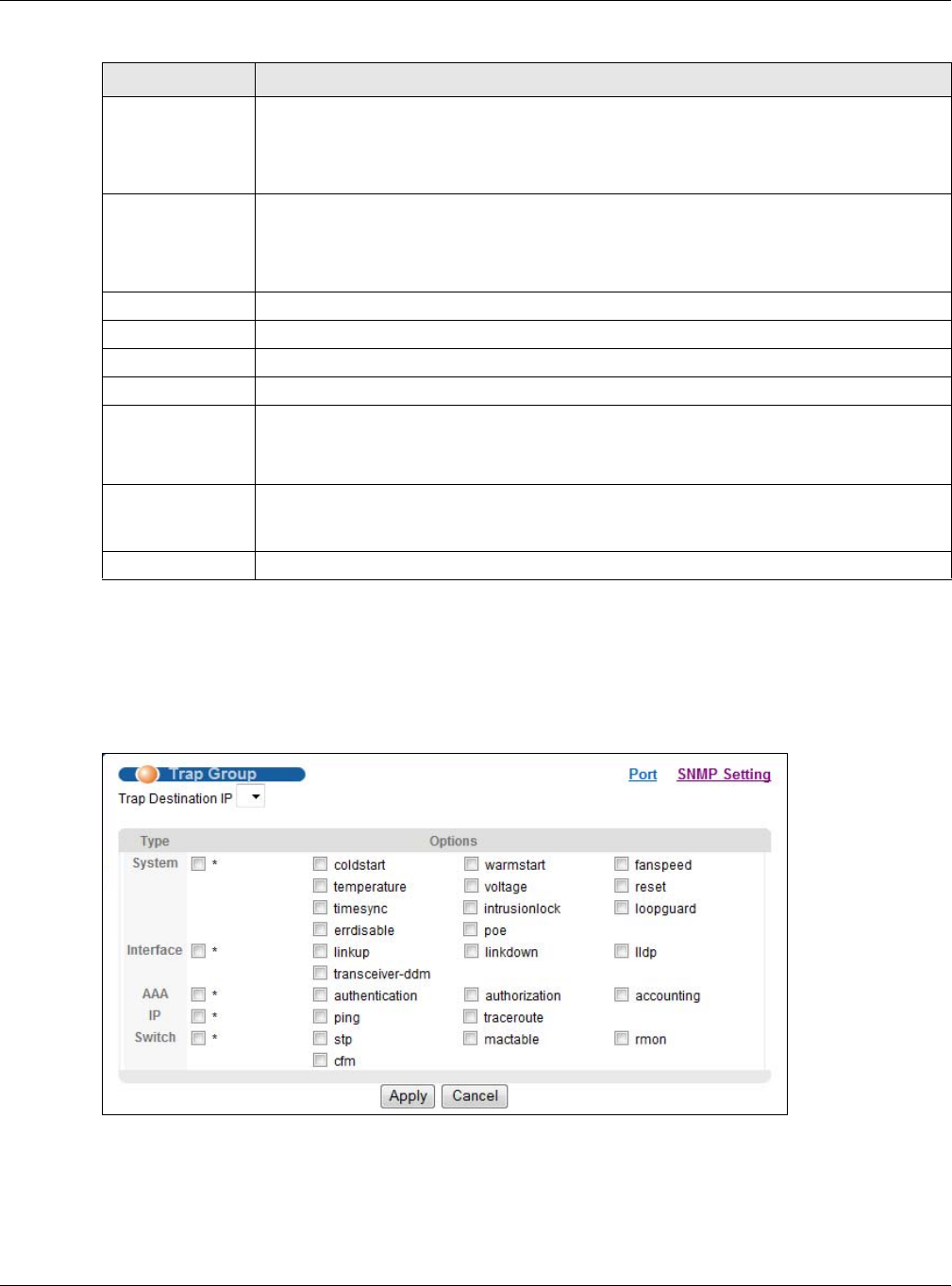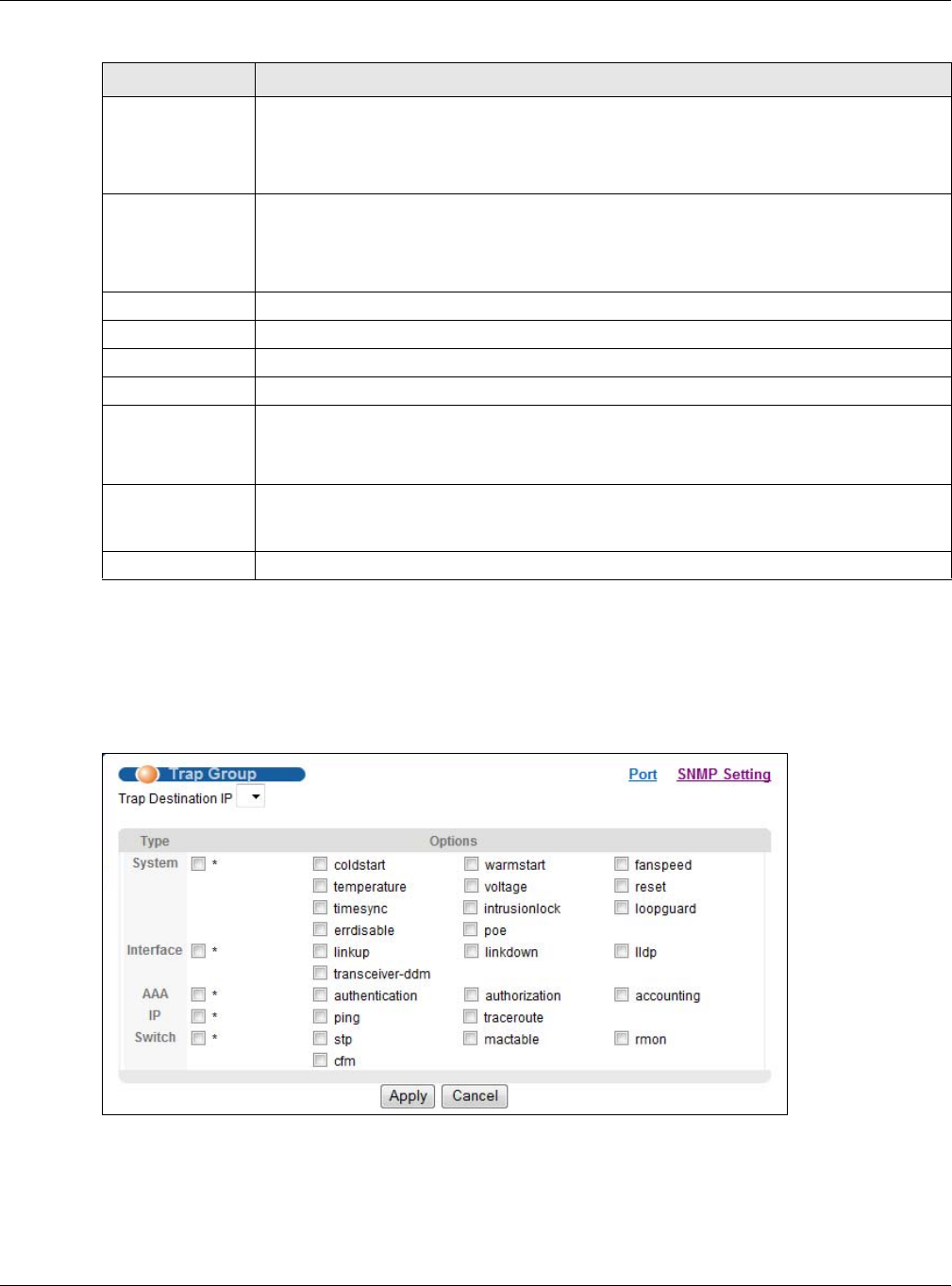
Chapter 38 Access Control
GS2210 Series User’s Guide
312
38.3.1 Configuring SNMP Trap Group
From the SNMP screen, click Trap Group to view the screen as shown. Use the Trap Group
screen to specify the types of SNMP traps that should be sent to each SNMP manager.
Figure 226 Management > Access Control > SNMP > Trap Group
Set Community Enter the Set Community, which is the password for incoming Set- requests from the
management station.
The Set Community string is only used by SNMP managers using SNMP version 2c or
lower.
Trap Community Enter the Trap Community string, which is the password sent with each trap to the
SNMP manager.
The Trap Community string is only used by SNMP managers using SNMP version 2c or
lower.
Trap Destination Use this section to configure where to send SNMP traps from the Switch.
Version Specify the version of the SNMP trap messages.
IP Enter the IP addresses of up to four managers to send your SNMP traps to.
Port Enter the port number upon which the manager listens for SNMP traps.
Username Enter the username to be sent to the SNMP manager along with the SNMP v3 trap.
This username must match an existing account on the Switch (configured in
Management > Access Control > Logins screen).
Apply Click Apply to save your changes to the Switch’s run-time memory. The Switch loses
these changes if it is turned off or loses power, so use the Save link on the top navigation
panel to save your changes to the non-volatile memory when you are done configuring.
Cancel Click Cancel to begin configuring this screen afresh.
Table 151 Management > Access Control > SNMP (continued)
LABEL DESCRIPTION