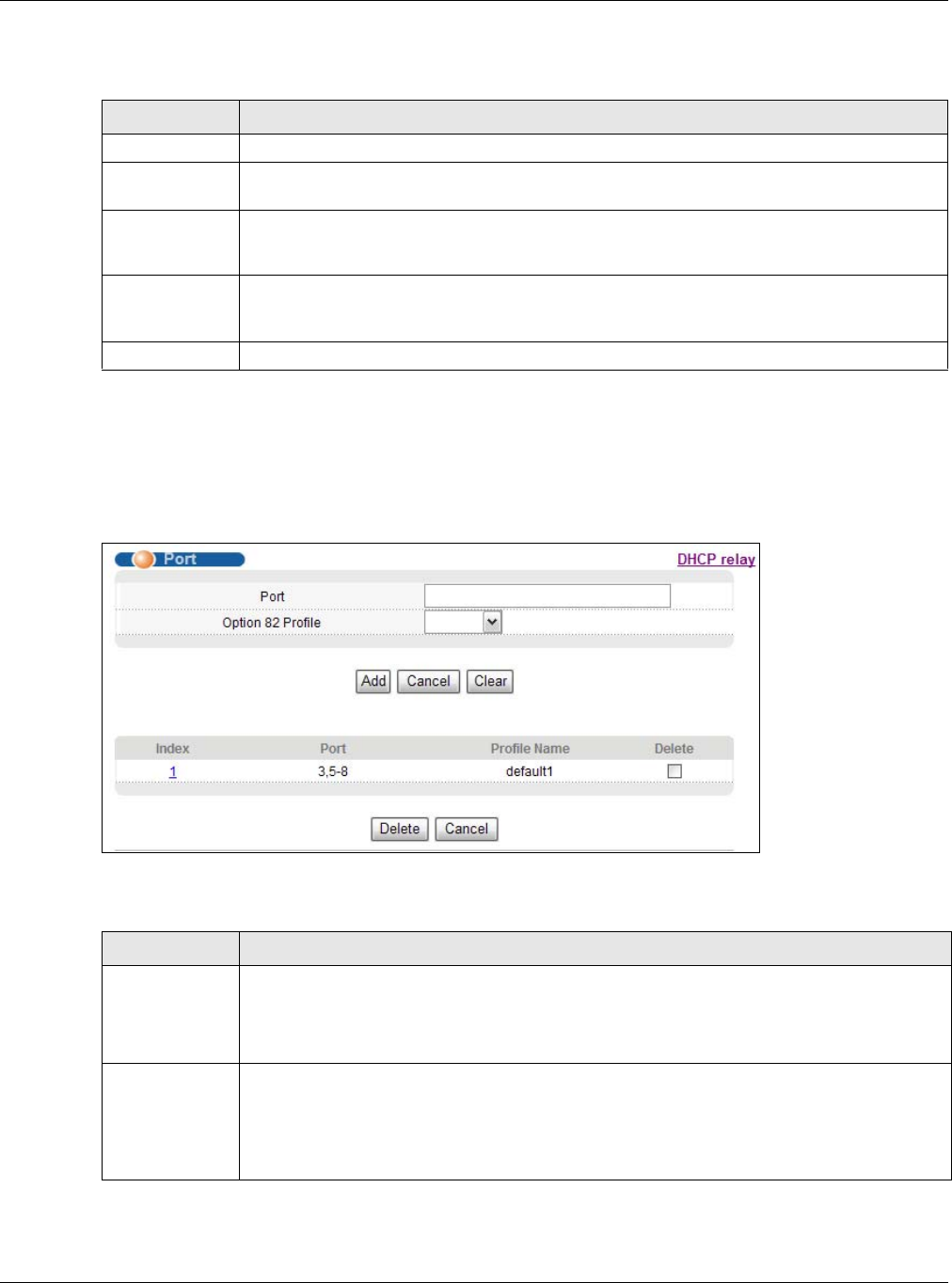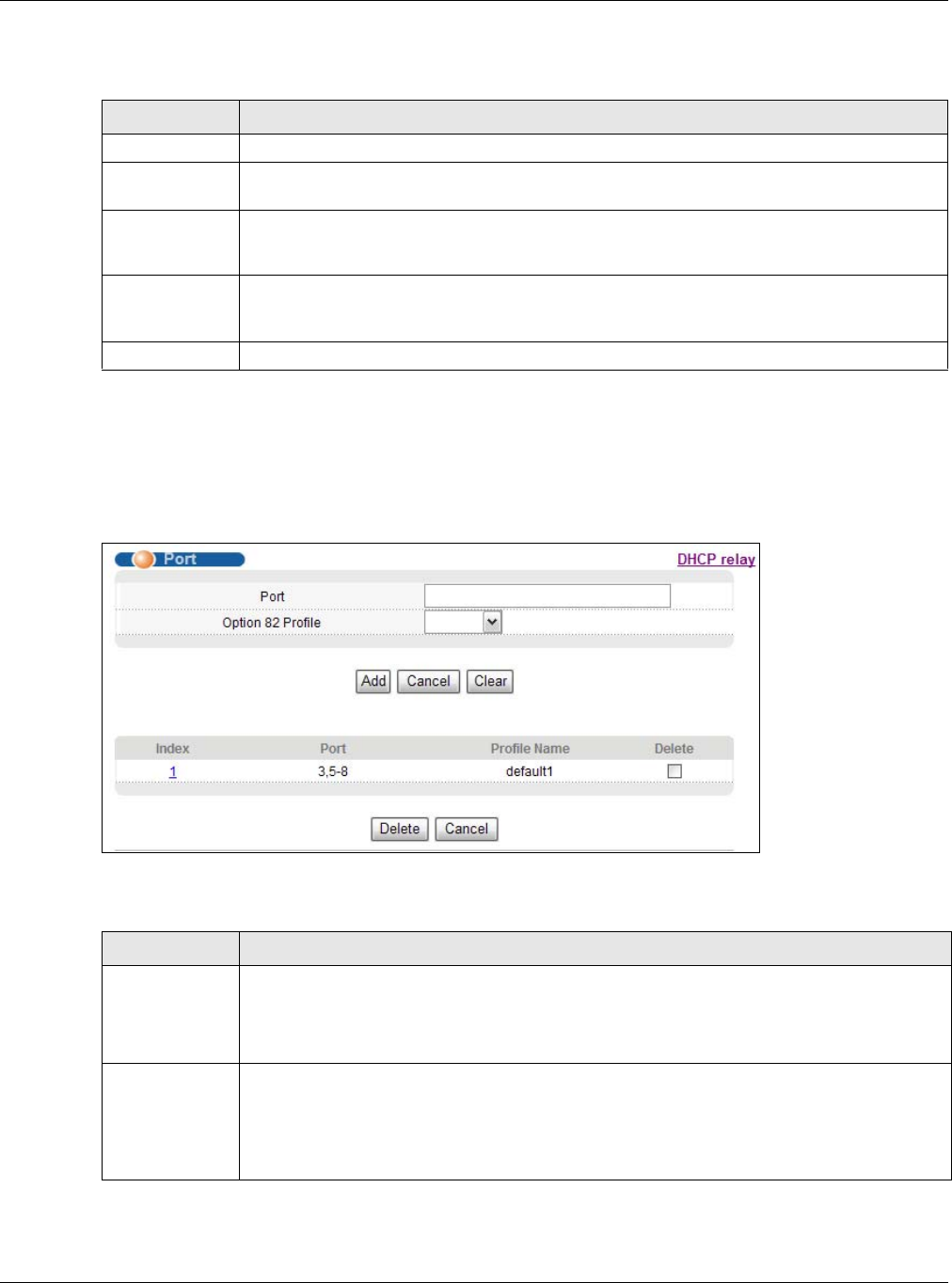
Chapter 35 DHCP
GS2210 Series User’s Guide
289
The following table describes the labels in this screen.
35.4.4 DHCPv4 Global Relay Port Configure
Use this screen to apply a different DHCP option 82 profile to certain ports on the Switch. To open
this screen, click IP Application > DHCP > DHCPv4 > Global > Port.
Figure 207 IP Application > DHCP > DHCPv4 > Global > Port
The following table describes the labels in this screen.
Table 140 IP Application > DHCP > DHCPv4 > Global
LABEL DESCRIPTION
Active Select this check box to enable DHCPv4 relay.
Remote DHCP
Server 1 .. 3
Enter the IP address of a DHCPv4 server in dotted decimal notation.
Option 82
Profile
Select a pre-defined DHCPv4 option 82 profile that the Switch applies to all ports. The
Switch adds the Circuit ID sub-option and/or Remote ID sub-option specified in the profile
to DHCP requests that it relays to a DHCP server.
Apply Click Apply to save your changes to the Switch’s run-time memory. The Switch loses these
changes if it is turned off or loses power, so use the Save link on the top navigation panel
to save your changes to the non-volatile memory when you are done configuring.
Cancel Click Cancel to begin configuring this screen afresh.
Table 141 IP Application > DHCP > DHCPv4 > Global > Port
LABEL DESCRIPTION
Port Enter the number of port(s) to which you want to apply the specified DHCP option 82
profile.
You can enter multiple ports separated by (no space) comma (,) or hyphen (-). For
example, enter “3-5” for ports 3, 4, and 5. Enter “3,5,7” for ports 3, 5, and 7.
Option 82
Profile
Select a pre-defined DHCP option 82 profile that the Switch applies to the specified port(s).
The Switch adds the Circuit ID sub-option and/or Remote ID sub-option specified in the
profile to DHCP requests that it relays to a DHCP server.
The profile you select here has priority over the one you select in the DHCP > DHCPv4 >
Global screen.